Using the What's Wrong Feature
The red wavy underlines (shown below) indicate that there is something wrong with the tag or rule file syntax. Note that Visual Engineer Plus only checks the context and syntax. It doesn't check for all errors. Be sure to run the Check Syntax utility to locate any other errors. For more information, see Checking Your Syntax.
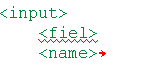
To find out what's wrong:
- Place your cursor on the underlined word.
- Click the What's Wrong button on the toolbar or right-click to display the shortcut menu and select What's Wrong. A dialog box describing the error is displayed.
- Click OK and fix the error. The red wavy underline disappears when you correct the error.