Displaying an Explanation
Displaying an explanation for a portion of the print stream
- Select the area for which you want an explanation. You can either select a string with the mouse or click on a single character anywhere on the print stream data.
- Right-click the selected area, and then click Explain. The Explanation window appears. On this window, the HEX area displays the hexadecimal value of the data. The Explanation area displays a detailed description of the data.
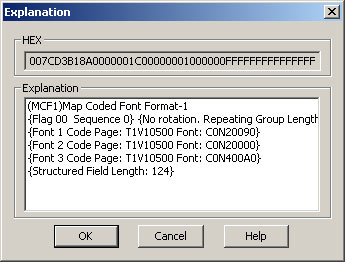
- Click OK when you are finished viewing the explanation. If you clicked on a specific area in the Explanation window, the corresponding area remains selected in the print stream.
Displaying an explanation of the entire print stream
You can display an explanation of the entire print stream by clicking View > Line Formats, checking the Explanation box, and then clicking OK.