REST APIs Interactive Swagger Page
The EnterWorks system includes access to the Swagger interface that provides information about the capabilities of each of the REST APIs and describes how to use each one. This includes an overview of each endpoint, the available parameters or attributes, sample code blocks, a link to create an authorization token, and an interface to test each individual API call.
Access the Swagger Page:
The EnterWorks system includes access to a Swagger UI interface that contains detailed information about the EnterWorks REST APIs and how to use them.
- Log in to either EnterWorks UI using your Chrome browser. Note: Firefox can also be used, though some control icons may be missing.
- Right-click on your browser tab and select Duplicate.
-
On the duplicate tab, change your browser's URL to:
http://<webhost>/webcm/rest/swagger-ui.html#/ -
The Swagger interface displays the following screen:
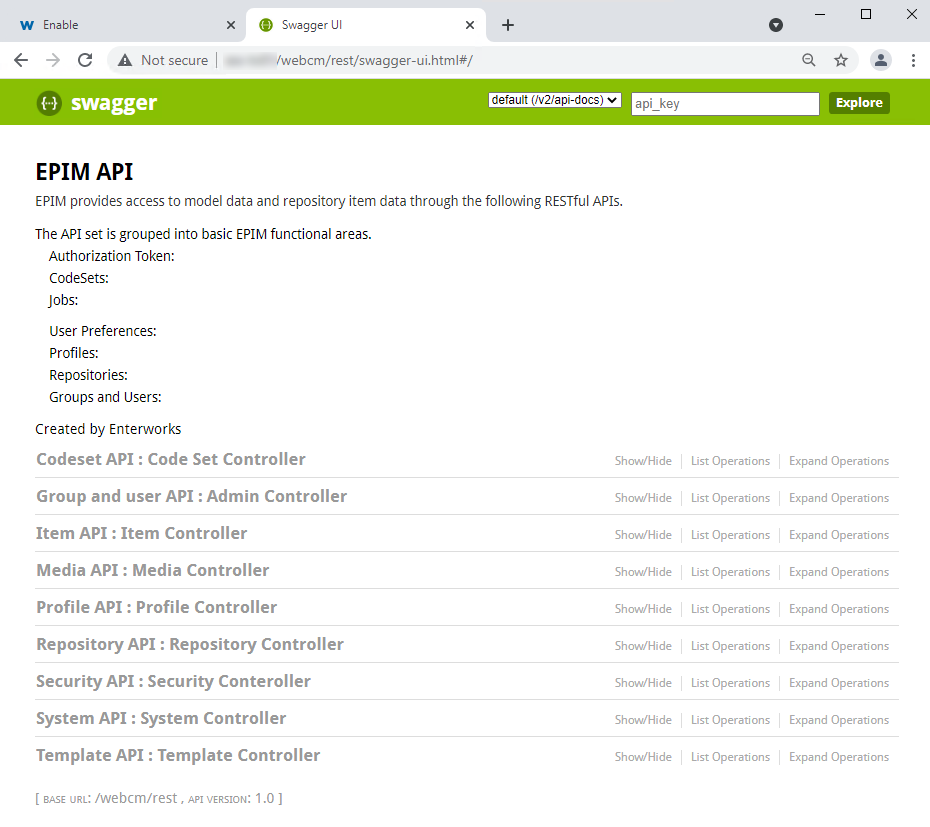
Testing an API
In order to test an API, you need to generate an authorization token using the steps below:
To generate an authorization token from the Swagger page:
-
On the Swagger page, click to expand Authorization Token. The arrow to the left of the Authorization Token text may not be displayed, but you can still click on the text to expand.
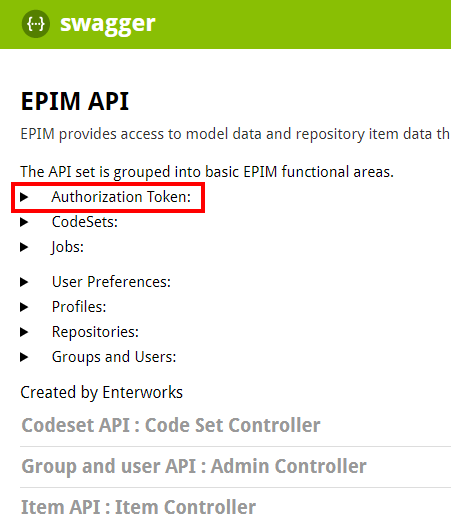
-
Click the getToken link.
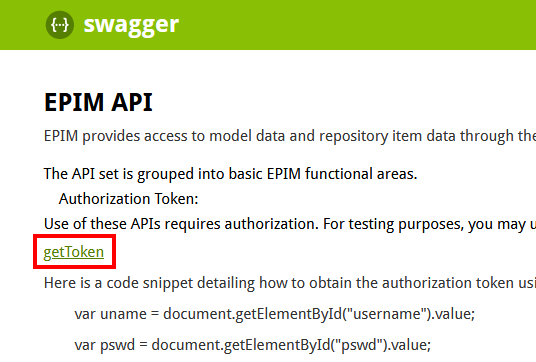
-
On the Call Login Service screen, enter your login credentials.
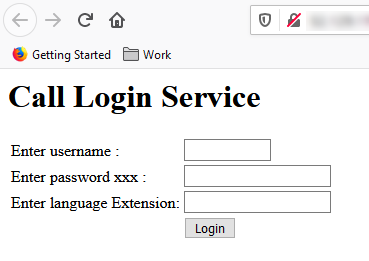
- Click the Login button. A token is generated and displayed at the bottom of the screen.
- Select and copy the entire token.
- Go back to the Swagger tab and expand the endpoint you want to test.
- Paste the token in the Authorization field. In the example method below, the
value in the Authorization field will be
Bearer[<paste-your-token-here>].Note: You will need to paste your token in the Authorization field every time you test a call.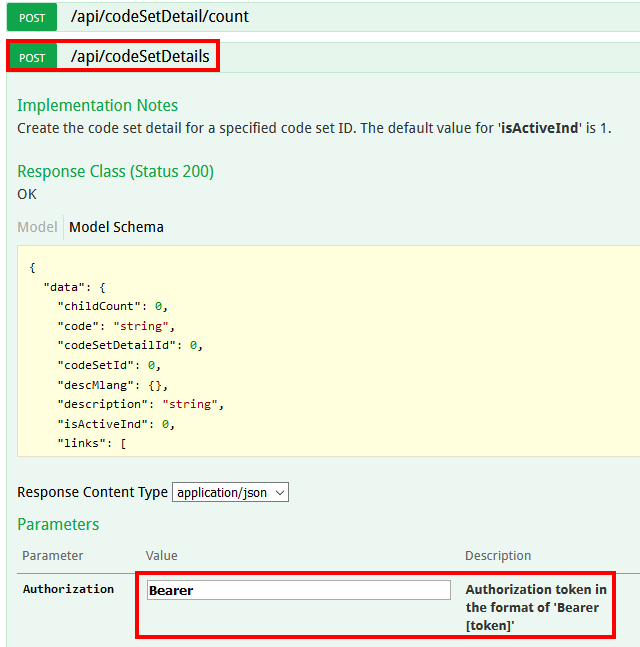
- Enter any additional parameters and click the Try it out! button at the bottom of the method to send your request.
