Configure SSL (Secure Socket Layer)
For a list of the encryption algorithms EnterWorks can be configured to support, see: Supported Security Specifications.
To configure EnterWorks to use SSL:
-
Obtain valid encryption certificate files.
The customer must provide you a valid pair of encryption certificate files: a certificate file and a key file.
-
key.pem -
cert.pem
These files must be in PEM format and must be named as specified above. Store these files in the folder:
<drive>:\Enterworks\certs\ssl -
-
Set the configuration parameters for
enable-web-server-service- The
create-<service-name>-service.cmdscripts should exist in the following folder. If they do not, create the create-service scripts.<drive>:\Enterworks\enable2020\services\install - Back
up:
by copying it to:create_enable-web-server-service.cmd<drive>:\Enterworks\enable2020\services\install\archive\ - To facilitate troubleshooting, append the datetime to the end of the filename of the backed up file.
- Open
create_enable-web-server-service.cmdfor editing.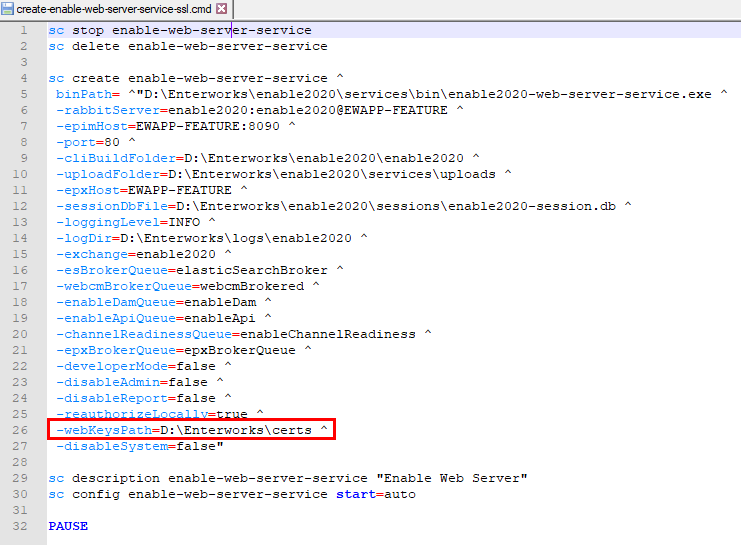
- If the setting
-webKeysPathdoesn't exist in the script, add it. - Set the value of
-webKeysPathto point to the folder holding the encryption files:-webKeysPath=<install-drive>:\Enterworks\certs\ssl - Save the script.
- Use the script.
- The
- Restart all services.
EnterWorks is now configured for SSL.
