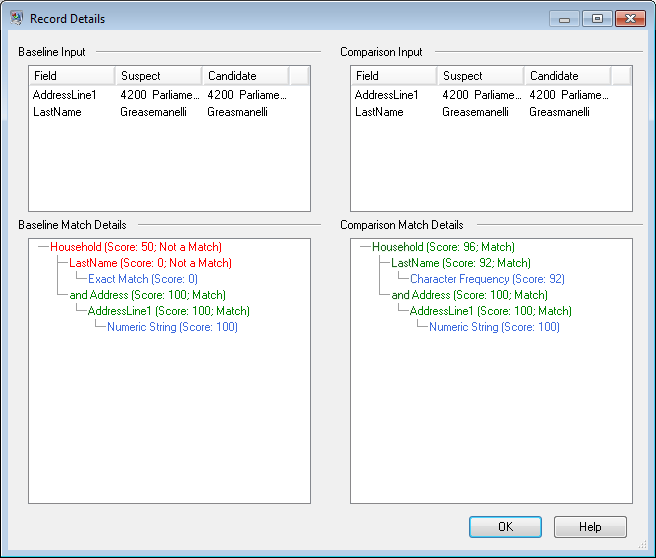Viewing Record-Level Match Results
Detailed results displays a collection of details about match records for match results set.
To display detailed results:
- In the Match Analysis tool, specify a baseline job and, optionally, a comparison job.
-
Click Details.
The baseline match results are displayed based on the selected view in the Show drop-down list. The following table lists the columns displayed for each match stage type.
Table 1. Detailed Results Data Displayed Detail-Related Results
Intraflow
Interflow
Transactional
Input Record Number
X
X
X
Match Group
X
X
Express Key
X
X
Express Key Driver Record
X
X
Collection Number
X
X
X
Match Record Type
X
X
X
Fields used by the rules
X
X
X
Overall (top-level) rule score
X
Candidate Group
X
X
Match ScoreSelect a match results in the Match Results List and then click Remove.
X
X
For information about the match rate chart, see Match Rate Chart.
-
In the Analyze field, choose one of the follwing:
- Baseline
- Displays the match results from the baseline run.
- Comparison
- Displays the match results of the comparison run.
-
Select one of the following values from the show list
and then click Refresh. If you are analyzing baseline
results, the options are:
- Suspects with Candidates: (All matchers) Displays suspect records and all candidate records that attempted to match to each suspect.
- Suspects with Duplicates: (All matchers) Displays all suspect records and candidate records that matched to each suspect.
- Suspects with Express Matches: (Interflow Match and Intraflow Match, when Express Match Key is enabled) Displays suspect and candidate records that match based on the Express Match Key.
- Duplicate Collections: (Intraflow and Interflow) Displays all duplicate collections by collection number.
- Match Groups: (Intraflow and Interflow) Displays records by match groups.
- Candidate Groups: (Transactional Match) Displays records by candidate groups.
- Unique Suspects: (Interflow and Transactional Match) Displays all suspect records that did not match to any candidate records.
- Unique Records: (Intraflow) Displays all non-matched records.
- Suspects without Candidates: (Interflow and Transactional Match) Displays all suspects that contained no candidates to match against.
- All Records: Displays all records processed by the matching stage.
If you are analyzing comparison results, the show options are:
- New Matches: (Intraflow) Displays all new matches and its related suspects. This view combines the results of Suspects with New Duplicates and New Suspects into one view.
- New Matched Suspects: (Interflow and Transactional Match) Displays suspects that had no duplicates in the baseline but have at least one duplicate in the comparison.
- New Unique Suspects: (Interflow and Transactional Match) Displays suspects that had duplicates in the baseline but have none in the comparison.
- Missed Matches: (Intraflow) Displays all missed matches. This view combines the results of Suspects with Missed Duplicates and Missed Suspects into one view.
- Suspects with New Duplicates: (All matchers) Displays records that are new duplicates for records that were suspects in the baseline and remained suspects in the comparison.
- Suspects with Missed Duplicates: (All matchers) Displays records that are missed duplicates for records that were suspects in the baseline and remained suspects in the comparison.
- New Suspects: (Intraflow) Displays records that are suspects in the comparison match result, but were not Suspects in the baseline.
- Missed Suspects (Intraflow) Displays records that are not suspects in the comparison result, but were suspects in the baseline.
- Expand a suspect record to view its candidates.
-
Select a candidate record and click Details.
Note: This option is not available when Sliding Window is enabled in Intraflow Match stages.
The Record Details window shows field-level data as well as the record's match score for each match rule. If you specified both a baseline and a comparison job run, you can see the record's results for both baseline and comparison runs.
- Baseline Input—Displays the field level data, from both the suspect and candidate, used in the match.
- Baseline Match Details—Displays scoring information for each node in the match rules.
- Comparison Input—Displays the field level data, from both the suspect and candidate, used in the match.
- Comparison Match Details—Displays scoring information for each node in the match rules. Green text represents a match for a node in the rules. Red text represents a non-match for a node in the rules.