Updating a Spectrum Database
Spectrum databases contain reference data that some modules use to validate or enhance your data. Examples of Spectrum databases include the postal database used by the Universal Addressing Module and the geocoding databases used by the geocoding modules. Spectrum databases need to be updated on a regular basis to ensure that you have the latest reference data. When it comes time to update a Spectrum database, you want to be confident that the update will go smoothly and not disrupt your operations.
To accomplish a smooth update, you need to know which processes are using the old database. If you know which processes are using the old database, you can:
- Update them to use the new database
- Test them with the new database to ensure you continue to get the expected results
The Lineage & Impact Analysis tool provides the visibility you need to achieve a smooth update of a Spectrum database. It shows the services and flows that use a Spectrum database so that you can update them to point to the new database and test them to ensure that they continue to produce the expected results after the update.
The resulting diagram shows the entities that rely on each Spectrum database for the module you selected.
Example
You use the Universal Addressing Module to validate addresses in your customer database. You are currently using outdated postal database and want to update your system to use the latest database. You have installed the database and defined a Spectrum database for it in Management Console. Now you need to find out where the old database is used so that you can update everything to use the database, and test all affected processes to ensure they are producing the expected results using the new database.
You open Metadata Insights, go to Lineage & Impact Analysis, and open the entity browser. You click Spectrum Databases. Since you want to view all database resources for the Universal Addressing Module, you select the button next to Universal Addressing Module and click OK. The resulting diagram is:
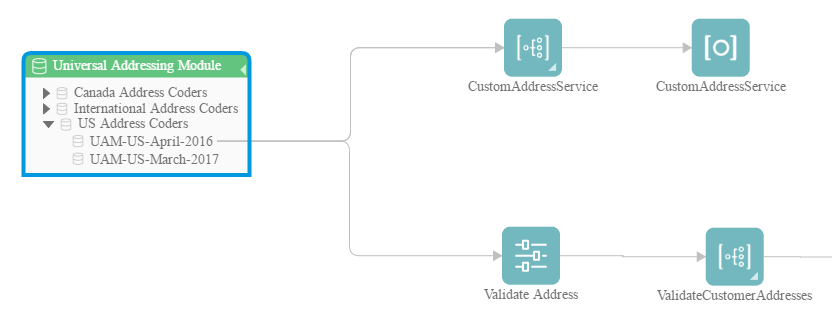
The diagram shows that there are two Spectrum databases on the system, the old one (UAM-US-April-2016) and the new one that you just created in Management Console (UAM-US-March-2017). There are two entities using the old database: a flow named CustomAddressService and a flow named ValidateCustomerAddresses. There are no entities using the new database.
You update the default service options for Validate Address to use the new database. After refreshing the diagram, you now see this:
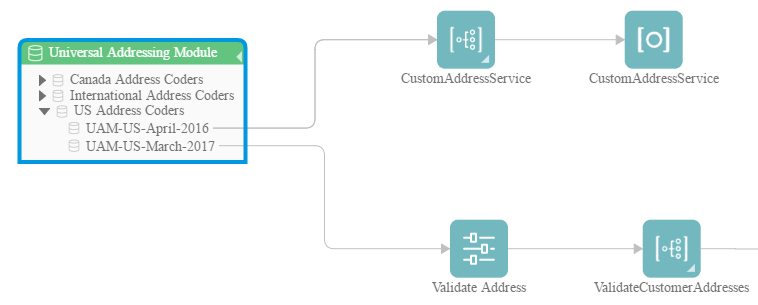
As you can see, the default service options for Validate Address are now using the new database (UAM-US-March-2017) but the flow CustomAddressService is still using the old database (UAM-US-April-2016). You open the flow CustomAddressService in Enterprise Designer and change the Validate Address stage to use the new database. When you refresh the diagram you now see this:
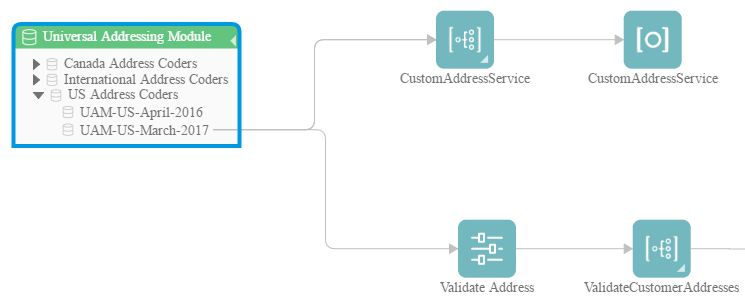
Now you are certain that all entities are using the new data. You can now perform tests on CustomAddressService and ValidateCustomerAddresses to verify that the update has not adversely impacted the results. By taking these actions as indicated by Lineage & Impact Analysis, you can be confident that the update to the new postal data has gone smoothly.