Generating and viewing scorecard
-
On the Create Scorecard page, give a name to this
scorecard in the Scorecard Name field.
Note: This is a mandatory field.
- Enter a Description for the score card.
-
Click the Save button on the top right of the
page.
The scorecard is generated for each of the defined DQ metric. It displays these details:
Field Details Doughnut chart A doughnut chart is displayed for each of the defined DQ metric. The chart shows percentage score of the entity based on the rules defined for the DQ metric. 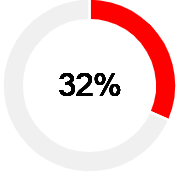
KPI Lists all the defined DQ metrics. Rules Displays these details for each of the defined rules: - Rule name
- Rule Expression
- Valid Records: The number of records found valid for the defined DQ metric and rule.
- Total Records: The total number of records in the data source
- Score: The percentage score of the records in the selected entity
- Threshold: The threshold value for the entity, based on the percentage score defined for bad, acceptable, and good threshold in the Configure Scorecard page.
-
Click the Rule name link to preview your data.
The preview shows the Rule Expression on the top of the page and Valid and Invalid tabs below it.
-
Click the Valid tab to view the list of valid data and
Invalid tab to view the list of invalid data.
Note: Use the type-ahead Filter to narrow down your search for required record.
-
To download the result in a CSV file, click the Download
CSV icon
 on the
page and save the file in your system at preferred location.
on the
page and save the file in your system at preferred location.