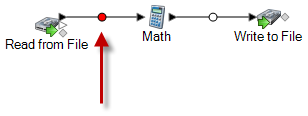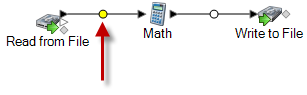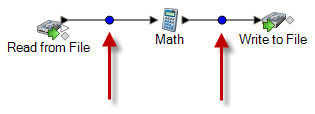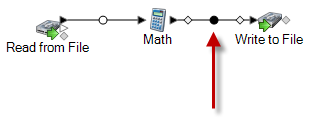A First Look at Spectrum Enterprise Designer
Spectrum Enterprise Designer is a visual tool for creating dataflows. Using this client, you can:
- Create and modify jobs, services, subflows, and process flows
- Inspect and validate dataflows for correctness
- Expose and hide services
- Generate reports
The Spectrum Enterprise Designer window looks like this:
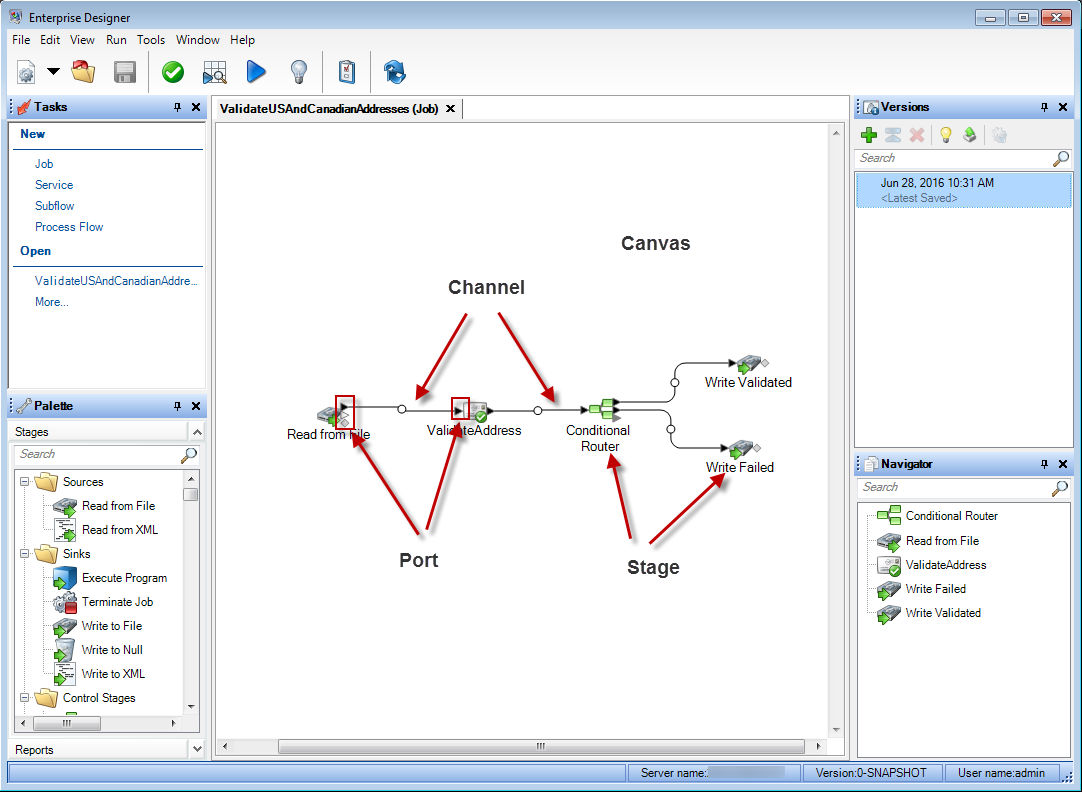
These concepts are important for working with flows:
- Canvas
- The canvas is the main work area. The picture above shows the canvas open with a dataflow named ValidateUSAndCanadianAddresses. It is a job dataflow, which means it performs batch processing by reading data from a file and writing output to a file. In this case, the dataflow is writing output to two files.
- Stage
- Stages, represented by icons on the canvas, perform a specific type of activity, such as
sorting records, validating addresses, matching similar records, and so on.
To add a stage, drag the stage from the Palette (on the left side of the
window) onto the canvas.
If a stage requires your attention, a blue circle appears on the icon:
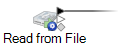
A dataflow cannot run successfully if it has stages that require attention. So, double-click the stage to configure the required settings. Once you have configured all the required settings, the blue circle no longer appears:
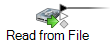
- Channel
-
A channel is a connection between two or more stages through which records are passed from one stage to another. In the above example, you can see that the Read from File stage is connected to the ValidateAddress stage with a channel. Records are read into the dataflow in Read from File then sent to ValidateAddress through this channel. ValidateAddress is then connected to Conditional Router through a channel. Conditional Router, which analyzes records and sends them along different paths in a dataflow depending on the conditions defined by the dataflow designer, has two channels going out of it, one to a Write Validated stage and one to a Write Failed stage.
The dot in the middle of a channel may change colors to indicate different conditions:
- Red
- Indicates an error, such as a type conversion failure that makes a field unusable by the downstream stage.
- Yellow
- You have removed a field that is needed by a downstream stage.
- Blue
- Automatic type conversion has successfully converted a field to the data type required by the downstream stage.
- Black
- A field is being renamed in the channel.
- White
- No action is being taken on fields.
- Port
- If you look closely at the stage icons you will notice small triangular or diamond shaped ports on the sides of each stage. A port is the mechanism by which a stage sends data into, or reads data from, a channel. Stages that read data into the dataflow (called "sources") only have output ports since they are always at the start of a dataflow. Stages that send data out of the dataflow (called "sinks") only have input ports since they are always at the end of a dataflow. All other stages have both input and output ports. In addition, some stages have error ports, which are used to output records that cause errors during the stage's processing, and some stages have report ports, which are used to generate reports about the stage's output.
The Spectrum Enterprise Designer window provides these features:
| Feature | Description |
|---|---|
|
Tasks |
Provides a quick way to create a new job, service, subflow, or process flow. Also allows you to open dataflows that were recently open. |
|
Server Explorer |
Shows all the flows saved on the Spectrum Technology Platform server. If the server explorer this is not visible, select . You can organize flows into folders. To create a folder, right-click the server name and select New Folder. Flow names must be unique across all folders. You cannot have two flows with the same name even if they are in different folders. |
|
Palette |
Contains all the stages and reports you can add to your dataflow. The stages available in the palette depend on the modules you have licensed. |
|
Canvas |
The work area onto which you drag stages and connect them with channels to make dataflows. You can have several dataflow canvases open at once. |
|
Versions |
The Versions feature in Spectrum Enterprise Designer allows you to keep a revision history of your flows. You can view previous versions of a flow, expose older versions for execution, and keep a history of your changes in case you ever need to revert to a previous version of a flow. |
|
Navigator |
Lists the stages and reports in the flow. You can right-click an item in the Navigator pane to edit its options. |