Entity Browser Layout
The Entity Browser defines queries to display entities. A query selects entities and includes expressions to display entities based on property values.
The Entity Browser has several different components that you can use to query models and select entities. Options order the results and specify entity properties returned by a query, while input fields define property value criteria in expressions. Saved queries can be used in the Canvas, Map, and Table workspaces.
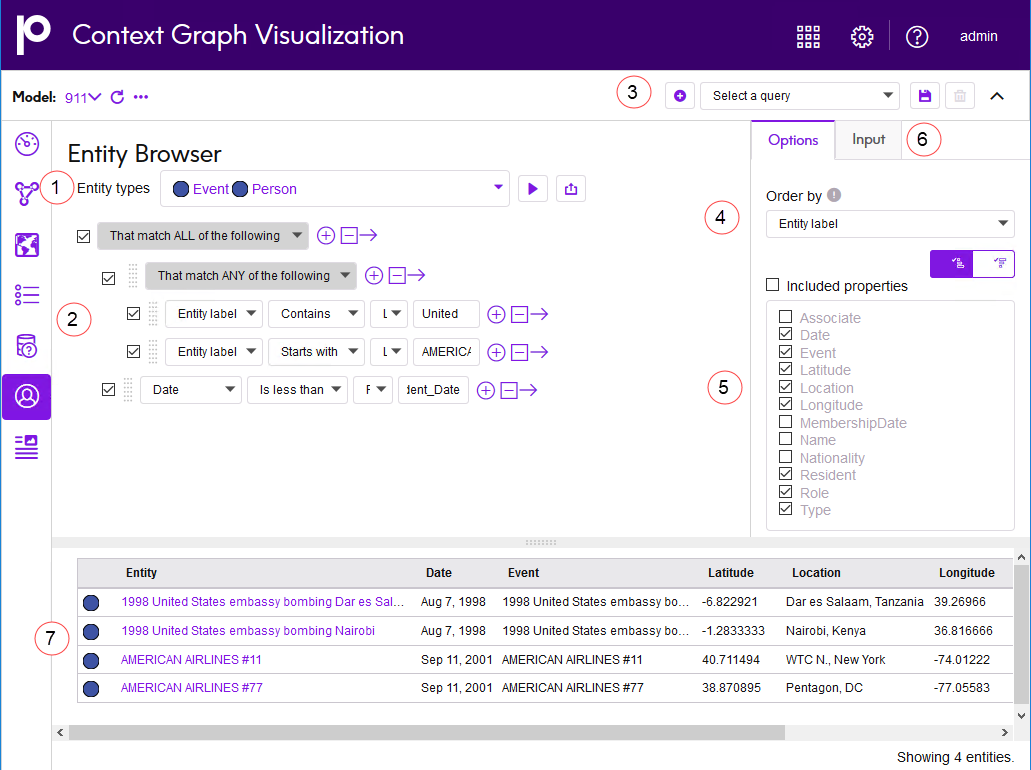
1. Entity types 2. Property expressions 3. Saved queries 4. Order selection 5. Properties selection 6. Input tab 7. Results table
- Entity types
- Lists entity types returned by a query. The Run query button
 executes a query in Entity Browser. The Export button
executes a query in Entity Browser. The Export button  saves query results to a comma-separated values (CSV) file.
saves query results to a comma-separated values (CSV) file. - Property expressions
- Match ALL or Match ANY operators group expressions in a query. The expressions specify entities returned by a query based on property values. An expression evaluates property values either based on a Literal value specified in the expression or based on a Field value that must be entered before running a query.
- Saved queries
- Lists and selects saved queries. The New query button
 clears an existing query to create a new query. The Save query button
clears an existing query to create a new query. The Save query button  saves the query currently defined in the workspace. The Delete query button
saves the query currently defined in the workspace. The Delete query button  deletes a query from the list. Saved queries are available in the Canvas, Map, and Table workspaces.
deletes a query from the list. Saved queries are available in the Canvas, Map, and Table workspaces. - Order selection
- This option orders entities by column values in ascending or descending order. You can also click a column heading on the results table to reorder entities by values in the column.
- Properties selection
- Checking or unchecking the check boxes for this option determine which entity properties are displayed by columns in the results table.
- Input tab
- This tab displays fields in query expressions. Field values must be entered before running a query. Values entered on this tab are saved as default values for fields when you save a query.
- Results table
- Specifies results of a query. The first column of the table lists entity labels while the remaining columns show property values for each entity. A cell is empty when an entity does not have a value for a property. The number of entities in the table is displayed at the bottom of the table.
