Customer configuration setup
You need to configure each Spectrum™ Spatial Analyst node to use the common customer configuration file share.
You need to execute the below steps for each of Spectrum™ Spatial Analyst nodes. The service names for Admin console, Locate and Connect are AnalystAdmin, AnalystLocate and AnalystConnect. In the notes below replace SERVICE_NAME with the actual service name of the node you are configuring.
The SSA_INSTALL_DIR denotes Spectrum™ Spatial Analyst base directory.
- Stop the service- <SERVICE_NAME>
- Open a command prompt as administrator
- Change the directory to "<SSA_INSTALL_DIR>\Tomcat7\<SERVICE_NAME>\bin"
- Run the command: tomcat7w.exe //ES//<SERVICE_NAME>. This will open a
new window as shown below:
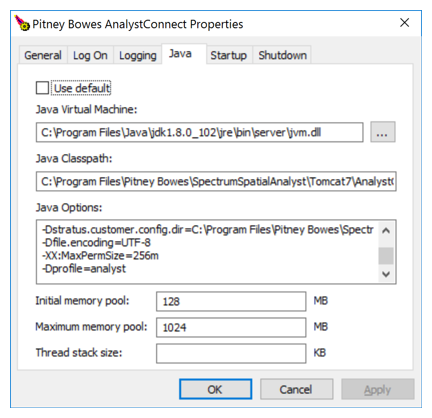
- Click on the Java tab.
- Modify the "-Dstratus.customer.config.dir" option in the Java Options box and set it to refer to the file share path to Spectrum™ Spatial Analyst customer configuration
- You will also need to set the logon user to an account that has write access to
the customer configuration folder. Usually the local system account cannot see
network resources and you may need to create a domain account for this purpose.
Click on the logon tab and modify the account to “this account” and provide the
username and password of the account to be used.
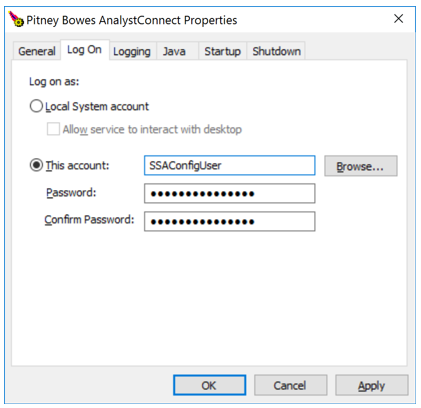
- Click on Apply.
- Click on the general tab and restart the service