Summarizing Data in Single and Multiple Annotation
You can summarize data in\within a single annotation or multiple annotation. It displays the sum, average, min and max of numeric data that falls within the selected annotation. To get summarized data for the selected annotation(s):
-
Click or touch the right side menu
 to open the Map Legend panel.
to open the Map Legend panel.
- Under the Annotations list, select the Annotation that you want to summarize data for. For example, Polygon.
-
Click or touch the Overflow
 icon next to the
Annotation list to view editing options.
Note: You can also summarize data individually from Overflow icon next to selected annotation.
icon next to the
Annotation list to view editing options.
Note: You can also summarize data individually from Overflow icon next to selected annotation. -
Click on the Summarize option. The Summary of the data for the selected
annotation appears on the left hand panel.
Options Description Table Select the table for which you want to summarize data. Where Select any one of the following options for data from- - Intersecting the annotations-Features on/intersecting the boundaries or
within the annotation.Note: Line and Point annotation can only be summarized by Intersecting the annotation option. Other options are not available line and point annotation
- Entirely within the annotations-Only within the annotation.
- Proportionally within the annotation- If the feature is intersecting
the annotation, this will consider only the area inside the annotation to
calculate summarize data. Note: Proportionally within the annotation option will be available only for polygon or the combination of selected annotations is having polygon only. The default selected option is based on the predominant geometry.
Summarize Click or touch the Summarize button to display the sum, average, min and max of numeric data that falls within the selected annotation. Note: Summarize button will be disabled if selected Table has no numeric column and a information message will be displayed to user.The total number of features found in the selected area will be displayed on the top. For no numeric column, summarization is disabled.

Click or touch to edit table and where options and then click Summarize button to get new results. 
Click or touch the Overflow menu to see more options. Here you can-
- Export data- Click or touch Export as CSV
 button to export all
data in a CSV file.
button to export all
data in a CSV file. - Check or un-check to make table columns visible or invisible. By default all table columns are visible.
Sum Displays the sum of corresponding values for numeric data for each table column. Average Displays the average of corresponding values for numeric data for each table column. Min Displays the minimum value of corresponding values for numeric data for each table column. Max Displays the maximum value of corresponding values for numeric data for each table column. 
Closes the Summarydialog box. All summarized data will be lost. Note: Summarize data is not supported for Text Annotations.Example 1-
For ‘Entirely within’ operation, value in All columns can be completely different from the individual ‘Annotation’ geometries.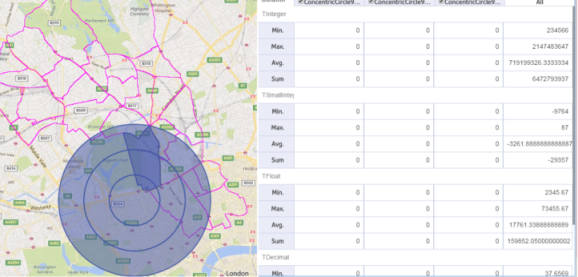
In above case, ‘Concentric circle’ annotation is drawn and the feature highlighted is business map data. This feature intersects each of the concentric circle ring but it is not satisfying the condition ‘Entirely within’ for any of these ring. If ‘Entirely within’ operation is performed on this kind of data, individual ring data will come as 0 but ‘All’ column can have non-zeros values. Reason of this behavior is , though there is no feature ‘entirely within’ in any of the individual ring but there may be many more features in the merged geometry.
Example 2-
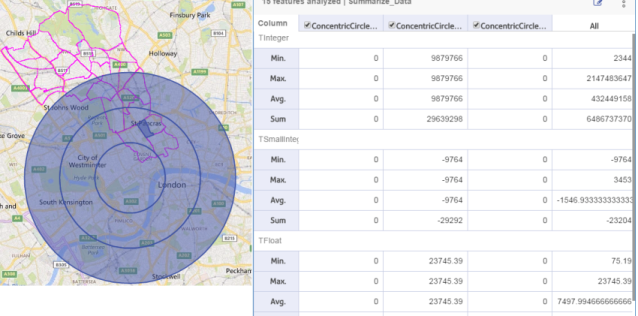
In this case, ‘Feature’ highlighted is with in the 2nd ring of concentric circle, but no feature is within 1st and 3rd ring of the annotation. So, if ‘Entirely within ’ operation is performed on this data, ‘All’ column data can completely differ from the only nonzero data of second concentric circle ring. This is because of the reason, though there is only one geometry entirely within the middle ring but there may be many more features in the merged geometry of these rings.
- Intersecting the annotations-Features on/intersecting the boundaries or
within the annotation.
