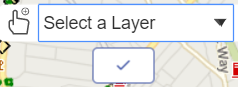Selecting multiple features on the map
To select multiple features on the map, follow the steps given below:
-
Click on the Add
 icon on the upper right
corner of the map to open the Add panel.
icon on the upper right
corner of the map to open the Add panel.
-
Click on the Multi-select feature
icon to select multiple layers on the map. The Multi-select feature is enabled and you can see list of available layers on the Map as shown in the figure below.
- Click on the Select a Layer drop-down list to choose a different layer. Generally, the layer that is enabled on the Map Legend panel is displayed on the map.
-
Click on the map to select the feature. The feature details are displayed immediately
on the left hand panel.
Note: In mobile devices, the multi-select feature doesn't have live updates. You need to select feature(s) on the map and click the
 mark to display results on the left hand panel.
mark to display results on the left hand panel. -
Click on the
 mark to
complete the multi-select feature.
For more information on Map Legend in the Overflow menu, refer to Map Legend.
mark to
complete the multi-select feature.
For more information on Map Legend in the Overflow menu, refer to Map Legend.