Applies to:
- Winshuttle Foundation
5-3. Add group task assignment
Back to
Steps in this phase
For this part of development we will create a SharePoint Group and use that group to assign workflow tasks. In this step, we are adding a SharePoint group assignment to the Master Data Swim Lane.
To do this we need to create a SharePoint Group, and then create a Swim Lane connected to it.
Although some basic information is provided, creating and managing SharePoint groups is beyond the scope of this tutorial (and differs greatly depending upon your own environment, the version of SharePoint you are using, and other factors). See Microsoft's Creating and Managing SharePoint Groups page for more in-depth information or assistance.
- First, on our SharePoint site, we create a new SharePoint group called Master Data Group, and then we add users to that group.
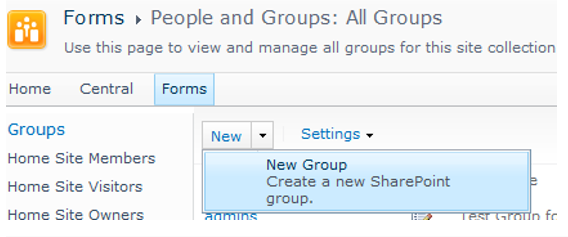
- In Composer, click the Workflow tab.
- In the Workflow Canvas, click the MasterData Swim Lane.
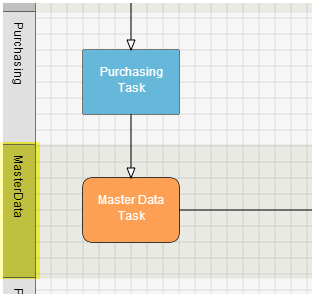
- In the Properties pane, set the following properties for the MasterData Swim Lane.
- Group: The name of the SharePoint Group you want to be used as the source for task assignees.
- Participant Resolver: Click the arrow, and select Site Group Driven from the menu.
- Type: Click the arrow, and select Team From Role from the menu.
- Swim Lane Behavior: Add
- When Already Assigned: Do Nothing
See Workflow Participant under Advanced Elements for more information about available options.
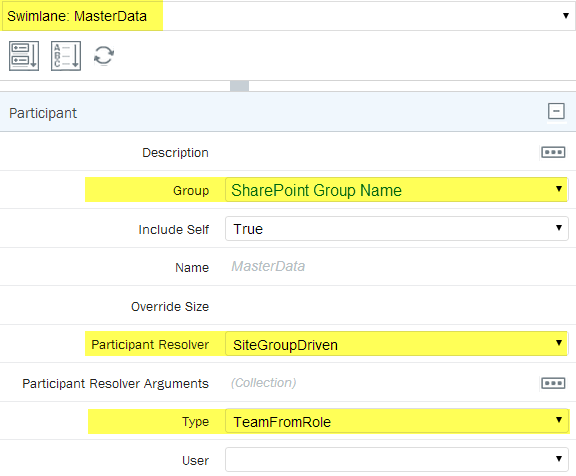
- In the Workflow Canvas, click the Master Data Task.
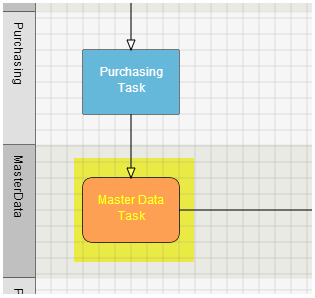
- In the Properties pane, set the following properties for the Master Data Task:
- Under Approval, set Approval Type to SingleApproval.
- Click the Form tab.
- Click the Originator tab.
- At the bottom of the Form Canvas, in the Process Information section, click Assignments.

- In the Properties pane, next to Assignments, click the arrow and then select False from the menu.
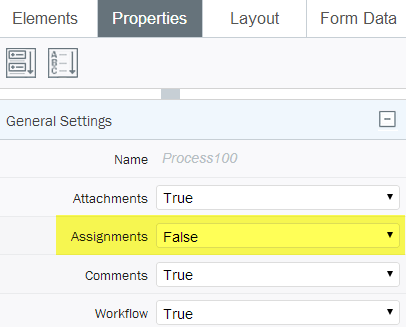
Now we will configure (turn off) the Assignments parameter for the ProcessControl, because the form/workflow automatically determines all of the participants through its SharePoint data connection(s).
