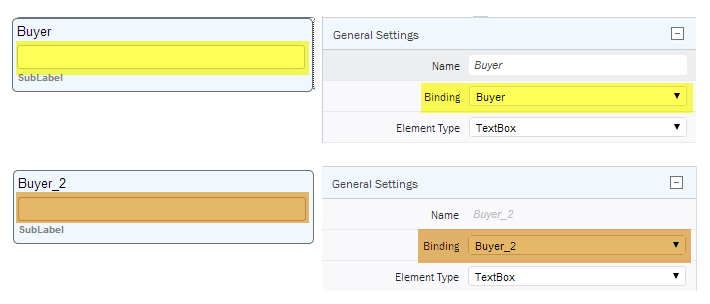Changing the name of an element
Working with form elements
- In the canvas, click the title of the element (for example, a DropDown or Date object).
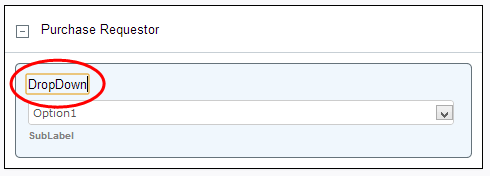
- Type a new name for the element, and then press Enter. For example, instead of "DropDown" you might want "Buyer".
- The name you type here becomes the label for the object.
|
Note: When you change the label of an element, it will automatically change the name of the Input Field associated with the element. (This makes it easier to identify the element/field when you are working with schema and/or data fields.) |
|
Note: If the Input Field Name is manually changed (from the Properties Panel or the Edit Field box), the automatic update will be disabled for that element. To reset this automatic update, use the Form Preference Remove Binding Name Locks on Label Changes. See Working with forms.