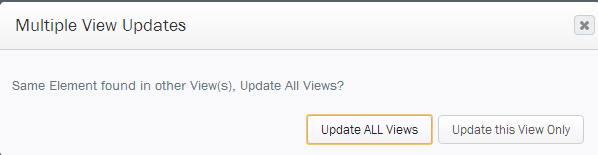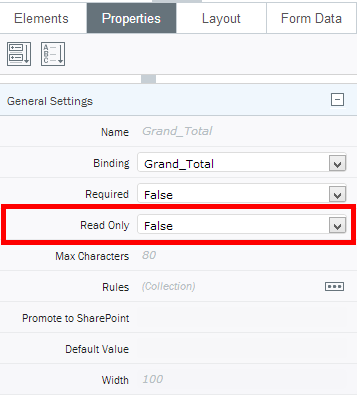Making Composer elements and form fields read only
Working with form elements
Some form fields should be made read-only to ensure they are not changed. For example, if a form enables the user to enter prices and quantities for items and then calculates the total price (price multiplied by quantity), automatically, the form's total field should not allow the user to manually change its value after it has been calculated.
|
|
Changing an element to read-only for a specific view
- In the canvas, click the element you want to make read-only.
- In the Properties pane, click the Properties Tab.
- Next to Read Only, click the drop arrow, and then click True.
If the element exists in multiple views, you will be prompted to update all views or update this view only.
- Click Update ALL Views to make the element read-only for all views.
- Click Update this View Only to make the element read only for the current view only.