Applies to:
- Winshuttle Foundation
Adding, editing, or deleting Winshuttle Workflow form controls
Workflow Design Configuration
- View plugins / participant resolvers / form controls
- Export lists of plugins / participant resolvers / form controls
Related topics
On this page
Adding form controls
- From the Workflow Design Configuration page, click the Form Control quantity number to open the list of form controls.
- Do one of the following:
- To Add a new form control: In the upper right-hand corner, click Add Form Control.

- To Edit an existing form control: In the list of controls, next to the name of the control you wish to edit, click the arrow to open the context menu, and then click Edit.
- To Delete a form control: In the list of controls, next to the name of the control you wish to delete, click the arrow to open the context menu, and then click Delete.
- Whether you are Adding a new form control or Editing an existing one, you have 2 options (click the link that applies):
- Add or Edit a form control by XML: Use if you have ready-made XML and wish to change the control with it.
- Add or Edit a form control with the Form Control Designer: Use if you want to manually configure control options through the Form Control Designer (a graphical user interface for editing control options).
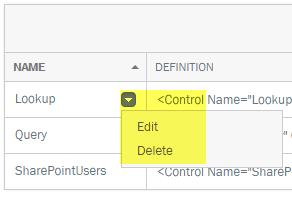
Add or edit a form control with XML
Back to top- Next to Name type a name for your control.
- Next to Create With select XML.
- Paste the XML into the XML field.
- Click Save.
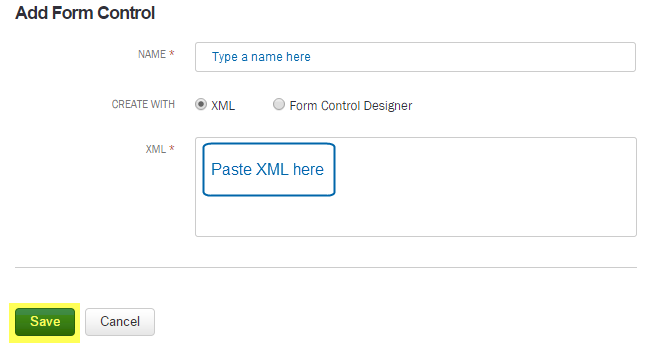
Add or edit a form control with the form control designer
Back to top- Next to Name type a name for your control.
- Next to Create With select Form Designer.
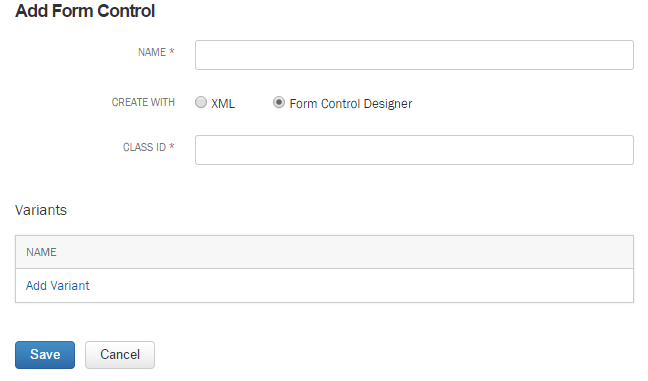
- Next to Class ID, type or paste the Class ID information.
- (Optional) Click Add Variant.
- In the name field, type the Variant name, and then click Add.

- Click Save.
