Install Winshuttle add-on v11 on ECC5
1. Prerequisites for installation
This document is only for the installation of the Winshuttle Function Module (WFM) add-on v11.
This document is for new customers who are installing the v11 function module server-side functionality for both Transaction and Query products.
Important:
Ensure that any old Transaction FM version 10.5 or lower is removed. Refer to Delete the function module for previous versions of Transaction.
Ensure that the system does not have any prior server-side version of Query (the WINSHTLQ component). If WINSHTLQ exists, follow the steps in Upgrade WFM on ECC5.
- Ensure that you import the current SPAM/SAINT update (version 2.0 or later for SAP NetWeaver 2004s).
To confirm the version, compare the short text of the last imported SPAM/SAINT update (SAPKD*) with the short text of the SPAM/SAINT update in the SAP Service Marketplace. If the SAP Service Marketplace contains a more current version, import the new SPAM/SAINT update. For more information, see Note 19466.
- Use the current R3trans and tp for the installation:
- R3trans version 6.13 (release 640 - 26.2.07) or later on SAP NetWeaver 2004s
- tp version 340.16.31 (release 640) or later
- Ensure that your system has 5 MB available in the transport directory.
2. Prepare the installation
To load the package with the add-on installation tool from the application server
- Log on as user:
<SID>adm to UNIX
<SID>OFR to AS/400 (IBM eServer iSeries)
<SID>adm to Windows NT
- Change to the transport directory of your SAP System. The transport directory also appears under the name Transaction AL11 under DIR_TRANS.
- Change to the EPS directory, and then change to the "in" directory.
- Use the latest version of the SAPCAR tool to extract WNSC20LI.SAR, which becomes the .PAT file. Copy the .PAT file to the "in" directory.
To load the package directly from the front end
Ensure that you have the latest version of the SAPCAR tool available on the SAP server:
sapcar release 640_REL build 785764 compiled on Oct 18 2005, 21:01:57 or later
3. Execute the installation
- Log on to your SAP system in client 000 as a user with SAP_ALL authorization.
Important: Do NOT use user SAP* or DDIC.
- Call the add-on installation tool by using the transaction code SAINT.
- In SAINT, click Installation Package > Load Packages > Front End.
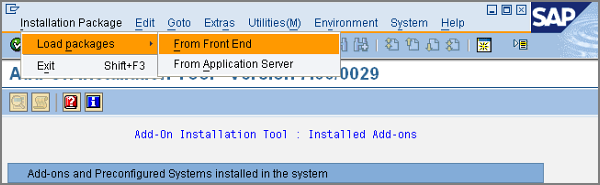
- Upload the file WNSC20LI.SAR and decompress it to a .PAT file.
- After upload and decompression, click Start.
- Select the add-on and click Continue.
- Click Continue.
- Click Continue.
- If the Add Modification Adjustment Transports to the Queue window appears, this component has an independent and unique namespace that is assigned by SAP. Click No.
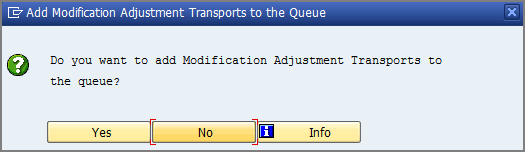
- Click Start options.
- Select Start in background immediately and click the green check mark to continue.
- On the next screen, click the green check mark to import the package
- If the Open data extraction requests window appears, the add-on has an independent unique namespace. Click Skip.
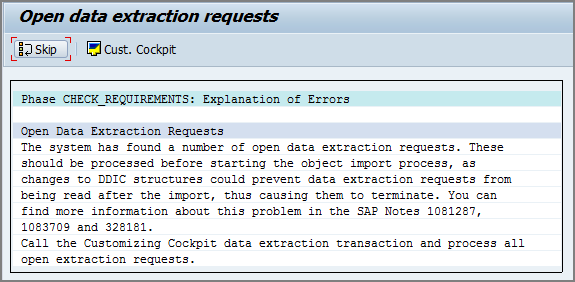
- Click Yes to continue the import.
- Click Refresh or press Ctrl+F6 to refresh the screen.
- When the installation finishes, click Logs to view the import logs.
- After you have checked the logs, return to the Status/Remarks screen and click Finish.
4. Authorizations required by the administrator and end users
To ensure that authorizations are provided, create two roles with authorizations as shown below. You can name the roles according to the conventions in your company, or you can add the authorizations in the respective user roles that you want.
For the Winshuttle add-on administrator
- Add authorization object S_TCODE.
- For TCD, enter SM30.
- Add authorization group S_RFC.
- For ACTVT, enter 16 Execute.
- For RFC_NAME, enter SMTR.
If the administrator is also an end user, add the value /WINSHTLQ/*.
- For RFC_TYP, enter FUGR Function Group.
- Add authorization object S_TABU_DIS.
- For the table /WINSHTLQ/QRSAOB, enter the authorization group value &NC&.
Initially, no authorization group value is assigned to /WINSHTLQ/QRSAOB. The value &NC& represents "w/o auth. group."
For the Winshuttle add-on user
- Add authorization object S_TCODE.
- For TCD, enter SM30.
- Add authorization object S_RFC.
- For ACTVT, enter 16 Execute.
- For RFC_NAME, enter /WINSHTLQ/*.
- For RFC_TYPE, enter FUGR Function Group.
- Add authorization object S_TABU_DIS.
- For the table /WINSHTLQ/TRCTAB, enter the authorization group value &NC&.
Initially, no authorization group value is assigned to /WINSHTLQ/TRCTAB. The value &NC& represents "w/o auth. group."