|
|
|
Back to |
Introduction: Building a query
Before you build a query, you must decide what information you need and what data source contains that information. Be specific about what you extract. Retrieving a narrow range of data improves response time and reduces unnecessary information.
If this is your first use of QUERY, you must synchronize the Winshuttle Data Dictionary. The Winshuttle Data Dictionary is specific to the data source you selected, whether Tables, or InfoSets/SAP Queries, or logical databases. Each of these contains the most frequently used SAP tables, InfoSets, or Queries and logical databases for that source. These components are organized according to functional area, such as Materials Management, Sales and Distribution, Human Resources, and Production Planning. Tables that are relevant to specific transaction codes are organized under a "t-code" item.
To synchronize the data dictionary
- Do one of the following:
- In the data dictionary pane, right-click Winshuttle Data Dictionary. On the shortcut menu, click Synchronize.
-or-
- Drag a table into the Query Builder area. The table synchronizes automatically.
- In the data dictionary pane, right-click Winshuttle Data Dictionary. On the shortcut menu, click Synchronize.
The names in the pane change from red to black when the tables are synchronized. Icons indicate cluster, pool, and transparent tables, and even table views.
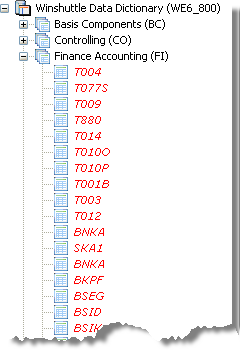
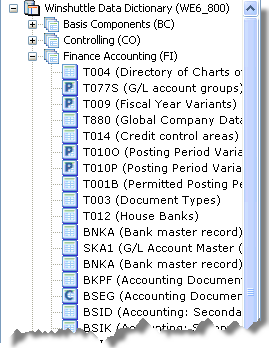
Data dictionary before synchronization and after synchronization.
For the purposes of this example, we will use the MARA and MAKT tables.
To add tables to the query builder area
- Do one of the following:
- Drag-and-drop the tables, InfoSet, query, or logical database you want into the query builder area, or double-click a table name.
-or-
- Click the Search in Data Dictionary button below the data dictionary. Click Search by Table, and enter a table name or a table description. Click Search. Select the table you want from the list that appears and click Add Selected Table to Query Builder Area.
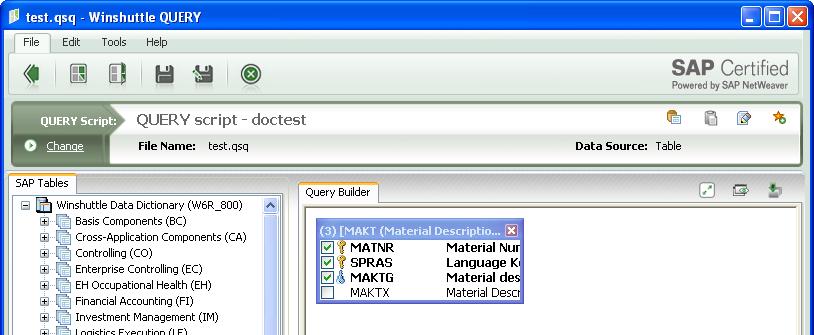
Important: Winshuttle Function Module is required for multiple-table queries on systems that are running Winshuttle SAP Integration Server 11.x.
To build a query
- In each table, select the fields that you want to query.
- The field names appear in the criteria pane.
- To specify criteria for a field, click Selection. The default selection type is Run Time. If you want the criteria to be fixed, set the selection type to Fixed. The WHERE clause builder opens. Do this for all your fields.
- Click the Back button
 to move to the mapping stage. When you are prompted to save the file, click Yes.
to move to the mapping stage. When you are prompted to save the file, click Yes. - In the Save As dialog box, enter a name for the query file, and click Save.
- You are now back in the three-pane screen, and are ready for the mapping stage.
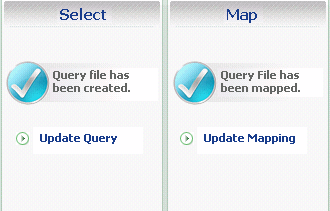
The map pane of the three-pane screen after a query has been built and saved.
|
Also in this section Introduction: Getting started with QUERY Introduction: Mapping your fields to a result file |

 Home
Home Back
Back Forward
Forward Contents
Contents Index
Index Product Help
Product Help Support
Support Print
Print Feedback
Feedback Trademarks
Trademarks Back to top
Back to top


