|
|
|
Back to |
Introduction: Running queries
The result file you specified is ready. You can add a reason for the run in the Run Reason field. You can select to run the query now or later.
To run the query
- Click Run.
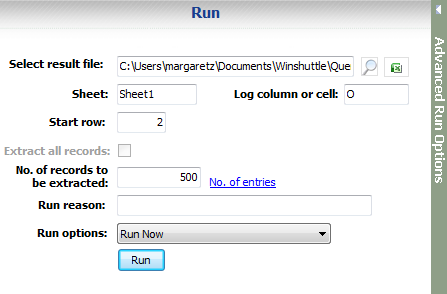
The Excel file opens and the results are displayed.
- Click the Back button
 . You are prompted to save the .qsq file. Click Save. The Most Recent Files and Favorites pane appears.
. You are prompted to save the .qsq file. Click Save. The Most Recent Files and Favorites pane appears.The most recently run query appears at the top. You have completed your first query in QUERY.
Stopping a query run
To stop a running query, click the Stop button ![]() . The stop functionality is useful if you inadvertently begin a large run.
. The stop functionality is useful if you inadvertently begin a large run.
Note: You can stop a running query only if it has been created with tables as the data source. You cannot stop a query run that contains InfoSets, SAP queries, or logical databases.
|
Also in this section Introduction: Getting started with QUERY Introduction: Building a query Introduction: Mapping your fields to a result file |

 Home
Home Back
Back Forward
Forward Contents
Contents Index
Index Product Help
Product Help Support
Support Print
Print Feedback
Feedback Trademarks
Trademarks Back to top
Back to top


