|
|
|
Back to |
Working with Winshuttle Connect
Winshuttle STUDIO and Connect
If you have a Winshuttle Studio installation, when you log in and select Remember my log in for one program, Connect remembers your credentials for all programs.
Concurrent logons
It is possible to log in to two computers at the same time. When you log in to the second computer, a message appears to tell you that you are logged in twice, but it disappears, and you can continue to work. You cannot log in to a third machine. For more information, contact your Winshuttle Connect administrator.
If your Internet is disconnected
Full functionality is available for your programs through Connect for up to 6 hours after the Internet is disconnected. However, you must have authenticated once before the disconnection, so that it is clear to Connect that you are a valid user. The authentication requirement prevents unlicensed users from working offline.
![]()
If your Internet is disconnected, you are notified in the status bar.
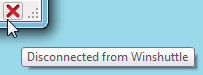
However, the status bar may indicate that your license is still online. You can keep working, or save your work and sign out.
Viewing Connect messages
You can view updates, warnings, and other messages by clicking the Connect Message icon ![]() in the status bar.
in the status bar.
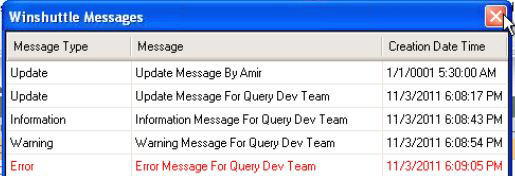
The Connect Message box in a client.
Signing in as a different user
It is possible to sign in as a different user from the same computer, if that user name is properly provisioned with a current license.
To sign in as a different user
- On the Most Recent Files and Favorites page, click the Welcome arrow
 , and then click Sign in as a different user
, and then click Sign in as a different user . The Connect login dialog box appears.
. The Connect login dialog box appears. - Click User credentials.
- Type the user name and password. Click OK.
Changing proxy settings
You can change proxy settings from within the client or from the login box. For more information, see Client Connection Settings.
Reporting and Connect
If your Connect account is set up for reporting, information on the usage of Winshuttle programs and features is available to the Connect admin.
|
Also in this section New Features in Winshuttle RUNNER for QUERY versions 10.6/10.7 Getting help in Winshuttle RUNNER for QUERY |

 Home
Home Back
Back Forward
Forward Contents
Contents Index
Index Product Help
Product Help Support
Support Print
Print Feedback
Feedback Trademarks
Trademarks Back to top
Back to top


