|
|
|
Back to |
Auto mapping
You can use auto mapping to automatically map all SAP data fields in the TRANSACTION script recording or to map selected SAP fields to Excel worksheet columns.
IMPORTANT: auto mapping is only available when Excel is selected as the data source.
Auto mapping from the three-panel screen
Use this procedure to perform Auto Mapping from the Map screen after the TRANSACTION script recording is successfully completed:
- On the Map screen, click Auto Mapping as shown below.
- On the Generate Auto Map Excel File dialog box, type the path for the Excel spreadsheet in which you want the preview to be generated, or click the folder button
 to select the Excel spreadsheet from the TRANSACTION script folder as shown below. Specify the sheet name.
to select the Excel spreadsheet from the TRANSACTION script folder as shown below. Specify the sheet name.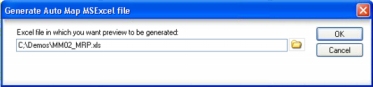
- When selected, the preview is automatically mapped and the Run screen is displayed with the specified Excel spreadsheet listed as shown below.
When the TRANSACTION script recording is run, the auto mapped Excel spreadsheet is uploaded to SAP as shown below. This sample shows a run for creating the Material Master (MM02).
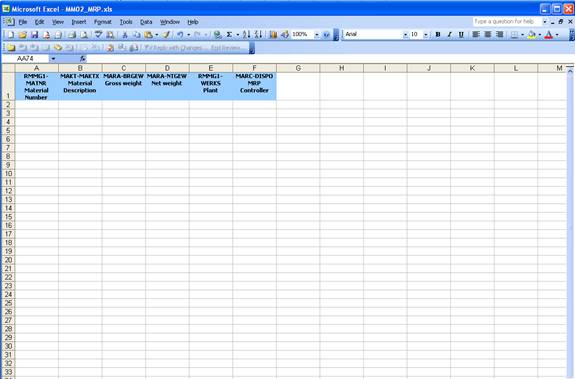
Auto Mapping from the Mapper
- When the TRANSACTION script recording is completed successfully, click Create Mapping to display the Mapper.
In this case, you can click AutoMap
 on the Basic tab: Settings to automatically map all SAP fields or selected fields to columns in the Excel worksheet in the Basic Tab: Recording Preview, including the rows containing selection actions.
on the Basic tab: Settings to automatically map all SAP fields or selected fields to columns in the Excel worksheet in the Basic Tab: Recording Preview, including the rows containing selection actions.
Auto Mapping for cell-based items
If your script includes cell-based items, you can use auto mapping.
To auto map a cell-based transaction
- In the Expert tab, specify ID columns and any loops the script requires.
- In the Basic tab, click AutoMap
 . The Auto Map wizard appears.
. The Auto Map wizard appears.Select the header items and any items that are not in loops. Specify the Excel column and row starting from B2. If the script does not contain header data, the preview will be empty. Click Next.
If the script contains loops, specify the starting column for the loop items. The log cell and the Validation column or cell maps to the next available column or cell.
|
Also in this section Setting conditions: IF statements |

 Home
Home Back
Back Forward
Forward Contents
Contents Index
Index Product Help
Product Help Support
Support Print
Print Feedback
Feedback Trademarks
Trademarks Back to top
Back to top


