Windows
Before you prepare your environment, it is assumed that you have downloaded the runtime engine.
System Requirements
In general, for Windows database sources, requirements include:
-
Intel machines with at least 2 GB memory.
-
TCP/IP
- Supported DBMS
-
Minimum disk space:
-
Director, 300 MB
-
Metabase, 40 MB for Microsoft SQL Server, Sybase, Db2, or Oracle
Prepare the Windows Environment
If Java components and your database server reside on the same host machine, prepare your Windows system as follows. You may need the assistance of a system administrator. Keep in mind the following considerations when working with Windows 7, Windows 8, and Windows 10:
-
Data Integration does not support databases running on Windows 7, Windows 8, and Windows 10. Consequently, a Listener is not supported on Windows 7, Windows 8, and Windows 10; Windows 7, Windows 8, and Windows 10 only supports Director, MonCon and Jetty console.
-
The user logged into a Windows 7, Windows 8, or Windows 10 operating system must have Administrator privileges to work with Data Integration. Use one of the methods described below to set Administrator privileges:
Method 1 (recommended solution): Right-click on the Director, MonCon, or Jetty scripts and select Run as administrator.
Method 2: Install Data Integration in a folder other than Program Files, Program Files (x86) or windows/system32. Even if you install Data Integration in a folder other than Program Files, Program Files (x86) or windows/system32, if you are using WebMonCon, you must also right-click on the Jetty script and select Run as administrator.
Method 3: From the Control Panel, select User Accounts>System and Security>Change User Account Control Settings. The User Account Control Settings dialog box displays.
-
Drag the side bar down to Never notify.
-
Reboot your system.
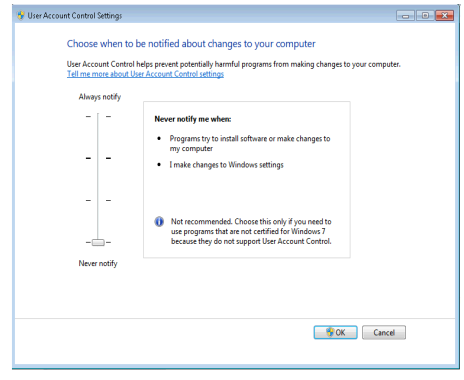
Install Service Packs
Make sure the latest Windows service pack is installed.
Make Windows User Accounts Available
The following Windows user accounts must be available. Depending on your system configuration and security restrictions, a single account may satisfy all of these requirements:
-
For the install, establish a user able to log in locally (not from or through a domain) as a member of the Windows Administrators group on each machine on which you install Data Integration software. This user must have the Windows User right to access this computer from the network.
-
For the install and later, establish a Windows service account on the machine that hosts the Data Integration process(es). This is the account under which the service runs: the Log On As start-up parameter value on the Services dialog box accessed from the Windows Start>Control Panel>Administrative Tools>Services.
You can specify this account during the install as a “system account” or you can specify a particular user account. A system account is recommended. If this is a user account, it may be the same account used to install the service from the Director machine, or it may be a local or a domain account. It must have:
-
Windows User Rights that include the advanced right Logon as a service on that machine
-
Sufficient privileges to create and update files in the directory that contain the Data Integration process executable files
Set Database Users
For each database, when adding, updating, or deleting rows on the source table, be sure you are not using the replication user ID to make these changes. Change capture ignores changes made by the replication user.
