About template management
- Specify user access rights to folders, templates and Active Content
- Modify delivery options
There are two types of EngageOne™ templates: interactive and non-interactive. Interactive templates use the interactive data model and can be used with the EngageOne™ Interactive Web application.
Non-interactive templates use the EngageOne™ Designer data model and are used with the EngageOne™ batch processes, as well as the interactive data model.
For more information about non-interactive templates, see Non-accumulated batch
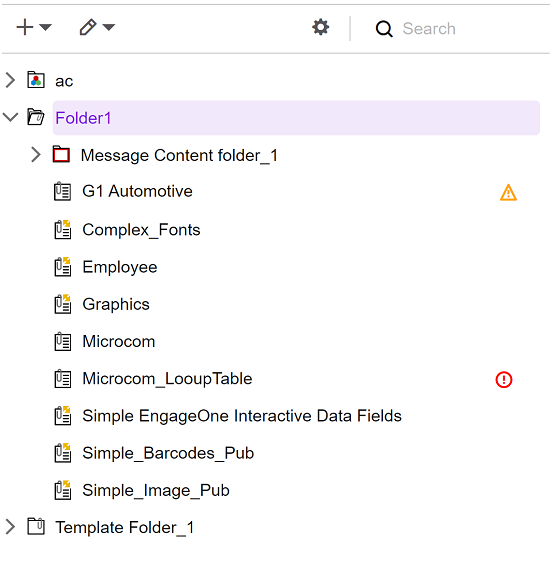
- Click
 to create new folders, sub-folders and to add templates,
Active Content, and Message Content to folders. You can also create folders and template
at the root level from sub-folders using the appropriate right-click menu option.
to create new folders, sub-folders and to add templates,
Active Content, and Message Content to folders. You can also create folders and template
at the root level from sub-folders using the appropriate right-click menu option. - Click
 to cut,
copy, paste and delete a folder or template or, right-click the item. Note that the
Export option can be used for
diagnostic purposes.
to cut,
copy, paste and delete a folder or template or, right-click the item. Note that the
Export option can be used for
diagnostic purposes. - Use the Search and Filter option to find resources in the treeview. Note that you can perform basic searches or more complex searches by clicking Advanced Search. Refer to Common operations and Using the advanced search feature for further details.
- Change the name of the template or Active Content, and specify document class on the General tab.
- Specify user access rights to folders or templates from the Access Rights tab.
- Specify one or more delivery options for templates from the Delivery Options tab.
- Apply retention rules to templates and Active Content from the Retention Rules tab.
- View template resources and identify any missing resources on the Resources tab.
- View version metadata, view a template version, and roll-back to a previous version on the Versions tab.
- Warning icons indicate:
- Red exclamation mark - indicates the template is missing resources and cannot be processing any further until the missing resource(s) are available.
- Yellow triangle - indicates that certain resources are missing, however, processing of the template can continue.
- Set a date to make the template available, and a withdrawn date for removal.
Do not delete or rename images, Active Content, or Message Content that have been used by EngageOne™. Import new resources into EngageOne™ Designer using new names. Ensure Key Maps are updated where images are revised.
You can manage different template versions by configuring effective and withdrawn dates, enabling the front-office user to select a given version from a template list according to the dates specified.
Retention policies allow you to manage your templates and their validity. Set up the retention rule name with its valid time frame in System Administration, and apply retention policies to folders or templates and Active Content. For more information, see Retention policy rules
If a custom template was created from a document in EngageOne™ Interactive, it would have been saved to the template folder by the front-office user. The template automatically displays in template management. If the custom template replaces the original, a new version number is automatically assigned.
