Tasks list view
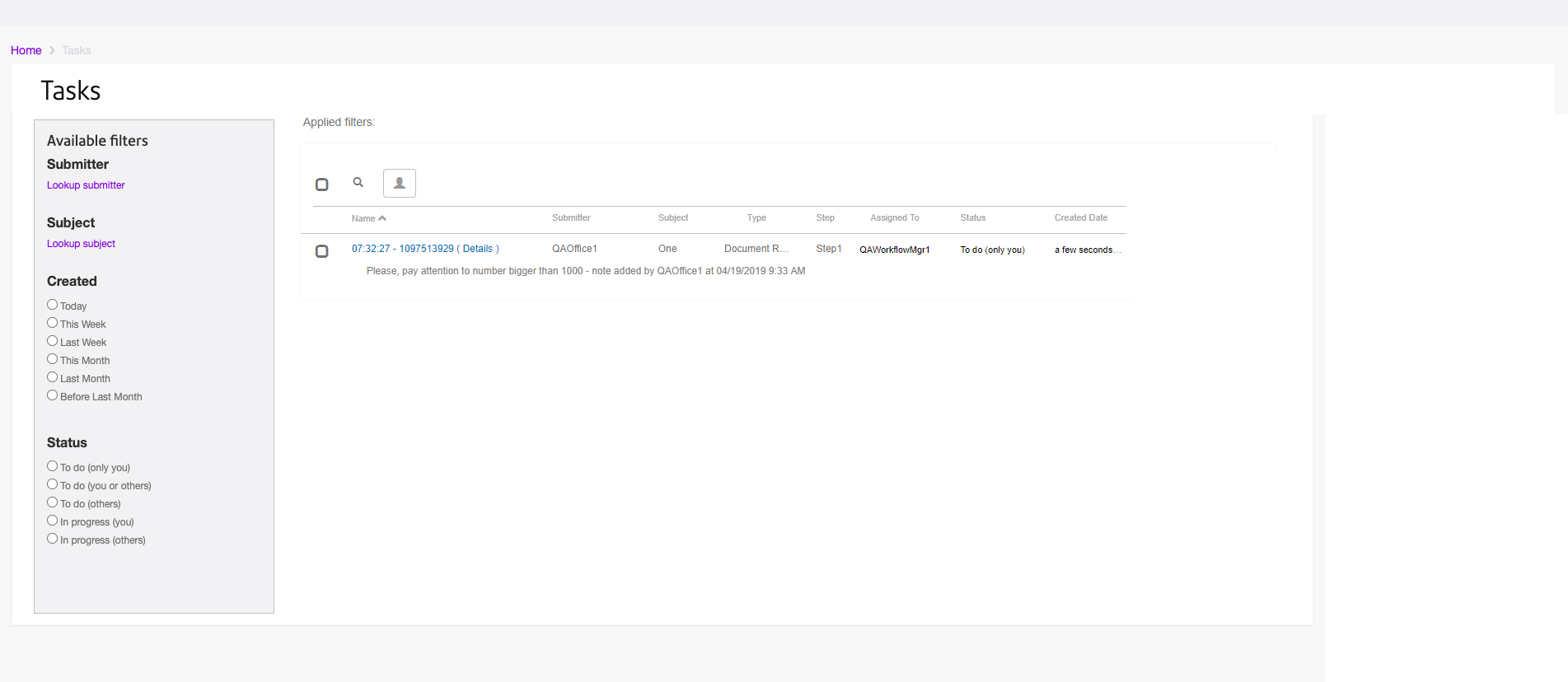
| Column heading | Description |
|---|---|
| Name | A unique name is generated for the task. This can, in a template design review scenario, be the name designated by the Designer user or generated by the system. Click on the Name to claim the task if it has been assigned to you or a group to which you belong. Note: If you wish to view the information about the task without claiming it, click Details link.
|
| Submitter | The name of the user
that caused the triggering of the workflow process associated with the task. Note: this might not necessarily be a registered Compose user. For example, when a template review task is initiated by a Designer user through template review submission.
|
| Subject | For communication review tasks, the subject contains the name of the template that was used to create the communication to be reviewed. For template design tasks, the subject contains the name of the Designer template used to generate the output submitted with the task. |
| Type | Document Review or Template Review are possible task types. |
| Step | The name of the step in the process reached by the task. Processes can have many steps. |
| Assigned to | The name of the user to whom the task has been assigned. Depending on how the workflow process has been set up, a step in the process may be assigned to more than one user. |
| Status | The status of the task indicates whether you can claim the task or not. Refer to Claiming tasks for further information. Note that completed tasks are removed from the lists. |
| Created date | The date the workflow process was triggered. Hovering over the date column presents a tooltip showing the date and time. |
Note:
- Use the
 button to search for a specific task by its name. Search results will be dynamically matched on the search string entered.
button to search for a specific task by its name. Search results will be dynamically matched on the search string entered. - All columns can be sorted by clicking on the column's heading.
Task reassignment
To reassign a task, use the check box associated with a task in the list view; this allows you to select one or more tasks for reassignment. Click the ![]() button to assign the task to the appropriate user. Matching users are displayed according to the characters entered in the Search field.
button to assign the task to the appropriate user. Matching users are displayed according to the characters entered in the Search field.
Your ability to reassign tasks will depend on one of the following:
- If the task is assigned to you
- The type of task intended for reassignment and your role, as follows:
- Document Review - tasks can be reassigned if you are a:
- Document Manager
- Community Administrator
- Template review - tasks can be reassigned if you are a:
- Project Manager
- Community Administrator
- Document Review - tasks can be reassigned if you are a:
Filters
Filters are available on this page allowing you to control which tasks are presented in your list view. The tasks that are available for you to view will depend on your role assignment. Administrators are allowed to view all tasks that have not yet been completed.
Available filters are as follows:
| Filter | Description |
|---|---|
| Submitter | The possible filter values are taken from a distinct set of submitter values from all active tasks in the system. Consequently, the full set of filter values will change as tasks are added and removed from the system. |
| Subject | The possible filter values are taken from a distinct set of subject values from all active tasks in the system. Consequently, the full set of filter values will change as tasks are added and removed from the system. |
| Created date | A range of date options are available with this filter, for example:
|
| Status Refer to Tasks statuses |
|
- You can apply multiple filters to further control the tasks presented in the list view.
- You can remove filters either by clicking on the X symbol associated with the particular filter in the Applied filters list, or by removing the selection in the Available filters pane.
- To facilitate the use of the Submitter and Subject filters, use the associated Lookup… link to search for these items. Note that the lookup will match as you enter characters.
- The filter(s) you apply will be preserved and applied to the Tasks list for the duration of your browser session.
- A list of the five most recently used Submitter and Subject filters is presented. Note that the list will start off empty and will be populated as you apply filters.
