Running Application Test
Visual Engineer's Application Test allows you to execute your Enrichment application to test its accuracy, all within the control of your Windows workstation environment. Should you need to make modifications to your application and rerun the test, you can do so easily. Application Test allows you to instantly perform trials to create your final production-ready document.
Note: Application Test creates a temporary control file so that it is not necessary to save before testing.
If you will be testing an application that calls an external program, you must add the path to the external program to the Windows PATH environment variable. For example, if you will be testing applications that call Finalist for CASS™ processing, then add the Finalist program directory to the PATH environment variable.
To launch Application Test, select Code > Launch Enrichment Engine. The Enrichment Application Test - Input Parameters window appears. This window allows you to specify options for messages, traces, and other run-time settings.
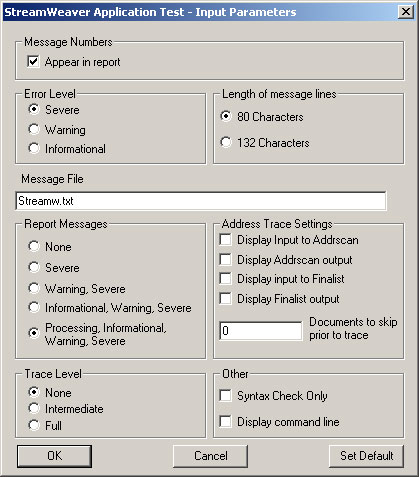
The fields in this window are described next.
- Appear in report: Check this box to allow message numbers to appear in the report. If you do not check this box only the text of the message will appear, not the message number.
- Error Level: Specifies the level of error at which Enrichment processing stops.
- Severe: Stops processing only if Enrichment issues a severe message.
- Warning: Stops processing if Enrichment issues a warning or severe message.
- Informational: Stops processing when Enrichment issues an informational, warning, or severe message.
- Length of message lines: Specifies the width of Enrichment outputs messages.
- 80 Characters: Messages break to the next line every 80 characters.
- 132 Characters: Messages break to the next line every 132 characters.
- Message File: Specifies the file name for the Enrichment report.
- Report Messages: Specifies which messages Enrichment should include in the processing report:
- None: Do not report messages.
- Severe: Report only severe messages. Severe messages reflect conditions that cause Enrichment processing to stop.
- Warning, Severe: Report warning and severe messages. Warning messages reflect error conditions that need not cause Enrichment to stop, but may produce unexpected processing results.
- Informational, Warning, Severe: Report informational, warning, and severe messages. Enrichment displays informational messages to indicate progress during processing. Informational messages require no corrective action.
- Processing, Informational, Warning, Severe: Report processing, informational, warning, and severe messages. Processing messages are more specific than informational messages, and may be helpful as troubleshooting aids.
- Address Trace Settings: Specifies whether to enable address cleanse tracing, which can be used to isolate problematic addresses during the cleanse process. The options are as follows:
- Display Input to ADDRSCAN: Displays ADDRSCAN input.
- Display ADDRSCAN Output: Displays ADDRSCAN results.
- Display Input to Finalist: Displays Finalist® input.
- Display Finalist Output: Displays Finalist® results.
- Documents to skip prior to trace: Specifies the number of documents to process prior to enabling the trace.
- Trace Level: Specifies the level of trace information to include in the Enrichment Report. This switch is useful for troubleshooting, especially if there appear to be problems with Enrichment output.
- None: Do not include trace information.
- Intermediate: Include an intermediate amount of trace information.
- Full: Include full trace information.
- Other: Additional options are available as follows:
- Syntax Check Only: Checks the control file for correct tagging and syntax, but does not process input or output files. This switch is useful for troubleshooting control files.
- Display command line: Displays a window showing the command line equivalent of the options you selected. An example is shown below.
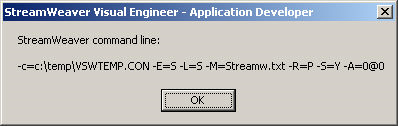
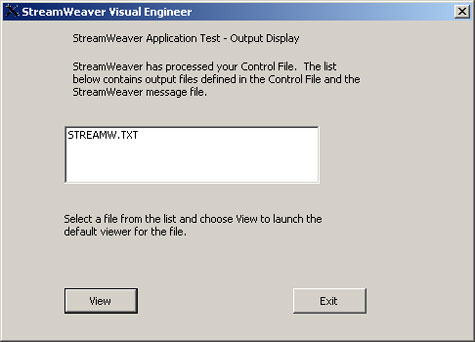
- Click Viewer to open the file in your default external viewer.
- Click Graphic View to open the file with the Enrichment graphic viewer.
- Click Data View to open the file with the Enrichment data viewer.