Editing Field Reference Properties
The Field Reference window allows you to specify how to locate the static text that will serve as the field reference. To access this window for an existing reference string, click the field reference and then select Field > Reference Properties. You can also open this window by right-clicking the reference. By default, field references are highlighted in yellow. If the field location and reference overlap, they are displayed in cyan.
Note: If the field reference and field location overlap, the Overlap window is displayed. Click Reference and then click OK.
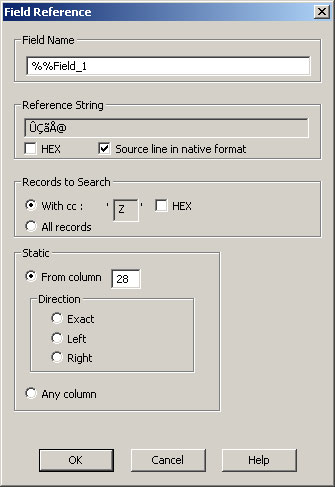
The fields in this window are described next.
- Field Name: Type up to 50 characters to name the field. The name cannot contain spaces. You must name field variables with a %% prefix (field variables are used in rule files and in address processing). For example, %%customer.
- Reference String: Visual Engineer Plus automatically fills in the reference string and hex designation (if applicable) using the section of the print stream that was highlighted when the reference string was selected.
- HEX: Select this check box if the point you are going to use as a reference is a hexadecimal value. Clear this check box if the point you are going to use as a reference is an alphanumeric value.
- Source line in native format: Select this check box if the point you are going to use as a reference is in the same data format (ASCII or EBCDIC) as the overall file. Clear this check box if the point you are going to use as a reference is not in the same data format as the overall file.
- With cc: Select this option to search only records beginning with the indicated channel number for the reference point. If the specified channel is a hexadecimal value, select the HEX check box described above.
- All records: Select this option to search all records in the print stream for the reference point.
- From column: Select this option to specify a column number in which to look for the string value.
- Direction: Select one of the following options to specify the direction to search the print stream for the field.
- Exact: Searches only in the column you specified in the From Column field.
- Left: Starts searching from column 1 up through the column you specified in the From Column field.
- Right: Starts searching from the column you specified in the From Column box to the end of the line.
- Any column: Select this option to search all columns for the start of the reference string.
