Setting-Up Android SDK
Once downloaded, you must set-up the environment to start using the Android SDK.
Android SDK uses external API libraries (as explained in ‘External Dependencies’ section) to build applications. You must include these libraries to your application project in either of the following environments:
- Eclipse
- Android Studio
Setting-up Application Project in Eclipse/Android Studio
- Create an application project in Eclipse/Android Studio.
- Download Android SDK from https://developer.precisely.com/download?AndroidSdk.zip.
- Add jar (external dependency) to Android project. To do this, select the folder
structure from 'Android' to 'Project' as shown below:

- Right click on 'app'-> 'libs' folder and copy and paste your JAR
file as shown below:
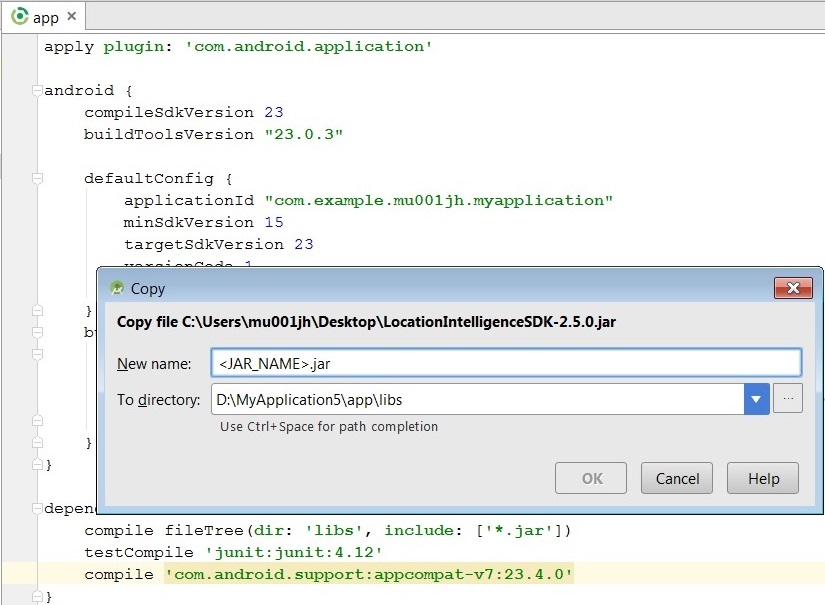 Note: In the dialog-box, you can rename the jar file.
Note: In the dialog-box, you can rename the jar file. - Right click on the project and select 'Open Module Settings':

- Click on 'Dependencies' tab and click the '+' icon on the top
right corner on the screen as shown below:
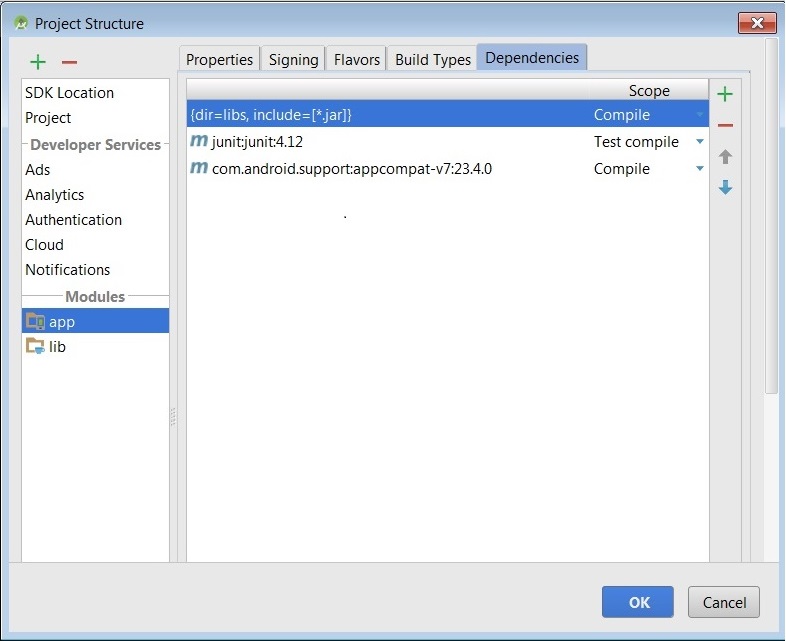
- Select the 'File Dependency' option:
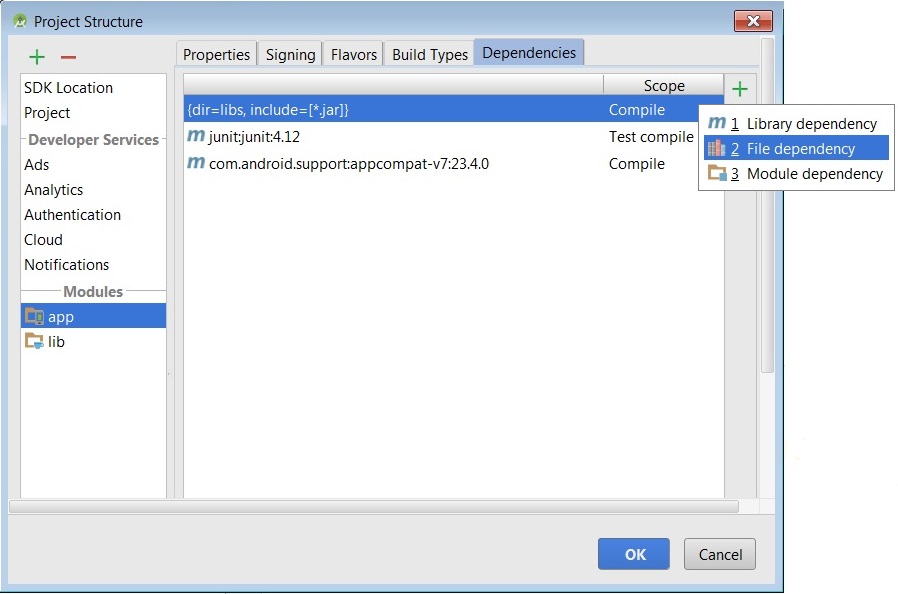
- Select your JAR file and press 'OK':
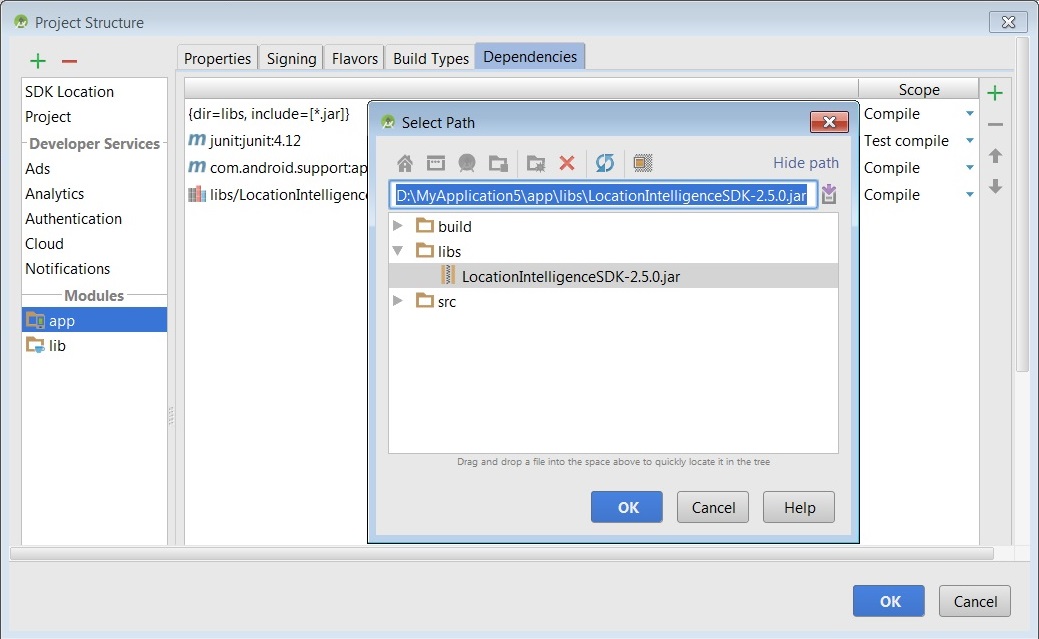
- Verify the jar in the 'build.gradle' of the app as shown in the
highlighted text below:
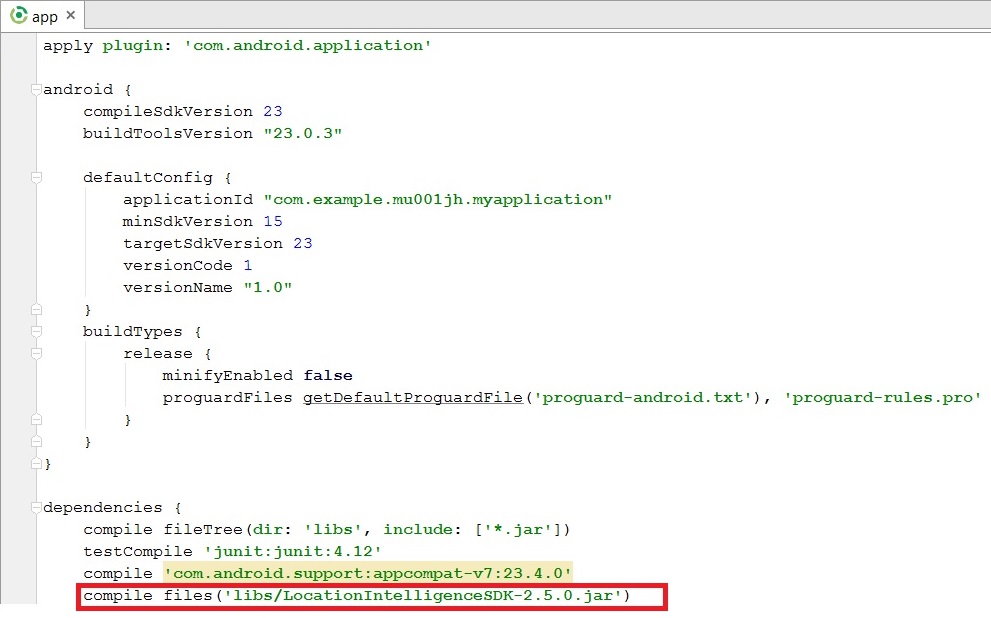
- Get your credentials and use the same to get access to Android SDK. Refer 'Obtaining Credentials (API Key and Secret)' section for more details on how to get credentials.
