Limiting Server Directory Access
You can browse the Spectrum Technology Platform server's folders when performing tasks that require them to select a file. For example, users can browse the server when selecting an input or output file in a source or sink stage in Spectrum Enterprise Designer.
One way to prevent access to the server's file system by making sure that users do not have the Platform security permission Security - Directory Paths. This prevents access to all folders on the server. You can also prevent access to some folders on the server while allowing access to others. When you grant limited access, the folders you allow access to appear as the top-level folders in users' file browse windows. For example, if you allow users to only access a folder on the server named WestRegionCustomers, when users browse the server they would only see that folder, as shown here:
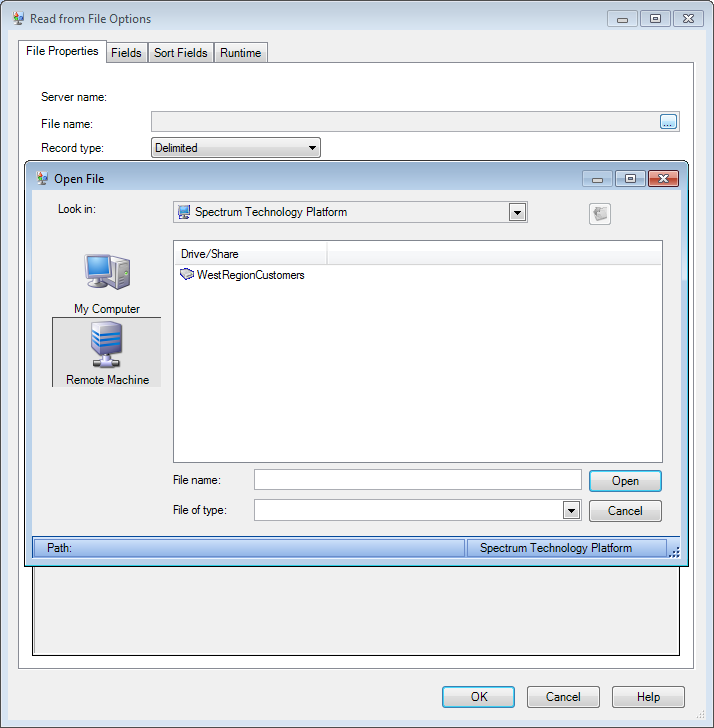
- When browsing for a database file while creating a Spectrum database in Spectrum Management Console
- When browsing for a JDBC driver file while creating a driver in Spectrum Management Console
To provide access to some folders on the server while restricting access to others, follow this procedure.
- Open Spectrum Management Console.
- Go to .
- Click Directory Access.
- Set the Limit access to server directories switch to On.
- Click the Add button
 .
. -
In the Name field, give a meaningful name for the folder
to which you are granting access.
The name you provide here appears as the root name of the directory to users when browsing the server. In the example shown at the beginning of this topic, the name given to the accessible directory is WestRegionCustomers.
- In the Path field, specify the folder to which you want to grant access. Users will be able to access all file and subfolders contained in the folder you specify.
- Click Save.
- If you want to grant access to additional folders, repeat the previous steps as needed.
