Working with Winshuttle Connect
Winshuttle Studio and Connect
When you start Winshuttle Studio and log on to Connect, you can select the Remember my login box so that Connect remembers your credentials for all programs.
For information on legal use of Connect licenses, please see the End User License Agreement ("EULA") link at the lower left of your Connect product home page.
Notes: You can navigate from within the Studio application to launch the Connect Site.
You have the option of enforcing manual user authorization for every access (see screenshot just below).
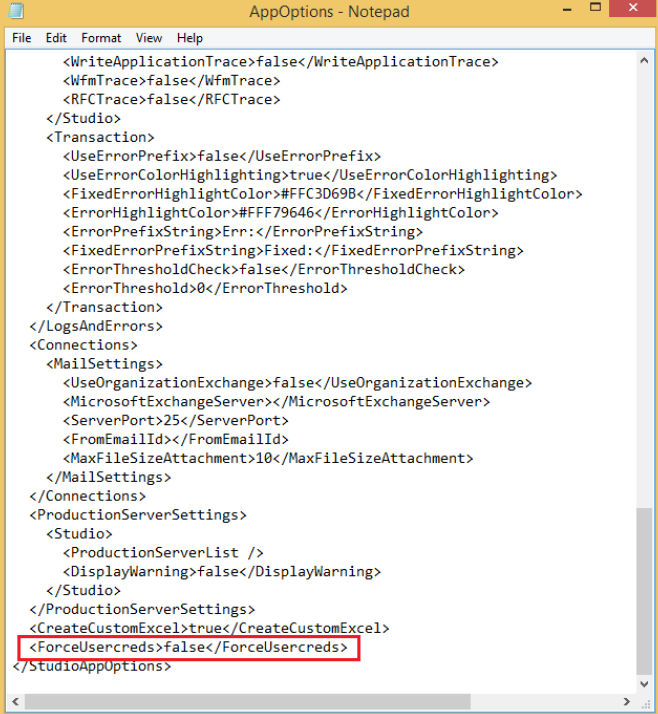
Concurrent logons
You can be logged on to Connect on two computers at the same time. When you log in at the second computer, you will see a message alerting you that you are logged on twice. Then the message disappears, and you can continue to work. You cannot log on at a third machine. For more information, contact your Winshuttle Connect administrator.
If your internet connection is disconnected
If your internet connection is disconnected and you have already logged on to Connect, you can keep working for up to six hours. When the internet is disconnected, you will see a notification in the status bar. The notification will also tell you whether your license is still online. You can keep working, or save your work and log off.
The authentication requirement prevents unlicensed users from working offline.
View Connect messages
To read updates, warnings, and other messages, click the File tab, and then click Account. Messages are listed on the right side of the screen.
Sign in as a different user
You can sign in as a different user from the same computer, if the user name is associated with a current license.
- Click the File tab.
- Click Account, and then click Switch Account.
- Type the user name and password, and then click OK.
Sign out
- Click the File tab.
- Click Account, and then click Sign Out.
Change proxy settings
You can change proxy settings in the Proxy & Email screen of the Options box or from the Connect logon box.
Reporting and Connect
If your Connect account is set up for reporting, the Connect administrator can access information on the usage of Winshuttle programs and features.