Single .exe: Fresh installation and upgrade
Install using Single .exe application: Executing directly
- Right-click the Studio installer and click Run as administrator.
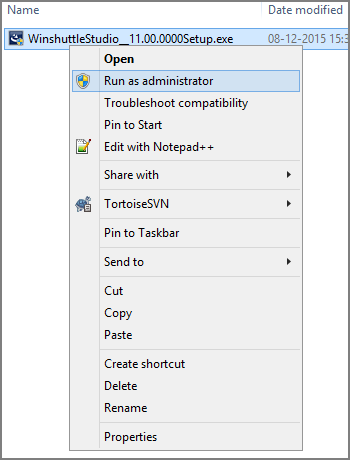
The installer will extract the required file and prepare for installation.
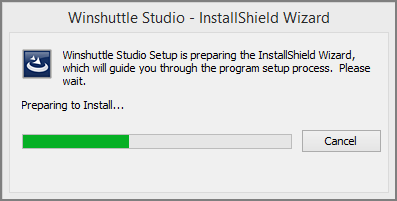
- In the Welcome dialog box, click Next.
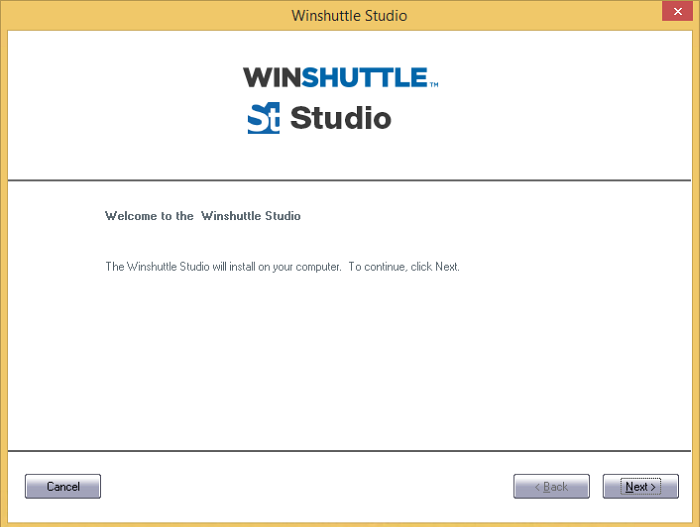
- In License Agreement dialog box, click the option button to accept the EULA, and then click Next.
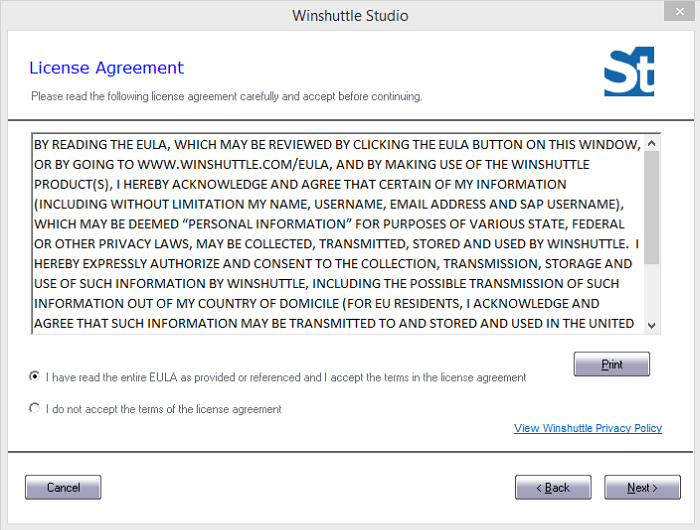
- Make sure that the prerequisites are installed, and then click Next.
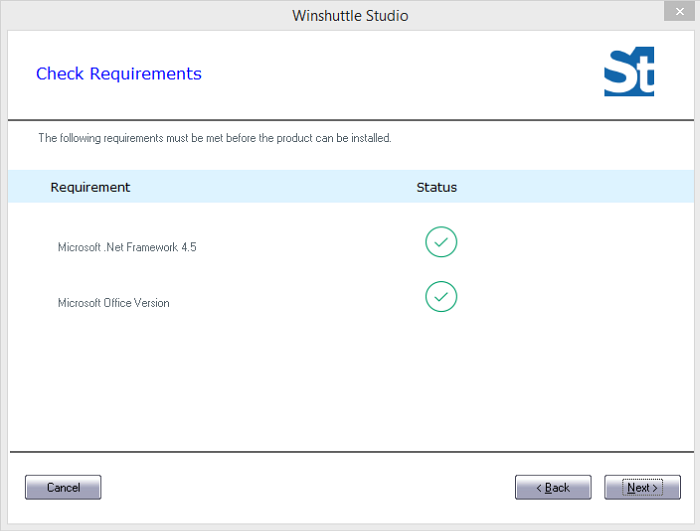
- Type the User Name and Company Name, select the appropriate installation option, and then click Next.
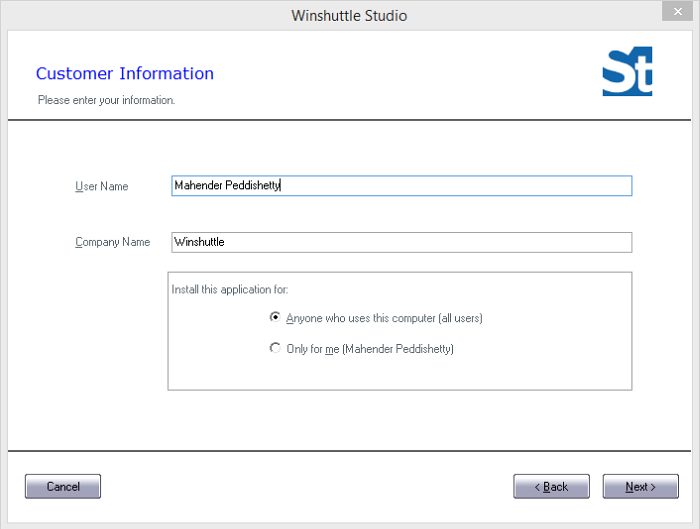
- Choose the folder where you want to install Studio files, and then click Next.
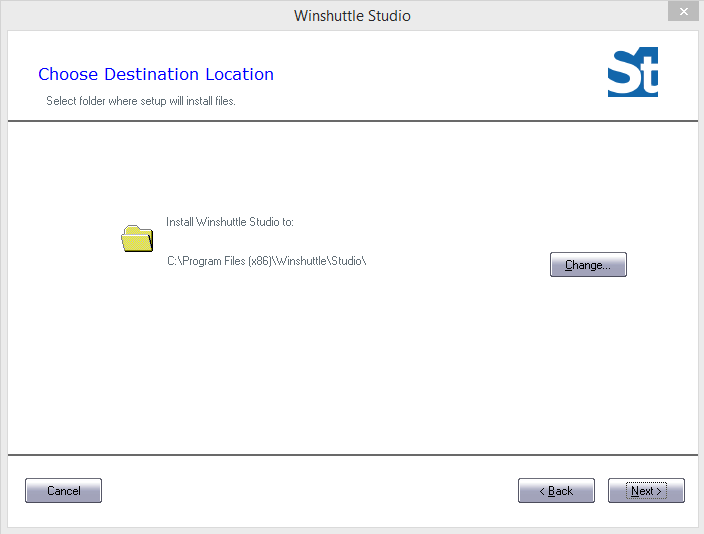
- Click Install to start the installation process.
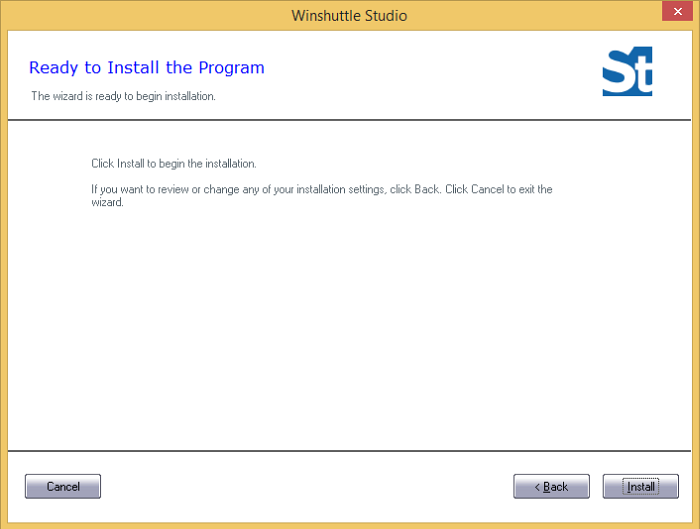
- Click Finish to complete installation process.
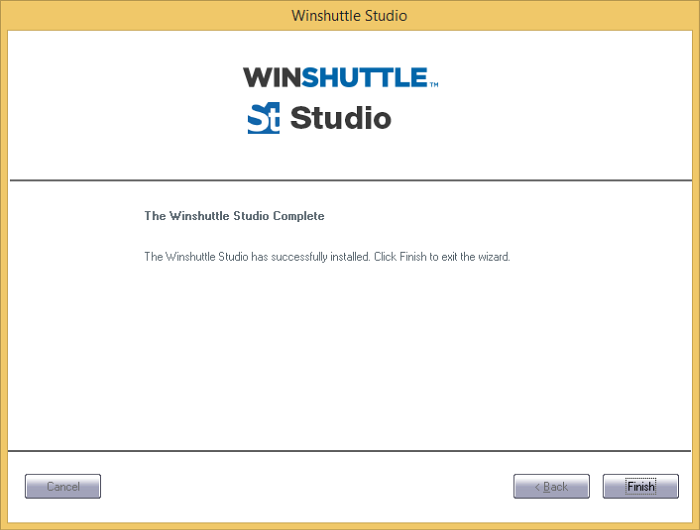
Install using Single .exe application: Command line, silent installation
- Run CMD as administrator
- Navigate to the installer file location and select the installer WinshuttleStudio__11.00.0000Setup.exe.
- Generate the response file as setup.iss and give the commands as shown in the following image.
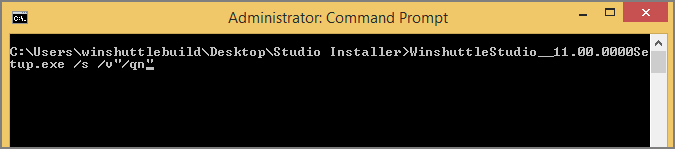
- Modify the response setup.iss file to change the Studio configuration for User Name, Company Name, and Destination Location.
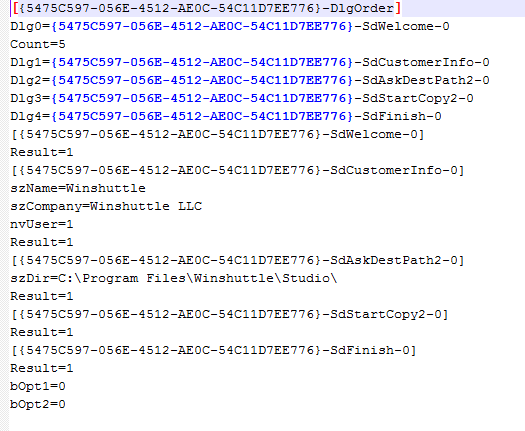
Upgrade using Single .exe application: Executing directly
- Right-click the Studio installer and click Run as administrator. When the dialog box shown below asks if you want to continue, click Yes to start the upgrade process.
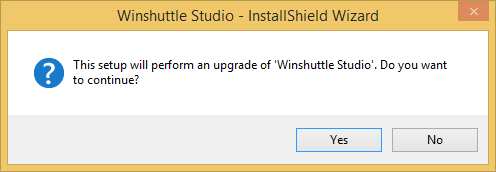
- Click Next.
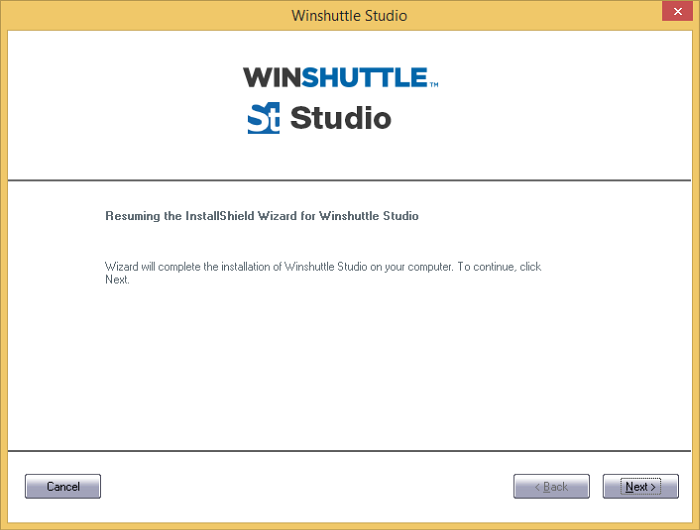
Upgrading Studio installer:
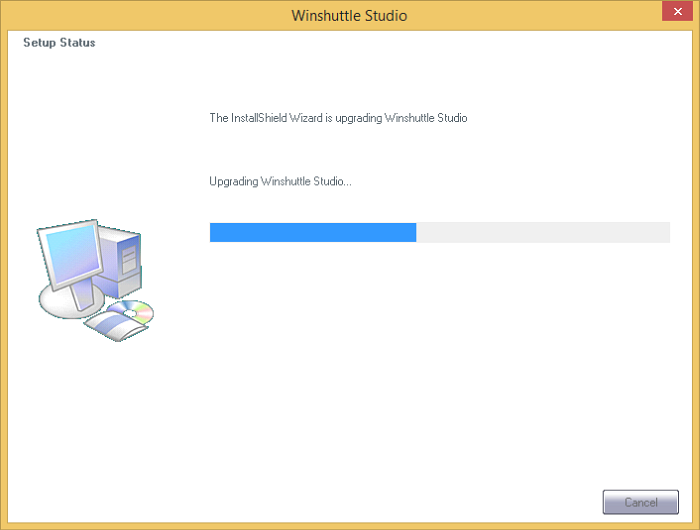
- Click Finish to complete upgrade process.
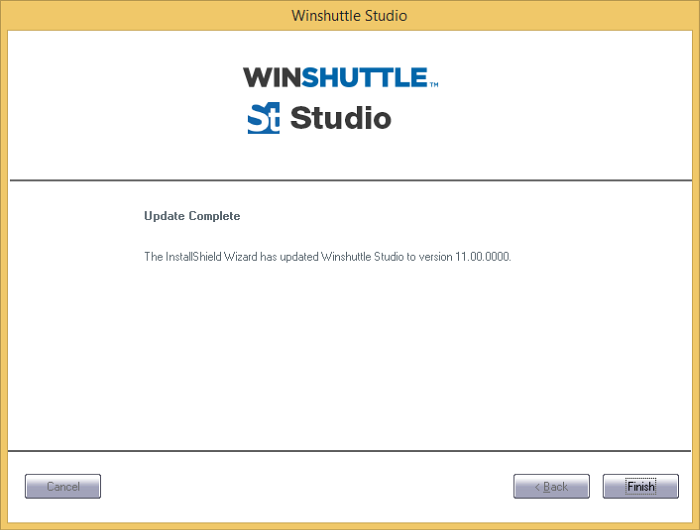
Upgrade using Single .exe: Command line, silent installation
- Run CMD as administrator.
- Navigate to the installer file location and select the installer WinshuttleStudio__11.00.0000Setup.exe.
- Generate the upgrade response file as setup.iss, as shown in the following image.
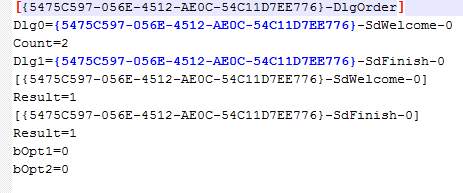
- Provide the commands as shown in the following image, and then press Enter.
