|
|
|
Back to |
Approving, rejecting, and reassigning data files
To approve or reject a file
- Under Tasks, click the file. From the Tasks Details window, click the file name.
- If supporting documents are available for the file, click View attachments
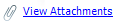 to see them.
to see them. - The Review Tasks window, click Approve or Reject. If you want, add a comment to explain why you have approved or rejected the file. Click Complete Task. Note: if you are a reviewer, you must either close the client and reopen it, or open the file from within Excel.
To reassign a file
- In the Review Tasks window, click Reassign.
- Select the user that you want to reassign the file to. If you want, add a comment. Click Complete Task.
To run a file
- Verify that the file that you want to run is marked "Approved."
- Click Run
 .
.
Submitting a file that has been rejected and then updated
If a file is rejected, it must be reworked, and resubmitted, starting from the beginning of the wizard.
Reviewing and running files when the review process is marked "No data review"
Generally, before you run a file on a production server, the data must first be reviewed. However, when the review process is marked "No data review," you can run the file on a production server without a review.
Supporting documents
In TRANSACTION, you can view supporting documents for a file by clicking the View attachments link in the CENTRAL pane below the Run pane. The link opens the Supporting documents folder for that file.
|
Also in this section Submitting a file for approval Approving, rejecting, and reassigning .TXR files Publishing a web service from a TRANSACTION script |

 Home
Home Back
Back Forward
Forward Contents
Contents Index
Index Product Help
Product Help Support
Support Print
Print Feedback
Feedback Trademarks
Trademarks Back to top
Back to top


