|
|
|
Back to |
Publishing a web service from a TRANSACTION script
If your environment includes Winshuttle CENTRAL with Winshuttle SERVER, you can publish a TRANSACTION script as a web service. TRANSACTION scripts that are based on DIRECT templates can also be published as web services. The script, or web service, can then be consumed by any forms designer application to create forms that are based on TRANSACTION script fields. Examples of forms designer programs include InfoPath and Adobe LiveCycle (and Adobe Acrobat Pro to enter data into the finished form). End users can then easily fill out these forms and run them to upload data to SAP.
- Only XML forms can be used as a source type. Although the script must be submitted for approval, because no data is attached, only the "No data review" process is available.
- In scripts for web services, it is particularly important to use the skip field indicator because blank fields are uploaded to SAP and are not skipped. For more information, see Advanced run settings.
- A web service is bound to one SAP server.
- Processes that are suited to being published as a web service include those with minimal line items, such as sales orders.
Features not supported in TRANSACTION scripts for web services
- Linked files
- Settings for Backup SAP data
- Run not posted
To create a script for web publishing
- In TRANSACTION, record the business process.
- Specify XML as a data source.
- To map the recording, click XML to SAP
 or use Auto Map to map all fields as XML to SAP mapping type.
or use Auto Map to map all fields as XML to SAP mapping type. - Specify output fields as mapped to SAP to XML. No preview is displayed. Click Back to save the script and continue to the Run pane.
- On the Run pane, click Submit.
- Complete the TRANSACTION script information page of the wizard. Click Next. Note that no data template can be attached. Therefore, the wizard skips to the Complete supporting document information page. Complete the information and submit the file for the approval process.
Because no data is attached, the review process is set to "No data review". However, you must still select a reviewer for the TRANSACTION script. You will receive a task notification email to complete this task.
- In the task notification email that appears, click Open Task.
- Select Allow publishing as Web Service. If this option is not selected when the web service is called, the process will not continue, and you must resubmit the script with the option selected.
- Select a reviewer. Click Task Complete.
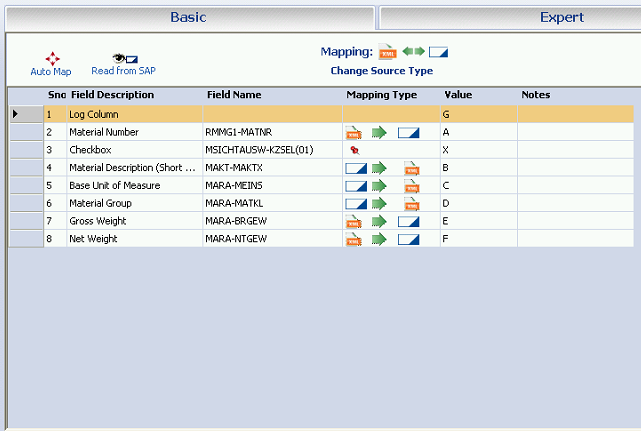
The Mapper for a web service. Notice that there is no preview and that you must type in the value of the fields you wish to map.
Publishing a script as a web service
When you publish your web service, you can specify how the data submitted through the web service is posted. Posting can be delegated to the user who submits the data via the form or posting can be conducted through one of the system post accounts that are available for the selected SAP system.
If you are not a system post designer or no system accounts exist for the selected SAP system, the system post option is not available. For more information on system posts, see the CENTRAL Help.
- When the script is approved, click Publish as web service
 that appears in the Run pane.
that appears in the Run pane. - Type a unique name for the web service and a description of the service. Click Publish. Select the SAP system on which this service will be published.
- Select how the data will be posted. You can delegate posting to the web service user, or select a system post.
- If you want, select to overwrite web service.
- If you want, select to generate asynchronous operations.
The web service, or WSDL, URL is generated. Use this URL to create your form in a form designer program.
Testing
Before you submit a file for approval or while reviewing a file, or after the file is approved but before it is published, you can test the TRANSACTION script. Use the in-built form and, based on the status of the file, run the form on a either a non-production system or a production system. Note that your test data is uploaded to SAP.
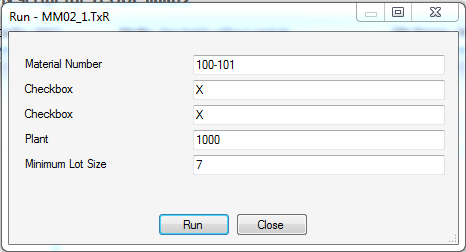
The in-built form for testing web services.
To test a script using the in-built form
- In the Run pane, click Test or Run.
- Enter data in the fields.
- To enter multiple line items, right-click the box and the click Add Rows.
- For nested loops, click the button next to each row in the outer loop and fill the subitems where needed. Click Run.
IF condition in web services
Scripts that contain IF conditions can be used in web services. Custom field names are required and fields can be compared. For more information, see Setting conditions—IF statements.
F4 lookup
If the Winshuttle Function Module is installed on your SAP system, you can add F4 lookup capability to your web services. Search options include an exact match, a pattern match using the star symbol (*), all values using either the star symbol (*) or a blank field.
Validate form data
If the TRANSACTION script has Validate enabled, validate will be available in the data fields section in the forms designer application. You can drag it to the form to make it appear in the form as a check box. When you use the Submit button on the form with the Validate option checked, data is not posted into SAP, but the form data is validated. To submit the data to SAP, clear the Validate check box.
We do not recommend that you use for Read list BAPI or function modules for publishing a web service.
Applying SAP user settings
During the web service call, date and decimals formats are converted to the format defined in SAP. Conversion applies to all t-codes in all locales. However, fields marked in the TRANSACTION Mapper for "convert to string" are not converted.
Skipping fields and uploading blank fields
In scripts for web services, it is particularly important to use the skip field indicator "\" because empty fields are uploaded to SAP as blanks and are not skipped.
Publishing text boxes by converting field types to strings
When creating forms, you may want to add text boxes in place of the SAP data types. You specify the conversion to strings for each field in the Advanced Mapper pane. Convert to string is available in all data sources, but can apply only to rows that are mapped for upload.
Displaying SAP data types
When working with legacy scripts or for other reasons, such as after converting data types to strings, you may want to display SAP data types. You do this through the Synchronize function in the Mapper. You can synchronize selected fields or Synchronize All fields.
Run a form in InfoPath or LiveCycle. To run a form, the following must be true:
- A CENTRAL license is assigned to you.
- You belong to the Runner group.
- Your SAP credentials for the SAP system where you want to run the script are saved to CENTRAL (if you are not using Run with SAP credentials).
Posting data
You can post forms data in two ways:
- Provide SAP credentials using form fields. For this, choose Operation RunWithSAPCreds when the form is consumed.
-or-
- Use your current SAP credentials or system account credentials that are stored on CENTRAL, depending on whether Delegate or System account was selected. For this, choose Operation: Run at the time of consuming the form.
|
Also in this section Submitting a file for approval Approving, rejecting, and reassigning .TXR files Approving, rejecting, and reassigning data files |

 Home
Home Back
Back Forward
Forward Contents
Contents Index
Index Product Help
Product Help Support
Support Print
Print Feedback
Feedback Trademarks
Trademarks Back to top
Back to top


