WFM Installation - 20.1 and earlier versions
Customers who cannot record or run Non-Batch Transaction scripts on a given SAP system will not be able to call SAP transactions over RFC unless they either:
1. Install the WFM (recommended), or
2. If the WFM is not available, take one of these three steps (listed in order of preference):
- Elevated SAP Access: Auth object S_DEVELOP, activity 16, object name*, and object type SCAT
- ECATT/CATT enabled on specific SAP server
- Removal of the authorization check that was inserted by SAP
The WFM is required in any of the following situations:
- The SAP ECC 6 Enhancement Pack 4 and above (SAP BASIS 700 Support Package 24 and above) has been installed on the client environment. The patch levels affected are provided here: SAP BASIS 7.00 Support Package 24 (Non-batch-input scripts stopped working - no messages returned from SAP.)
- The WFM is installed on the SAP Server, and normally the Basis team moves the WFM to the SAP server via SAINT. Complete instructions are included in the WFM installation files.
- Transport releases for 7.00, 7.0x, 7.31, 7.40 and 7.50. (This applies to transport releases 7.00, 7.0x, 7.31, 7.40 and 7.50 that are same as of 7.00.) Please refer to the following information regarding Importing Query or Transaction Function Module transport errors:
While applying any Winshuttle transport to your system, you may receive the following error: "X of X requests do not match the component version of the target system" (see screenshot below).
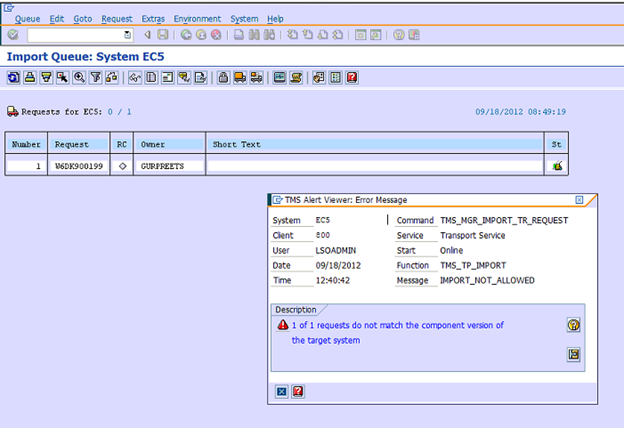
To address this, re-run the import with one or more of the following options selected:
- Leave Transport Request in Queue
- Import Transport Request Again
- Ignore Invalid Component Version (Assuming that the versions of the components are
newer on the customer system, select this final option to override SAP and complete
the import.)
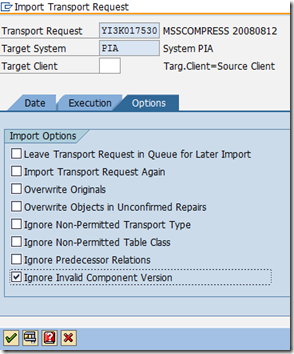
WFM Installation Support Articles
Finding the Winshuttle Function Module version
How to check the Winshuttle Function Module Installation
Checking WFM installation logs (WIN-31805)
WFM Authorizations
Authorization checks on the calls to self Remote Function Module (RFM) and standard RFMs under Virtual Forge profiler changes, as noted here:
- WFM RFMs self check : /WINSHTLQ/*
- LDB process via WFM : SDIFRUNTIME
- Orphaned Chunk clearing in WFM : SG
- Infoset SQ02, Queries SQ01 in WFM : AQCF
- Record in WFM : SBDR, SCP2
- Record ,User Format in WFM : RFC1, SU_USER
- Background Query run in WFM : BDL3, THFB
- Calculate prices BAPI call in WFM: WVK8
- Value help WFM (F4)
Vendor/Customer master functionality call via Direct in the WFM.
Authorizations for use if the WFM is not used:
- RFC access is still required
- TCode access is still required
- Scripts need to be Batch or GUI Scripting*
- Non-Batch scripts can only be created or used if developer authorizations are granted
- Authorizations list:
- OBJECT: ‘S_DEVELOP’
- OBJTYPE: ‘SCAT’, ‘ECSC’
- OBJNAME: ‘*’
- ACTVT: ‘16’ (=execute)
Authorizations as per Studio 11 pre-ship 3 WFM roles. These roles are also relevant for the non-WFM mode.
- /WINSHTLQ/CMN_ADMIN_ROLE (Winshuttle role for ADMIN)
- /WINSHTLQ/CMN_AUTHOR_ROLE (Winshuttle role for AUTHOR)
- /WINSHTLQ/CMN_RUNNER_ROLE (Winshuttle role for RUNNER)
The installation information below was accurate prior to 11-19-18 (Gurpreet S provided updated information, above).
Winshuttle Function Module: Installation
Customers who cannot record or run NON-BATCH Transaction scripts on a given SAP system may not be able to call SAP transactions over RFC without one of the following:
RECOMMENDED:
- Installation of Winshuttle Function Module
(Not recommended, in order of preference)
- Elevated SAP Access: Auth object S_DEVELOP, activity 16, object name *, and object type SCAT
- ECATT/CATT enabled on specific SAP server
- Removal of the authorization check that was inserted by SAP
Winshuttle function module is required when:
SAP ECC 6 Enhancement Pack 4 and above (SAP BASIS 700 Support Package 24 and above) have been installed on the client environment.
The link below provides the patch levels affected:
The function module is installed on the SAP Server and normally the Basis team move the function module to the SAP server via SPAM/SAINT. Complete instructions are included in the Winshuttle Function Module installation files.
To facilitate over 1,300 Winshuttle customer installations to continue running existing Winshuttle scripts against their productive SAP systems, a Winshuttle Function Module effectively replicates the capabilities of the legacy SAP function module components that were changed by SAP.
This approach does not detract from the customer's system integrity or security model, nor does it represent any added vulnerability to a given SAP system beyond the state prior to the application of the SAP support package.
Winshuttle Functional Module 10.6 contains both the Transaction Function Module and the Query Function Module. Previous versions before 10.5 have separate Function Modules for Transaction and Query.
The function modules have been SAP Certified as of 10.5 for Query and Transaction and the Winshuttle Function Module as of 10.6.
The sections below are relevant if you have previously installed a Transaction or Query Function Module.
Checking Function Module installation
SAP Transaction Code – SAINT
- Execute SAINT.
- Select the proper Winshuttle Add-on/PCS.
- Scroll to the right to the OCS package data.
- Copy SAPK-xxxx.
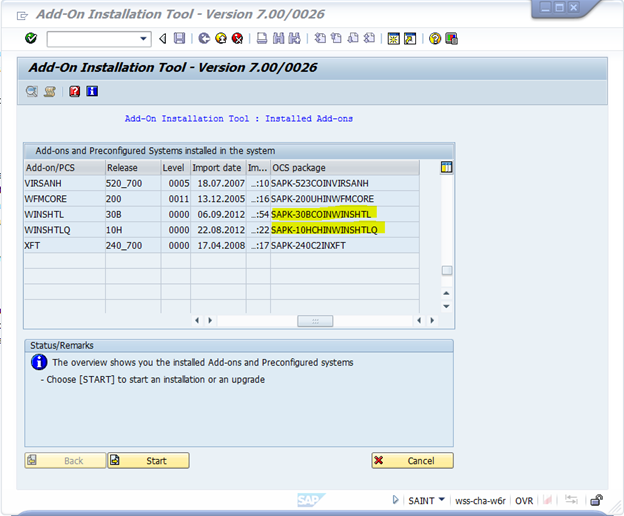
- Click Go-To >
Import Logs > Single Package.

- Paste the SAPK-xxxx
value.

- Execute.

- Confirm that the
transport(s) were successfully imported.
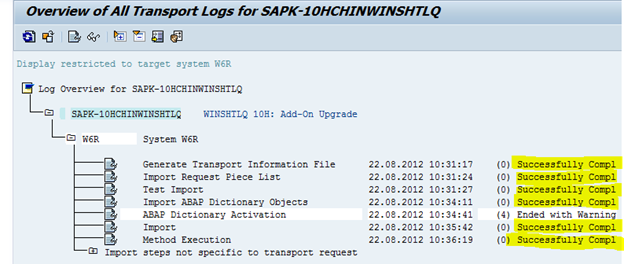
Importing Query or Transaction Function Module transport error
While applying any Winshuttle transport to their system, user is getting the following error: "X of X requests do not match the component version of the target system."
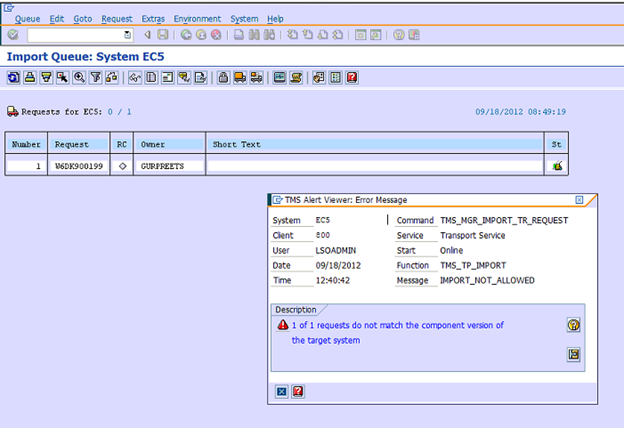
Re-run the import with the following option(s) selected:
- Leave Transport Request in Queue
- Import Transport Request Again
- Ignore Invalid Component
Version
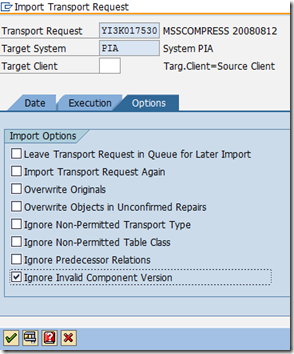
Assuming that the versions of the components are newer on the customer system, select this final option to override SAP and complete the import.
Finding the Winshuttle Query Function Module version
Occasionally, users and administrators will need to find the Winshuttle Function Module version number, so that they can determine whether an upgrade is needed. The version of Query should match the version of the Winshuttle Query Function Module.
- Log on to the SAP system.
- Go to transaction code
SE37, enter the function module name /WINSHTLQ/QRE_RFC_GETVER, and click
Display.

- Click the Source
code tab and look at the EXPAPPVER to see the version. for example,
10300 means version 10.3.
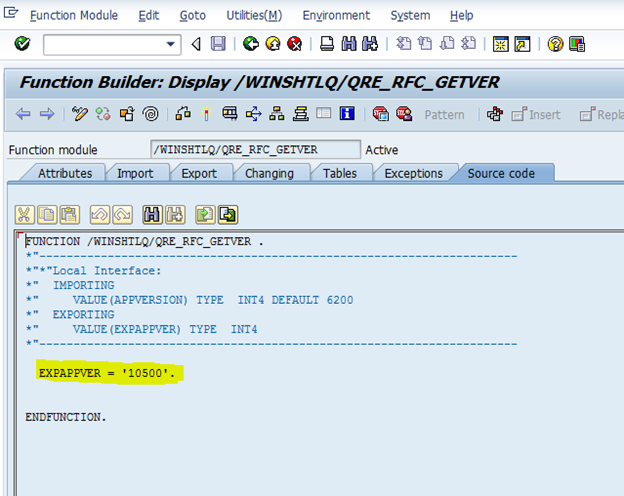
Transport between releases 7.00, 7.01, 7.02 and 7.3
For transports between related Basis releases, there are no issues. This applies to transport between releases 7.00, 7.01, 7.02 and 7.3
