After the Linux Install
The tasks below contain the post-install information.
Add the License
You will receive a license file and license keys (usually a .pdf file) in an email. You can install Data Integration initially without a license file. It is, however, required before you can commit a model.
- Rename the Data Integration license file that you received to omnilicense.
- Save the license file to the Kernel subdirectory. For example:
C:\PreciselyConnect\ConnectCDCV58\kernel\omnilicensewhere omnilicense is the license file name.Note: The license file has no extension. If you FTP the license file, you must specify that the file is binary.
Start MonCon
To monitor and control the model that you set up in Director, click Start>Programs> Connect CDC V5.8>MonCon. When you first install Data Integration, if you want a customized MonCon icon:
- Right-click MonCon and select Properties from the context menu.
- Click Change Icon. The Change Icon dialog opens.
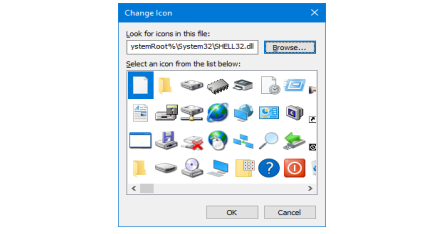
Start Listener
Listener is a application that listens on a specific port for communications from a client. At the end of the install procedure, the Installer automatically starts Listener on each host that is installed using the script omnilistener. This script is copied into the kernel subdirectory of the install directory.
Also, in the case of boot install, the script for starting Listener is copied in the boot area so that the Listener can be started when the machine reboots. If for some reason the boot install fails, reconfiguration is not necessary in order to install and run the script since the files are already copied into the kernel subdirectory. To determine if Listener is active, create a model in the Director with a host defined with the appropriate host name and port and test the connection.
Start Listener Automatically when Rebooting in UNIX
On UNIX hosts, the Installer installs a startup script so Listener automatically starts when a host is rebooted. This step is optional and is performed only if a root password is provided to the Installer on a full install. The root password is ignored, if provided, when reconfiguring an installation.
Installing a startup script is dependent on the particular type of UNIX. Solaris, HP-UX, Linux, and AIX all have different requirements. If the Installer does not find the init.d and rcX.d directories where it expects to find them, the Listener startup script cannot be installed. A warning message is issued and the rest of the install continues.
Stop Listener
- Open the Windows Services window. From the Start menu, select
Settings>Control Panel>Administrative Tools>Services to
display the services window.
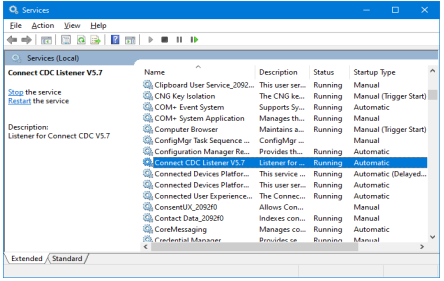
- Right-click ListenerV5.8, then select Stop.
A message displays while the service is being stopped. When the service is stopped, the entry in the Status column is blank.
- From a command prompt in the kernel subdirectory, issue the command to stop
Listener for UNIX or Linux:
omnilistener stop - From a command prompt in the kernel subdirectory, issue the command to
start Listener for UNIX or Linux:
omnilistener start
Reconfigure an Installation
Reconfigure Data Integration.
Reconfigure a Windows-based Installation
If you later want to install additional files, re-install, or uninstall
files, run the WinInstaller\setup.exe file, and use
the InstallShield wizard for the Setup Maintenance Program.
Reconfigure a Java-based Installation
Before doing a reconfiguration, shut down Listener. The steps for reconfiguring by running the GUI Installer or the Batch Installer are the same as for an initial, full install. All parameter values may be changed except the recipient Host and the install directory. The GUI Installer checks for the last install done on the host being installed. It does not check for installs on the same host done prior to the last.
- The Batch Installer reconfigures a host install if the reconfigure keyword parameter in the host.list file is Y.
- Any Reconfiguration instructions are listed following the windows descriptions in the section on the Java installer.
