View Alerts
You can view alerts on the Alerts page.
To view alerts:
-
On the secondary menu, click Alerts
 .
Alerts page appears.Tip:
.
Alerts page appears.Tip:- Under Observation Alerts, hover your mouse pointer on the alert type to get the number of critical alerts and warning alerts. The number shown in the circle are the total alerts.
- You can select Include Non-Alerts to view the events not classified as alerts based on their confidence level. For example, if you have set a confidence level between 60% and 80%, events generated for a confidence level below 60% are non-alerts.
-
To see the alert details for an asset, click the asset name.
The details are shown in the right panel in the Summary and Details tab.
Figure 1. Pictorial representation of Critical and Warning Alert details 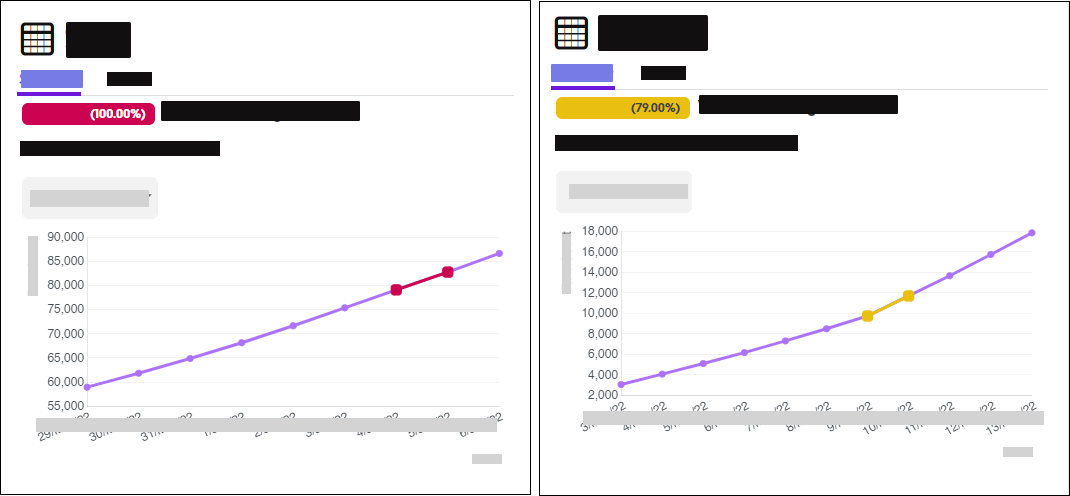
- Alert details
-
Tip: You can view the impacted data for a specific period. Select any period from the drop-down as:
- View 1 Week
- Shows a week's data and the changes that occurred over seven days until the alert was generated.
- View 1 Month
- Shows a month's data and the changes that occurred over 30 days until the alert was generated.
- View 1 Year
- Shows a year's data and the changes that occurred over 365 days until the alert was generated.
- View All
- Shows all the data and the changes that occurred over a period until the alert was generated.
Alert type Description Volume Shows the change in the number of rows in the data over time. Data Drift Shows the change in selected data statistics over time. You can click the impacted statistics to view their result.
