Devices
When you publish a template, all of the resources needed for that template (such as fonts and images) are included in the resultant ZIP archive. When you publish publishable Active Content, all of the resources that are needed for that active content such as fonts and images are included. Externally referenced resources such as external keyed images, lookup tables, and RTF files are not managed by this process and must be managed by an external process of your own design.
Note that keyed images are handled differently in EngageOne. For details see “External Files management and EngageOne” in the Designer User’s Guide.
When the completed template is imported into EngageOne, resources for that template are gathered by querying all the templates for the resources in the list. Using the Delivery Management/Resources/Export Resource List option in EngageOne Administration you can export template resources to a local file in XML format, which is passed manually to Designer.
The Publish Resources for EngageOne option in Designer allows the input file to be browsed and read and then prompts for the target output device definitions to publish to. A single ZIP file, which contains a ZIP archive for each selected device, is created that contains all the resources for the selected devices. This ZIP file is then imported into EngageOne Administration to create or update all devices installed on the server.
If publishing cannot complete because the requested file contains missing resources you must resolve them and then rerun the publishing process. Possible reasons could be that:
- Resources referenced by the templates were published from another Designer repository
- Resources are missing due to a database restore from an older backup
- Resources may exist, but on a different strand
Additionally, a check is done to ensure that the Designer repository used to publish the resources matches that of the template resources.
The basic process flow is illustrated in the following diagram.

However, because resources can be published along with the template, resources for a new device can be published without having to publish every template.
For example, if you have an EngageOne environment with an AFP device and a PDF device, you can introduce a PostScript device by exporting the resource request file from EngageOne Server and use Publish resource for EngageOne and select a PostScript device.
To publish resources for EngageOne: select the Publish Resources for EngageOne menu option. This displays the dialog box for selecting the output devices required.
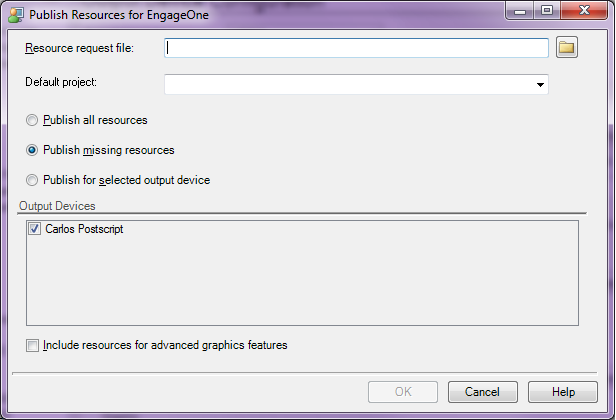
- Enter the name of the request XML file produced by the EngageOne application, or you can browse for it.
- Select one of the publishing options
- Select the default project to be searched for resources that can’t otherwise be found.
- Select one or more EngageOne enabled output devices as required from the project specified above.
- If advanced graphics – such as rotated text
boxes – are used then you must select the Include resources for advanced graphics
features option.
The three publishing options are:
- Publish all resources: publish all of the resources requested in the EngageOne resource list for all of the output devices in the EngageOne resource list.
- Publish missing resources: publish only the resources that EngageOne resource list states it does not have for certain output devices.
- Publish
for selected output device: publish all of the resources
requested in the EngageOne
resource list for the selected output device. This option is useful when
a new output device needs to be added to EngageOne Server. The device is created in Designer and then the resources are sent
back to EngageOne Server, which
then adds the new device.
Click OK. Using the Explorer dialog box provided, name and save the file to the location specified by your EngageOne Administrator. A file package is created ready for importing into the EngageOne Server. For more information about delivery management see the EngageOne Administration Guide.
An example Publish Resources dialog:
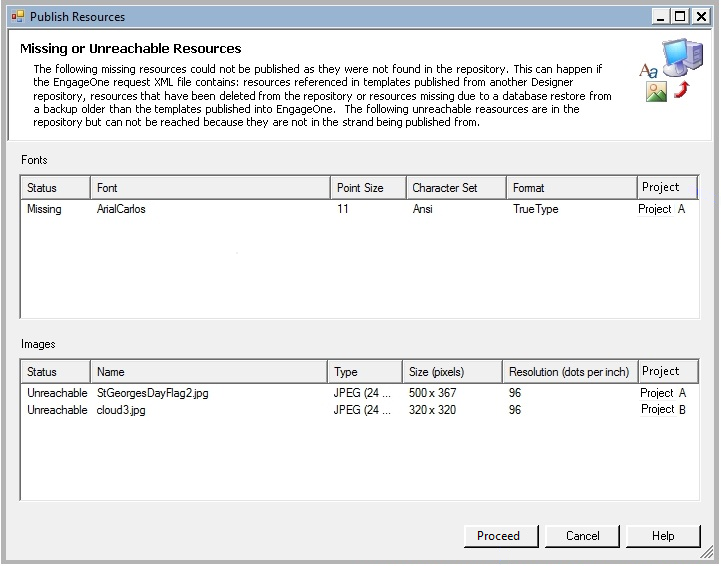
If a resource cannot be found, you must resolve them and then rerun the publishing process. The Missing Resources dialog box lists all the fonts and images that cannot be found in the Designer repository but are present in the resource request file.
- The project column indicates where the image was originally published from.
- You can proceed with those resources that can be published. If a resource cannot be found, you must resolve them and then rerun the publishing process.
