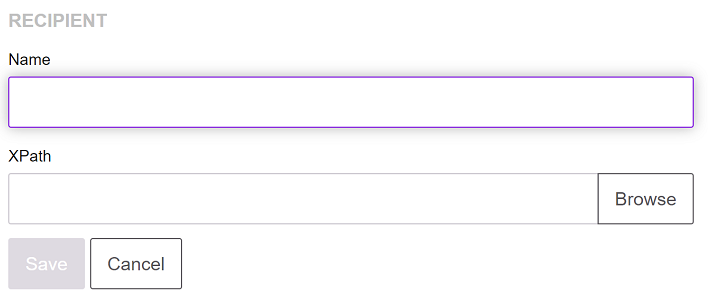Recipients
Recipients are used for carbon copy processing. Before you can use recipients to set up a delivery infrastructure you must define them. Recipient values must exactly match the values used within your document logic in the template design in Designer, for example, Agent and AGENT are not a match.
Recipient conditions in the template are used to produce non-unique content. For example, if you do not want the user AGENT to receive the content designated to INSURED then you must check a condition against the recipient field for the content in your template design: if the recipient field Is Not Set (front-office user needs to see everything), or is equal to AGENT.
You must then set the Inclusion Condition in the delivery channel to match.
Note that it is recommended that you use uppercase letters for recipient identifiers.
To set a recipient condition in Designer: from the Format menu option, click Paragraph. On the Show When tab of the Paragraph dialog box check the Show When option and enter the condition as required.
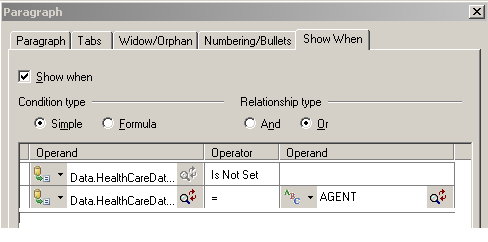
Select the Show when option to make the paragraph content conditional.
- Select the Simple condition together with the Or relationship type.
- Click to select the data field Delivery Information/ Recipient from the data dictionary.
- Select the comparison Is Not Set (means the front-office user will see everything in the document).
- Set the Operator equal to (=) and enter the name of the recipient in the Operand field.
For more details about conditional paragraphs and creating conditional expressions see the Designer User’s Guide.
In order for the recipient processing to work, the recipients must be defined in EngageOne Administration after you define the recipient condition in Designer. The Recipient tab XPath field corresponds to the recipient data field defined in the Designer document logic, as shown in the next task.
To add a new or modify an existing recipient: from the Delivery Management tab, click Recipients.
Note that the XPath field is editable. However, do not attempt to enter the XPath value for a non-interactive template. Instead, use Browse to select the XPath value.
For more information, Using non-interactive templates
- Click
 to activate the right pane for entering the new
recipient.
to activate the right pane for entering the new
recipient. - Enter or edit the name of the recipient.
- Click on an existing recipient to show its current name in the right pane for modifying.
- Enter an XPath or right-click to select an output variable.
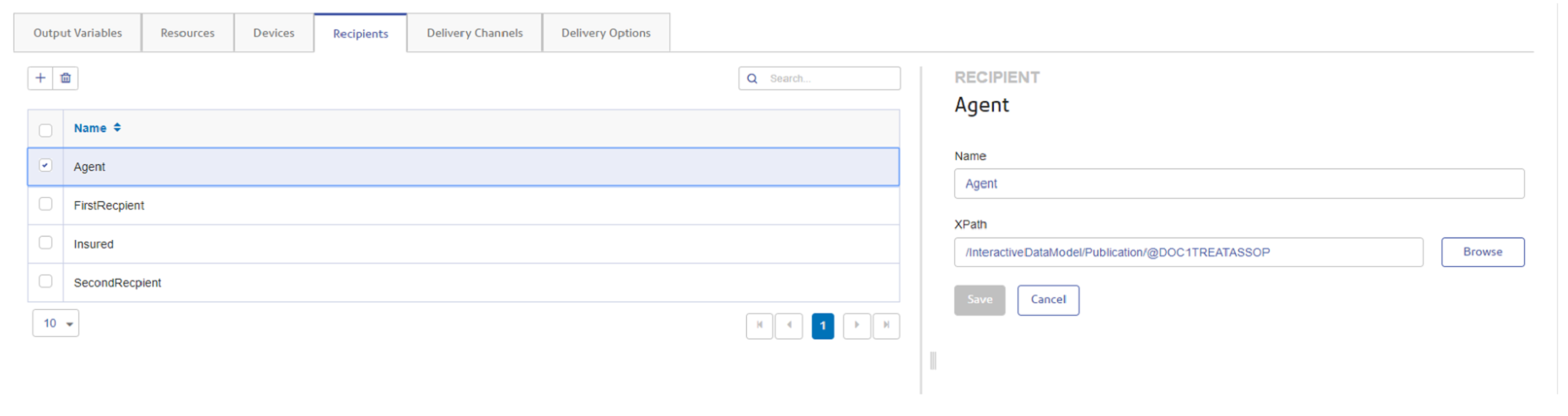
Click Browse to select an XPath from a selected template.