Review Dependencies tab
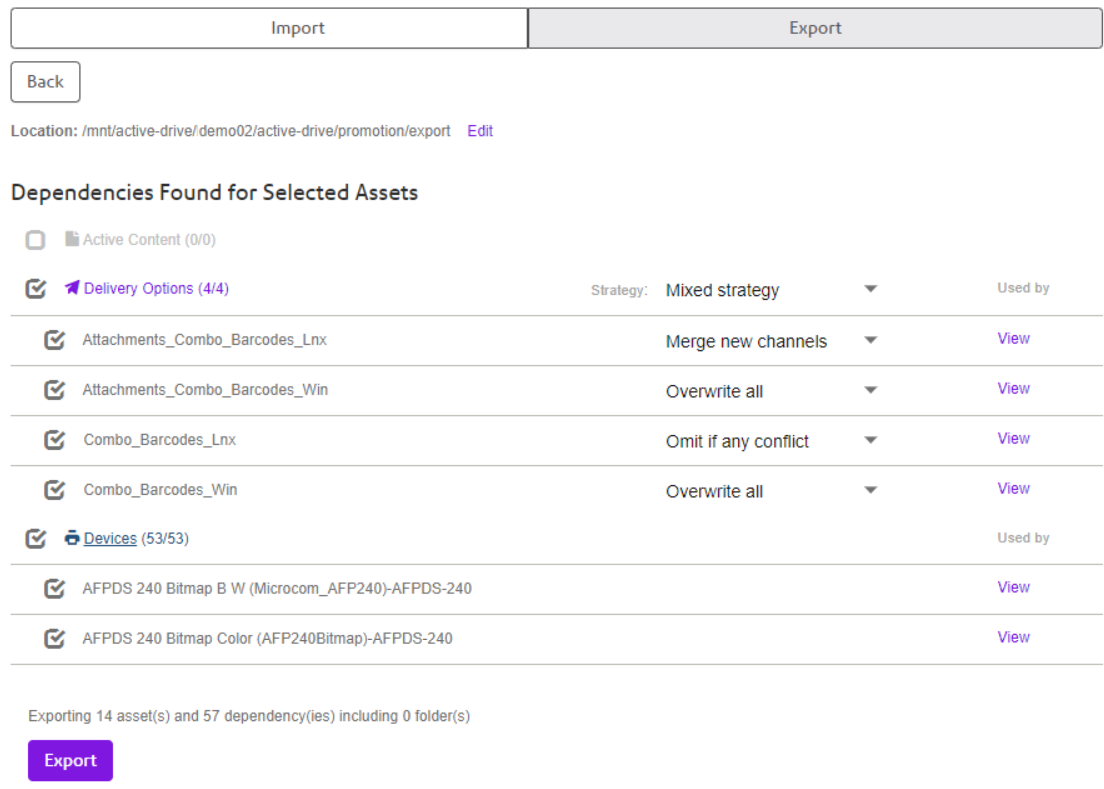
- The following dependencies can be resolved and displayed for review:
- Active contents - used by selected templates or nested active content
- Document class definitions - used as a document class values associations by selected templates, active contents or folders
- Delivery options - used by selected templates, active content, folders
- Devices - used by Delivery option dependencies or compatible with selected templates/active contents. Compatible device are devices that contain all resources used by template/active content.
Deselecting dependencies can remove selection of some devices, delivery options, document class or nested active content if all assets listed in "used by" link of that dependency are deselected. Selecting dependencies can add selection of some devices, delivery options, document class or nested active content if the assets are listed in "used by" link of that dependency.
Note: Because we give customers free choice to select/deselect assets and dependencies please be aware that in some case created export might result in a failure during import on incompatible environment. An example might be when an asset with Delivery options was exported and associated devices were explicitly de-select. Then while importing on an environment without those devices being present, import will fail as it will expect those devices on the target environment. For any details of failures please refer to Event Monitor diagnostic tool present in our EngageOne Administration web application.
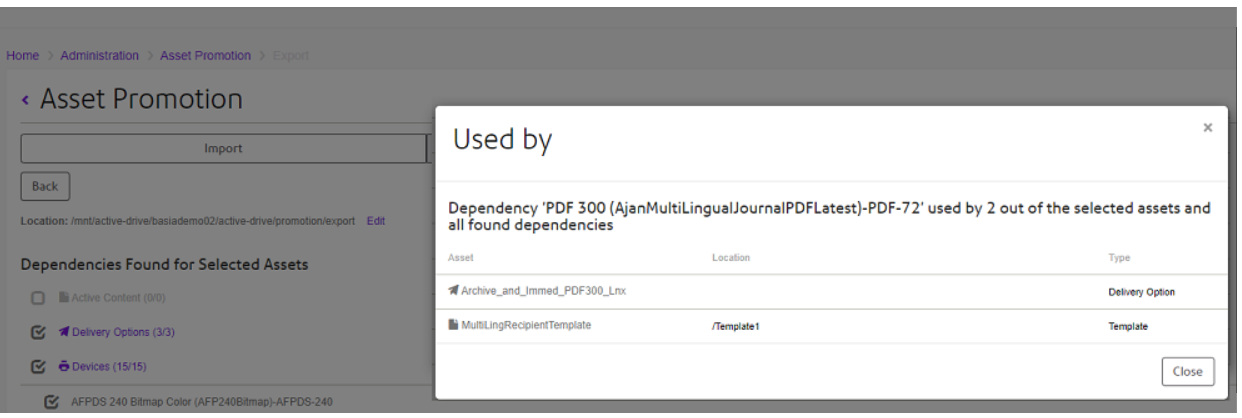
- Explicitly selected dependencies are not present.
For example, if active content was selected on the previous tab, it will not be included in this tab even if that active content was a dependency of other assets.
Each delivery option has an option to select strategy which will be applied during the import. Available strategies are:
- Omit if any conflict - the delivery option with the same name as on target environment or with at least one already existing channel will be omitted.
- Merge new channels - the delivery option already existing in target environment will be
changed as follows:
- New channels will be added.
- Existing channels will be used as they are on target environment.
- Channels that are assigned to delivery option on target environment but are not present in delivery option import will be unassigned from the delivery option.
- Overwrite everything - existing delivery option and channels will be overwritten with exact structure of delivery option in import.
After all selections have been made, click Export.
