Communications list view
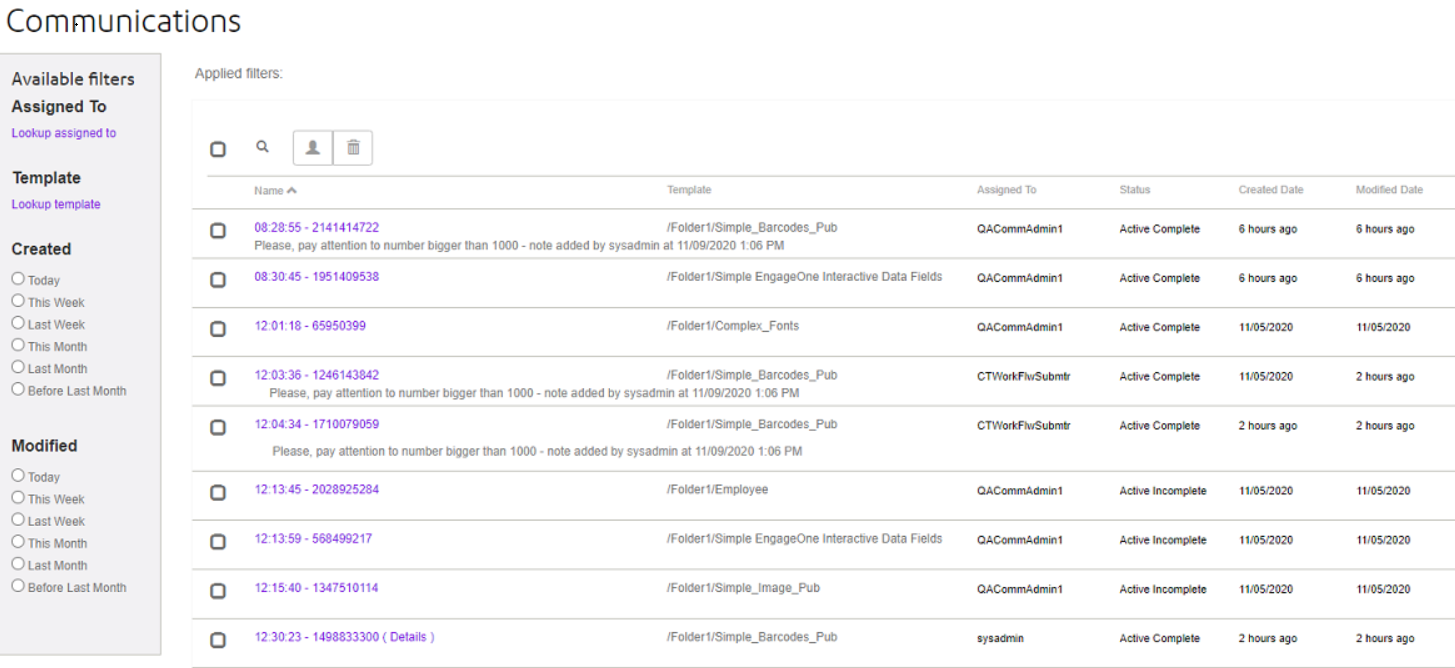
List view columns
| Column heading | Description |
|---|---|
| Name | The name of a communication is generated at run time based on configuration settings. |
| Template | The name of the template used to create the communication. |
| Assigned to | The name of the user that currently owns the communication and is able to take the next action on it. When the communication is initially created from the template, this will show the name of the user that created it. Administrators can reassign responsibility for a communication to another user. |
| Status | The current status of the communication. Refer to Communications statuses. A communication exists in a number of statuses over its lifecycle in a specific chronological order. When using the sort option, the results will be presented in the order statuses are applied to a communication over its lifecycle, i.e. from New to Delivered. |
| Created date | The date that the communication was created. Hovering over the date column will produce a tooltip that will also show the time. |
| Updated date | The date that the communication was last updated/modified. Hovering over the date column will produce a tooltip that will also show the time. |
- Non-administrative users will only be allowed to view all communications assigned to them
- Administrators can view all communication that have not yet been delivered
- Administrators can delete communications, select the required
communication(s) and click
 .
. - Click on
 to
reassign the one or more communications to a user who can work on all
communications.
to
reassign the one or more communications to a user who can work on all
communications. - Click on
 to
search for a specific communication by Name. Search
results will match on the search string as characters are entered.
to
search for a specific communication by Name. Search
results will match on the search string as characters are entered. - All columns can be sorted by clicking on the column's heading.
Filters
Filters are available on this page that allow you to control which Communications are presented in your list view.
Available filters
| Filter | Description |
|---|---|
| Assigned to | The possible filter values are any registered user of EngageOne Compose. |
| Template | The possible values are the names of the templates (not including the path) that have been imported into EngageOne Server using EngageOne Admin. |
| Created date | A range of date options are available with this filter, for example: Today, This Week, Last Week etc. |
| Modified date | A range of date options are available with this filter, for example: Today, This Week, Last Week etc. |
- You can apply multiple filters to further control the communications presented in the list view.
- To facilitate the use of the Assigned To and Template filters use the associated Lookup… link to search for these items. Note that the lookup will match as you enter characters.
- You can remove filters either by clicking on the X symbol associated with the particular filter in the Applied filters list or, by removing the selection in the Available filters pane.
- The filter(s) you apply will be preserved and applied to both the Communications and Tasks list views for the duration of your browser session.
- Filters may appear multiple times with the same name. For example This Week is presented twice in the Applied filters list, once for the Created date and also for the Modified date. A tooltip is displayed for each filter to help you identify each filter.
- Filters are controlled by radio buttons such as Created Date and Modified Date, once applied they can only be removed by from the Applied filters list.
