Using the Editor
The EngageOne Compose Interactive and EngageOne Compose ActiveX editors have identical editing functionality. This section provides details on how to use the features for both editors.
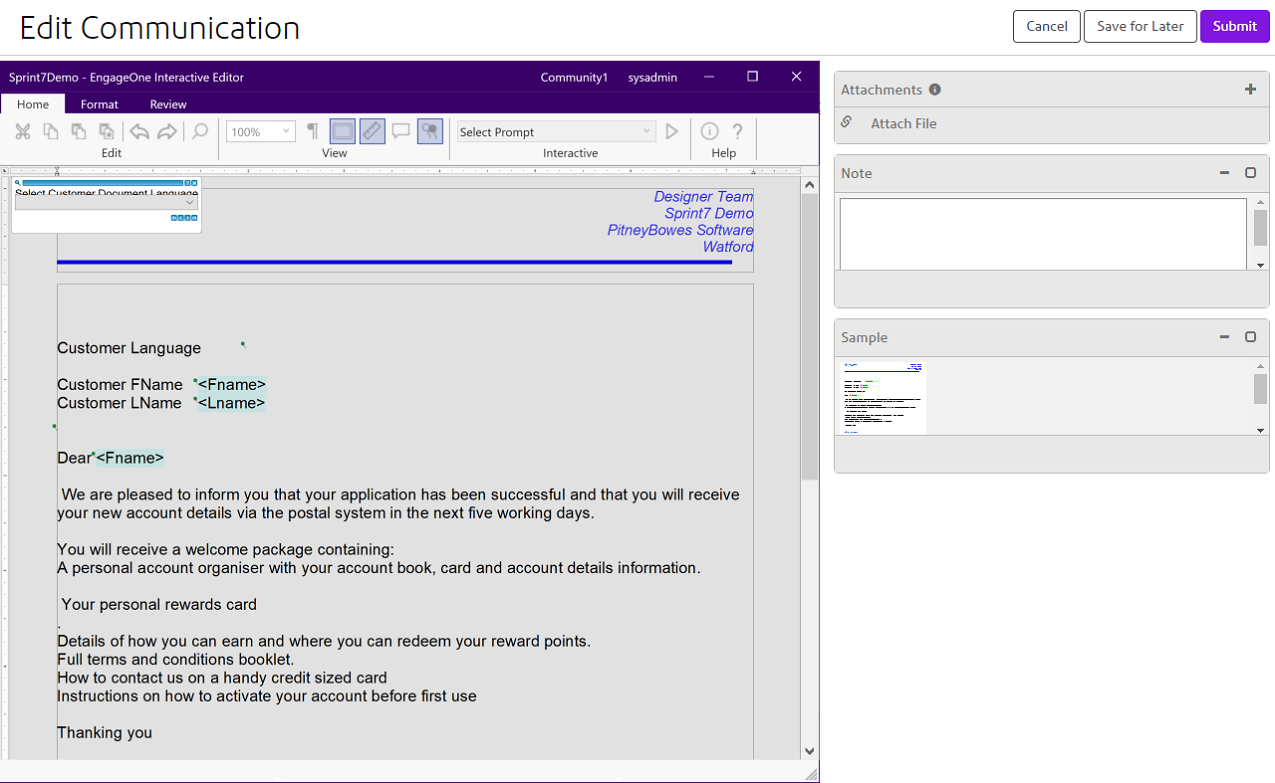
When using either of the editor types, the Edit Communication page allows interactive editing of communications, such as the following:
- Create/edit your document based on the selected template using the interactive editor. Your document will contain interactive data which can be added/selected based on the communication with your customer. Refer to Working with the editor.
- Add/select interactive data, refer to Interactive data entry.
- Add/edit free format text, refer to Creating editable paragraphs.
- Save the document. You may also have the option to
save the current document as a template (Save as
template). This option is only visible if your community
administrator has given you the Editor with saving new
templates role permissions.
Save as template When you save a communication as a template, any attachments that were added to it will not be saved with this new template. If you need to add attachments to this new template, create a new document and add attachments there.
Save for Later Use the Save for Later option to save the document for later use, your document will then appear in the task pane on the Interactive home page.Note: When the Save for Later option is selected, a communication will be assigned a status of Active Complete rather than Active Incomplete when:- all required fields have been completed
- the communication contains incomplete fields with default values. When the communication is saved, these fields will be assigned their default value.
- Manage Attachments: View
previously attached files to this communication, add, delete, and link to
existing attachments.
- View attachments: If attachments have been added to the communication, you will see the list of those attachments for that communication. Click any of these attachments to have them downloaded to your browser.
- Add attachments: Click Attach
file to search and one or multiple files from your local
machine and click Open. The file(s) you select
will appear in the Attachments pane.Note: The order of the attachments is controlled by the order in which they are uploaded. To reorder the attachments, select the file and use the Up or Down arrows in the Attachments panel to change the order.
- Delete Attachments: You can select one, several, or all files for deletion. To delete attachments, select its check box and click the trash icon.
- Associate a free format note to the document.
- Retrieve documents from a particular database using the Search Archive option. Note that you will only see this option if you are a Vault user and your community administrator has granted you the appropriate rights. See the Search Archive section for more information on using the Archive.
- Work with communications containing video links
Video links are presented in the interactive editor as either a QR Code, an image link or a text link (depending on how the template has been designed). It is important to note that any video link in your communication cannot be used to browse to the personalized video until after the communication has been submitted.
Note: In a situation where a communication has been rejected after submission for review, inconsistent results may occur if you use any video link in the communication to browse to a personalized video prior to submission.Prior to submission, the URL is of the correct format, as defined by the urlPattern. Refer to the Working with EngageOne Video chapter in the Administration Guide. At this point however, the URL does not contain the unique identifier required for personalization. For example, https://prod.rtcvid.net/billexplainer/embed-iframe.php?uid={uid}. Attempting to navigate to such URLs will display the Video unavailable page.
Using Save as template option preserves any video configuration that may have been performed on the original template in the newly created template.
