Managing devices in EngageOne™
Devices are listed by the device identifier with the device name in parentheses, for example AFPDS 240 Outline B/W (afp240). Columns headings are sortable. The Import device option in EngageOne™ Administration allows you to browse for a ZIP file to import the devices and related resources into EngageOne™.
During the import process, EngageOne™ unzips the file and interrogates the metafile descriptor included in the ZIP file to determine the characteristics of the device.
These include:
- the unique name given to a device with particular configuration values
- the basic type of the device (AFP, PDF, etc.)
- the resolution of the device
- a list of all the fonts and images it supports (resource information).
If a new device is imported, any existing key maps as defined in Images, are updated to support the new device. If the device with the same name already exists in the system, the existing device will be updated with the new device file.
Be aware that devices must be updated using the Import option when new resources are used within a template. Failure to do so will result in preview and publish errors.
The Export devices option is used if you need to send device information to EngageOne™ Support for diagnostic purposes.
To manage devices: from the Delivery Management tab, click Devices.
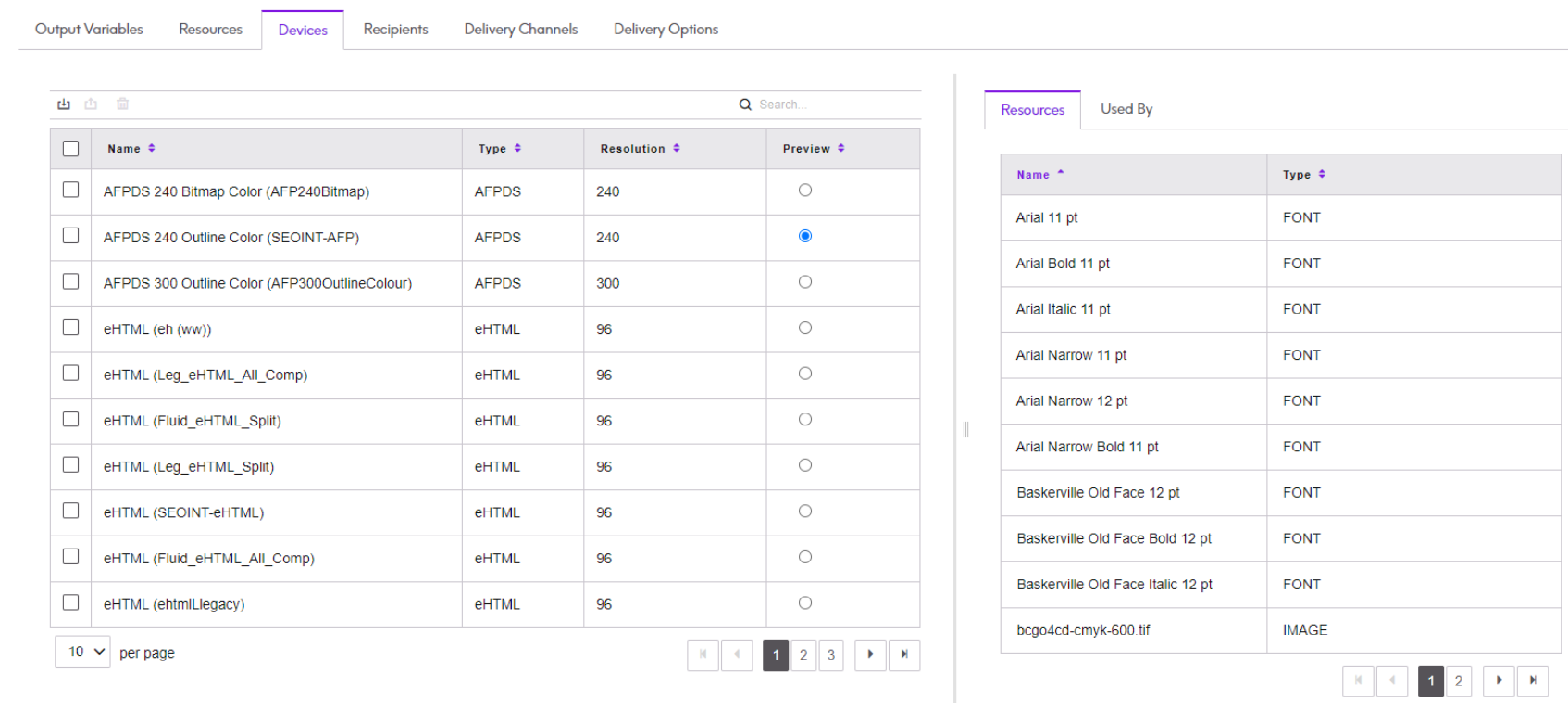
- The Import button
 allows you to browse and select the zip file for
importing.
allows you to browse and select the zip file for
importing. - The Export button
 allows you to select a location for downloading the
selected device as a ZIP file containing the HIP
and metafile files.
allows you to select a location for downloading the
selected device as a ZIP file containing the HIP
and metafile files. - The Resources pane gives information (based on the metafile) for a selected device.
- The Used By tab gives information (based on the metafile) for a selected device.
- Select a PDF device to use for the preview option in EngageOne Interactive.
About the Preview option
The Preview option allows you to preview a template using the selected output device in the EngageOne Interactive application. Note: this functionality is only available when the Interactive application is configured for cross-browser operation. You also need to ensure you have a compatible viewer installed in your environment to view the communication.
Clicking on the Preview option allows you to view Resources and Used By details.
