Specifying Line Formats
You can display a print stream in native, non-native, and hexadecimal mode by using the Line Formats window. The native format is determined by the option you select for the Data Type on the Print Stream Properties window. For example, if you select ASCII for the Data Type, the native format of the print stream is ASCII.
Visual Engineer Plus can also provide a line-by-line explanation of hexadecimal data. The example below contains two lines of a print stream with all line formats displayed.
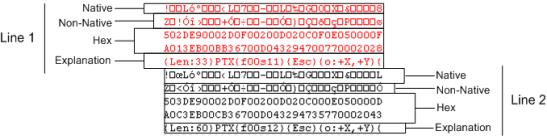
The line formats are displayed in the following order: native, non-native, HEX, and the HEX explanation. In this example, the first line is EBCDIC, the second line is ASCII, the third and fourth lines are HEX, and the fifth line is an explanation of the HEX data.
Hexadecimal values consist of two characters. Use the corresponding characters in the third and fourth rows to determine the hexadecimal value of the character in a column. For example, the hexadecimal value of the first character on the first line of the example is 5A.
To set the line formats for a print stream, click View > Line Formats. The Line Formats window is displayed.
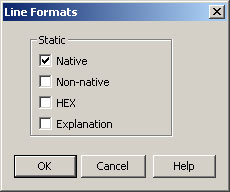
The fields in this window are described next.
- Native: Select this check box to display the print stream using the character set associated with the print stream data format (ASCII or EBCDIC). (To set the print stream data format, select File > Print Stream Properties.)
- Non-native: Select this check box to display the print stream in the character set opposite to that associated with the print stream data format (ASCII or EBCDIC). (To set the print stream data format, select File > Print Stream Properties.)
- HEX: Select this check box to display the print stream data in hexadecimal format. HEX data is displayed in two lines.
- Explanation: Select this check box to display an explanation of the data. The explanation line is useful for AFP, PCL, PostScript, DJDE, and Metacode data.
