Create, Delete, or Edit Local User Accounts Using the New UI
To create, delete, or edit a user account that is managed locally:
- Log into the New UI as an Administrator.
-
Open the Users tab: open the Feature Bar, open the
Administration tab, open the Users and Groups folder, and
select Users. The Users tab will open. It displays a list of all
the EnterWorks users.
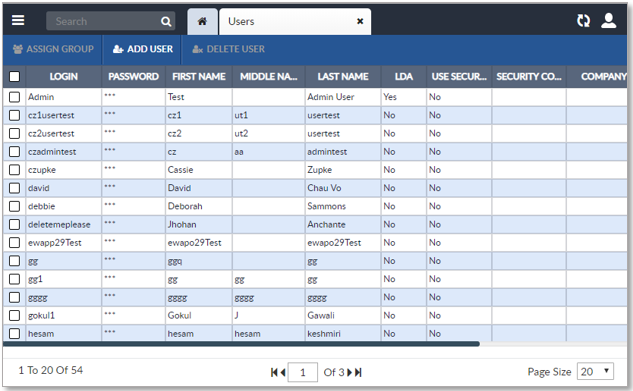
-
Find the user and edit the user's account:
-
To delete a user, select the user and click theDelete User on the Users tab’s Activity Bar.
-
To add a user, select the Add User button from the Users tab’s Activity Bar. An empty new user entry will be added to the top of the list of users.
-
To edit an existing user or edit a recently added user, double-click the user’s attribute values.
A new user’s password can be set in this manner, however, once the password has been set, it can only be changed through the Classic UI. (See Change a User’s Password.)
Attribute
Required
Login
Required.
Password
Required.
First Name
Required.
Middle Name
Optional.
Last Name
Required.
LDA
Required. Defaults to "No".
Use Security Context
Required. Defaults to "No".
Security Context
Not Required
Optional fields such as Company,Employee Number, . . . , Address, . . . , Country
Not Required
System maintained fields such as Created By, Creation Date , . . . ID.
Not Editable
-
- After values have been entered for the required attributes, the new user record will automatically be sorted alphabetically into the list of users. Be careful not to accidentally edit the first user in the list because the new user was automatically sorted into a different position in the list of users.
