Flattening HL7 Data
HL7 data is organized hierarchically. Since many stages require data to be in a flat format, you may have to flatten the data in order to make the data usable by downstream stages for things like address validation or geocoding.
The following procedure describes how to use a Splitter stage to flatten HL7 data.
- Add a Read from HL7 File stage to your data flow and configure the stage.
- Add a Splitter stage and connect it to Read from HL7 File.
-
Add additional Splitter stages as needed so that you have one splitter stage for each
segment, field, or component that you want to flatten.
Note: You only need to flatten the data that you want to process in a downstream stage. Other data can remain in hierarchical format. For example, if you only want to process address data, you only need to flatten the address data.
-
Connect all the Splitter stages.
You should now have a data flow that looks like this:
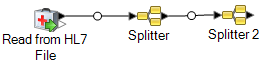
- Double-click the first Splitter stage to open the stage options.
- In the Split at field, select the segment, field, or component that you want to flatten.
- Click OK.
- Configure each additional Splitter stage, selecting a different segment, field, or component in each Splitter's Split at field.
- Add additional stages as needed after the last Splitter to complete your dataflow.
