|
|
|
Back to |
Recording transaction codes
You can now record the Transaction Codes in QUERY to capture Tables and the fields that are being modified.
The recording captures the Tables and the fields that are being modified, and a new category appears in the Winshuttle Data Dictionary called Recorded Transaction Codes.
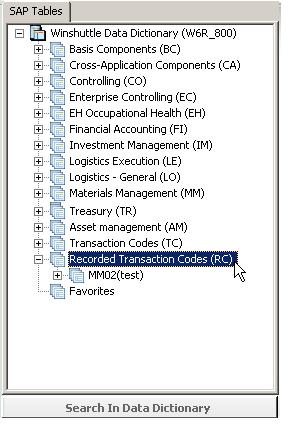
At least one recording should be performed to display the category.
Using recorded transaction codes
To use the recorded transaction codes
- On the Select panel, click Create Query Using SAP Recording.
- Enter SAP credentials to sign in to an SAP server.
- In the QUERY Script Properties dialog box, enter the t-code you want to use and specify other settings. You must specify a recording description. Click OK.
- Log on to SAP and complete the transaction.
- When the recoding completes, the Query Builder opens with all the tables and fields that were touched during the recording. The fields that changed during the recording are automatically selected as Output fields when you add those tables in the Query Builder. The tables are also added to the Data Dictionary.
In the Data Dictionary, a new category, Recorded Transaction Codes (RC), appears. Recordings are listed by t-code, with the description appended. For example, if the t-code is MM02 and the description is "New recording", the listing appears as "MM02(New recording)". The recording is saved and remains available for future activities in QUERY.
- If a recording of the same name already exists, you are given the option to overwrite the existing recording or to change the name of the new recording.
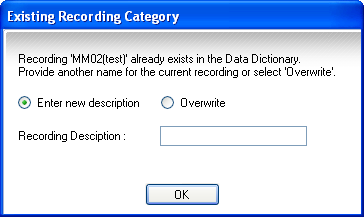
- Drag the table to the query builder. The fields that were selected during the recording appear as selected in the query builder and are also added to the Criteria pane.
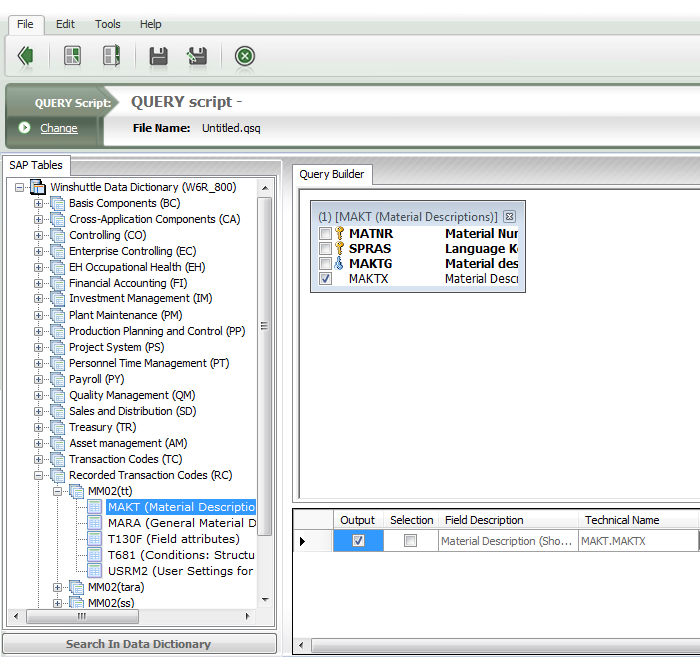
- Prepare the query script as usual.
|
Also in this section Tables and the Winshuttle Data Dictionary |

 Home
Home Back
Back Forward
Forward Contents
Contents Index
Index Product Help
Product Help Support
Support Print
Print Feedback
Feedback Trademarks
Trademarks Back to top
Back to top


