|
|
|
Back to |
Adding items to and searching for items in query builder
To build a query, you must first add items to the query builder area.
Adding tables directly to the query builder
To add tables directly to the query builder
- In the Quick Add Table box, add one or more table names. To add multiple names, press ENTER after you enter a table name before you add the next name. Click Add to Query.
- If the table exists already in the Data Dictionary and is synchronized, the table is added to query builder.
- If the table is not synchronized, it is synchronized and then added to the query builder.
- If the table is not available in the Data Dictionary, QUERY searches SAP, and then adds the table to both the query builder and the Search Result Category of the Data Dictionary.
- To synchronize or search SAP, SAP logon credentials are required.
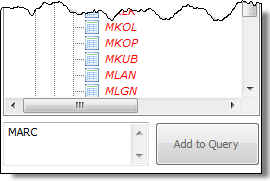
The Quick Add box with the name of the table MARC.
Logical databases
Logical databases are special ABAP programs that retrieve data and make it available to application programs. The most common use of logical databases is to read data from database tables by linking them to executable ABAP programs.
Using logical databases in QUERY
You can use logical databases with Winshuttle QUERY only if the Winshuttle Function Module is installed on the SAP server you use.
The query builder area is divided into three areas:
- LDB structure view: The hierarchy of logical database nodes and the parent child relationship is shown in this view. This will assist you in selecting relevant output fields. Note: Fields from two nodes which are at same level in hierarchy cannot be selected. For example, if five fields are selected in the node DIAUFK (PM order), and you try to select fields from DIPLKO (Task list header), the action will fail.
- LDB Node View: Lists the logical database node details like name, description, and table details. You can search for required fields using the search bar. You also have an option to Select/Deselect All Fields on a right-click of mouse.
- Criteria pane: Similar to tables, InfoSets and SAP queries criteria pane is also available for LDBs where you can go set desired criteria.
To add a logical database to the query builder
- Drag and drop the logical database into the query builder.
Logical database structure in the query builder
There are two views to logical databases:
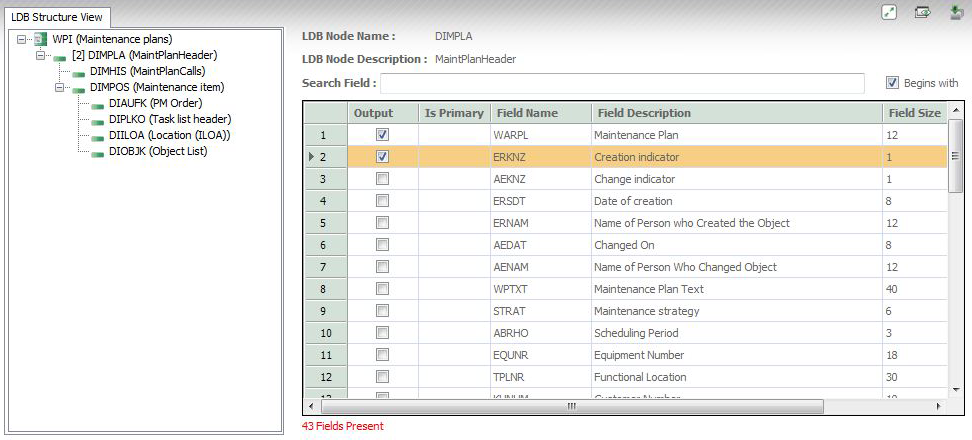
LDB structure view: The hierarchy of logical database nodes and the parent child relationship is shown in this view.
Note: Fields from two nodes which are at same level in hierarchy cannot be selected. Using the previous image as an example, if five fields are selected in the node DIPLKO, and you select two fields in the node DIAUFK, an error will occur.
LDB Node View: Includes LDB node details like name, description, and table details. Use the Search field to search for required fields. To select and deselect all fields, right-click in screen.
Tables: what tables look like
The Winshuttle Data Dictionary displays the most commonly used tables. The tables display the following information:
- Functional area, such as Finance Accounting, Human Resources, Production Planning.
- A node for transaction codes which lists the tables used in common transactions.
- Descriptive text to make it easier to identify the table.
- Unique icons to distinguish different table types, such as cluster, pool, and transparent tables, and also table views.
To add tables to the query builder area
- Drag and drop the selected table from the data dictionary to the query builder area.
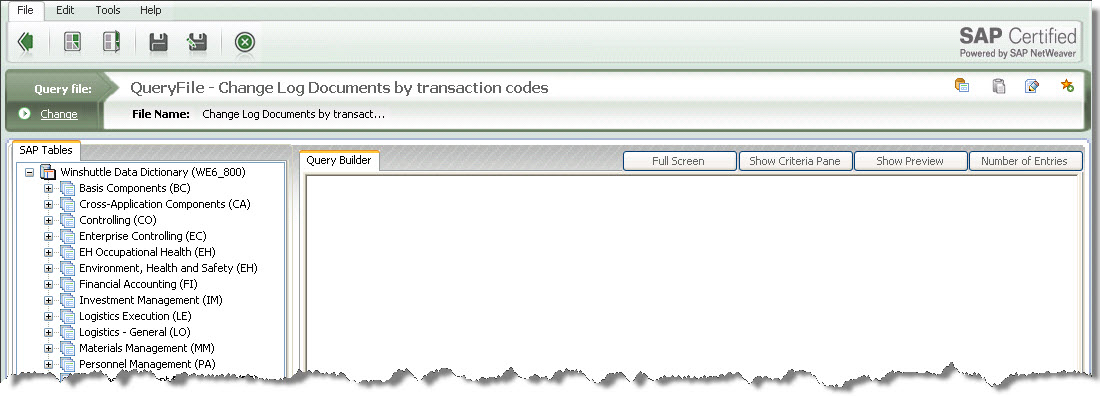
The data dictionary is on the left. The main query builder area is empty on the right.
If you cannot find the table you want by looking in the data dictionary, you can search for the table. In addition, if you know the field name or know the kind of information you want, you can search by using the field name or description. A list of tables that contain such fields is returned.
Limits on tables that can be added
For tables, if you try to add more tables to the query builder area than are permitted by your administrator, the maximum number of tables is added to the query builder area and the remaining number are highlighted under their node in the data dictionary or under the Search node. For example, if you select 10 tables, but are permitted to add only four, four appear in the query builder area, and the remaining six are highlighted in the data dictionary.
InfoSets/SAP queries
You can use only one InfoSet/SAP query to the query builder area at a time. Joining of more than one InfoSet/SAP query with tables is not supported.
After adding the InfoSet/SAP query into query builder area all the underlying fields in the query are seen in one single table. For each of the fields even the table name is seen. Refer the figure below.
For InfoSet query you can chose any field as output field and they get listed in the criteria pane. You can now set criteria on it. For more details on using the criteria pane, see Using criteria to define fields.
Note: You cannot deselect the default selection fields for criteria in an InfoSet. These selection fields have been set during the creation of InfoSets on your SAP server.
For SAP query you cannot select or deselect any field for output or criteria.
However, you can modify the criteria. You can change the specifics of the criteria.
Note: The AND expression and IN operator are not available for InfoSets/Queries.
Searching data dictionaries for sources
To search for a data source
- At the bottom of the Winshuttle Data Dictionary, click Search in Data Dictionary
 .
. - In the Search in Winshuttle Data Dictionary dialog box, enter an item name, field name, a description of the item you want, or a description of the field you want. You can use wildcards to narrow your search, and you can apply case sensitivity to the search.
- Click Search in Winshuttle Library.
- All tables that contain the string you searched for are listed. Select the items you want. The items appear in the query builder.
- To add the selected items to the data dictionary, click Add a Table to the Data Dictionary. The table is added to data dictionary and to the query builder.
- If you cannot find the item in the Winshuttle Data Dictionary, click Search in SAP Data Dictionary, and then try again.
The selected items appear in the query builder area, and are also added to the Search Results node in the Winshuttle Data Dictionary pane if they are not already in the data dictionary. If the found tables are in the data dictionary, they are highlighted in the nodes that they belong to.
|
Also in this section |

 Home
Home Back
Back Forward
Forward Contents
Contents Index
Index Product Help
Product Help Support
Support Print
Print Feedback
Feedback Trademarks
Trademarks Back to top
Back to top


