|
|
|
Back to |
Tables and the Winshuttle Data Dictionary
Depending on the data source you choose when you create a query, the building block of any Winshuttle QUERY can be a tables, InfoSets or SAP queries, or logical databases. These items are found in the Winshuttle Data Dictionary.
The Winshuttle Data Dictionary
The Winshuttle Data Dictionary contains the most frequently used SAP tables, logical databases, and InfoSets and SAP queries.
In the data dictionary, the tables are organized according to functional area, such as Materials Management, Sales and Distribution, Human Resources, and Production Planning. Tables that are relevant to specific transaction codes are organized under the Transaction Codes item.
Tables appear in data dictionary in the following order: views, transparent tables, pool tables, and cluster tables. The tables are sorted alphabetically within each table category. When a new table is added to a category, it is added at the bottom of the list, but the entire list of tables is sorted again when the Winshuttle Data Dictionary is revisited.
If you are using the Winshuttle Data Dictionary, you can search for tables and fields within the Data Dictionary or in the entire SAP data dictionary.
Synchronizing tables or the data dictionary
If you have a local data dictionary or are a data dictionary administrator, you must synchronize the tables when QUERY is first used and after each update to QUERY. Note that synchronizing only the tables or categories that you need saves time.
To synchronize the data dictionary
- In the data dictionary pane, right-click Winshuttle Data Dictionary. On the shortcut menu, click Synchronize. The names in the pane change from red to black when the files are synchronized. For tables, the icons distinguish cluster, pool, or transparent tables, and table views.
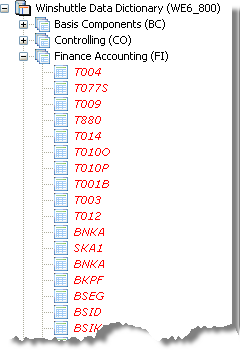
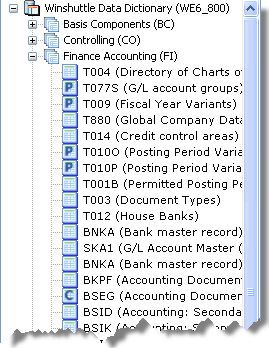
Data dictionary before synchronization and after synchronization.
To synchronize an individual table, InfoSet, or logical database
- In the data dictionary pane, right-click the table, InfoSet, or logical database. On the shortcut menu, click Synchronize. The names in the pane change from red to black when the files are synchronized.
To automatically synchronize a table, InfoSet, or logical database
- Drag a table into the Query Builder area. The table synchronizes automatically.
Restoring the data dictionary to its original state
You may want to restore the data dictionary to the state it was in when you first installed QUERY. Restoring the data dictionary has the following effects:
- All the previously synchronized categories, tables, InfoSets, SAP queries, and logical databases are unsynchronized.
- Newly added categories and items are removed.
- All search results and favorites are cleared.
To restore the data dictionary to its original state
- Right-click in the Winshuttle Data Dictionary, and then click Restore Master Data Dictionary.
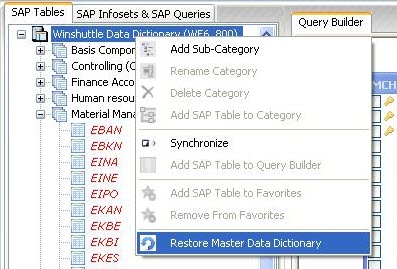
The Restore Master Data Dictionary item on the shortcut menu.
Adding tables and transaction codes to the Winshuttle Data Dictionary
You can add individual tables and transaction codes (t-codes) to the data dictionary for the SAP Data Dictionary, including custom tables. Custom tables are user defined tables that usually start with the letters Y or Z.
To add a sub-category
- Click Winshuttle Data Dictionary or click a node, and then click Add a sub-category.
- Type the name of the sub-category. Click Add.
To add t-codes to the Winshuttle Data Dictionary
- Right-click the t-code node, and then click Add Transaction Code.
- In the Transaction Code box, type the name of the code. Click Add.
To add individual tables to the Winshuttle Data Dictionary
- Right-click a category node, and the click Add SAP Table to a Category.
- From the list, select the category where you would like to add the table.
- Type the name of the table. Click Add.
The selected tables appear in the query builder area and in the Search node. You can then move the table to any category you like in the Winshuttle Data Dictionary pane. NOTE: By default you are limited to four tables in the query builder. However, the default can be changed by the QUERY administrator. For more information, see Admin options.
Selecting tables directly
If you know a table name, you can add a table directly to the data dictionary.
To add a table directly to the Winshuttle Data Dictionary
- Right-click on a category in the Winshuttle data dictionary. On the shortcut menu, click Add table, and then type the name of the table. One of the following messages appears:
- If the table is present in the Data Dictionary, you are notified of where it is located. You can move the table to the desired category.
- If the table is present in the current category, you are notified that the table already exists.
- If the table is not in the Data Dictionary but is in the SAP data dictionary, the table is added to the current category.
- If the table name does not exist, an error message appears.
Locating a table in the Winshuttle Data Dictionary after you have added it to the query builder
To locate a table in the Winshuttle Data Dictionary after you have added it to the query builder
- Right-click the table.
- On the shortcut menu, click Locate Table in Data Dictionary.
- The table is highlighted in blue in the data dictionary.
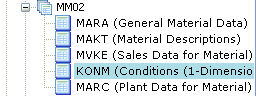
A table highlighted in the data dictionary.
Custom categories
To add custom categories to the data dictionary
- In the data dictionary pane, right-click Winshuttle Library to add a category to the data dictionary, or right-click an existing category to add a new category to a functional area.
- In the shortcut menu, click Add Category.
- In the Add Category dialog box, type a name for the category, and then click Add.
The new category appears as the last item in the list.
To rename a category
- Right-click the category. In the shortcut menu, click Rename category.
To delete a category
- Right-click the category. In the shortcut menu, click Remove category.
Warning: If you delete a category, all the subordinate categories and tables will also be deleted.
Favorite tables
If you use tables frequently, you can add them to the Favorites heading in the data dictionary. With a Centralized Data Dictionary, you can assign favorites, which are not written to the database.
To add a table to the Favorites heading
- In the data dictionary, right-click the table name.
- On the shortcut menu, click Add to Favorites.
To remove a table from the Favorites heading
- In the data dictionary, right-click the table name.
- On the shortcut menu, click Remove from Favorites.
Zooming in on tables and the query builder
To see details in fields and table joins when multiple tables are present in the query builder, use the zoom feature.
Zooming in on the query builder
To zoom in
- In the Query Builder toolbar, click Full Screen
 .
.
To zoom out
- In the Query Builder toolbar, click the
 icon to toggle back to normal view.
icon to toggle back to normal view.

The query builder tool bar.
Zooming in or out of a table
To see details about the fields in a table, such as the field length and field type, you must zoom in.
To zoom in or out of a table
- Right-click the table.
- On the shortcut menu, click Zoom In on Table.
- The details for the fields for that table appear in an easy-to-read window. You can make additional field selections or clear field selections in this window.
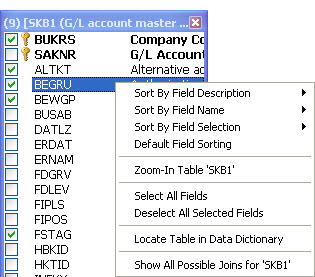
Adding SAP Queries to the Winshuttle Data Dictionary
Unlike in InfoSets and tables, no list of SAP queries is available in the data dictionary.
To add an SAP query to the data dictionary
- Right-click Queries and click Add Query.
-or-
- Select user group, and click the query you want from the list.
Data dictionary organization for InfoSets and queries
The data dictionary for InfoSets and queries had two main areas, the Standard area and the Global area. These are based on the Query Areas defined in SAP.
Standard query area: InfoSets/queries in the standard area are client-specific, which means they are available only within the client in which they were created. For example, if you created a standard query on a production client, the query exists only on that client.
Global query area: InfoSets/queries in the global area can be used on any client.
|
Also in this section |

 Home
Home Back
Back Forward
Forward Contents
Contents Index
Index Product Help
Product Help Support
Support Print
Print Feedback
Feedback Trademarks
Trademarks Back to top
Back to top


