Run: Download the data from SAP
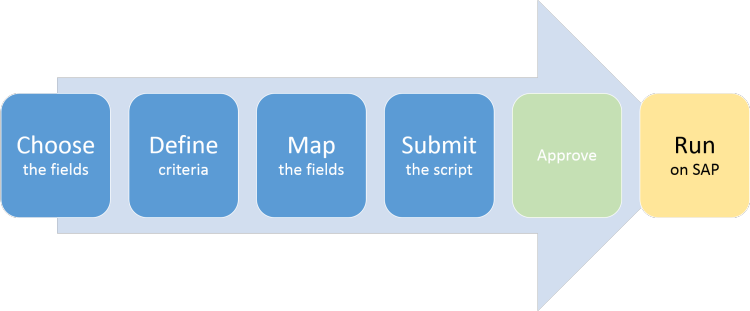
You can open the Query script and download the data from the Run tab in Studio, or you can use the Excel Add-in.
- Click the File tab, and click Open.
- Under Open, click Query Scripts Library.
- Double-click the script in the Query Scripts Library on the right side of the screen.
- Click the Run tab and adjust any of the following settings:
- To make a test run, type a number in the # Records box. Or click the arrow below the Run button and click Run Script and Retrieve Only 50 Records.
- To find out how big the run will be, click Number of Entries.
- To ensure that future runners provide a run reason, check the Require Run Reason box.
- To free up resources for other tasks to run on the SAP server, check the Run as SAP Background Process.
- To download many records without slowing the SAP system, be sure that the Enable Adaptive Query Throttling box is checked.
- To control how Studio Query chunks the data, check the Data Chunks box and enter a value. The maximum allowed value is 450000.
Important: If you are downloading data to a text file (.txt), choose the Record Delimiter and Header Delimiter.
- Click Run.
If you do not see the Run button, or you see a button that says Test, either the script has not been approved or you opened a local copy. Open the file from the Query Scripts library.
If you are downloading data to a SQL Server table, you will be prompted to provide your credentials.
Note: The account that you use to write to SQL Server must have db_owner or db_ddladmin membership on the database that contains the target table.
- Provide values for any user-defined values, and then confirm the query criteria by clicking OK.
The data is downloaded to the Excel file.
Stop a table-based query run
If you inadvertently begin a large run, stop the query by clicking the Stop button.
You can stop a running query only if it has been created from tables. You cannot stop a query run that was created with InfoSets, SAP queries, or logical databases.