Run: Download the data from SAP
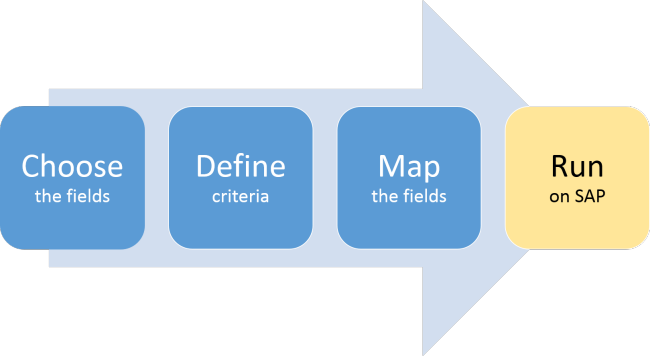
First, save the Query script, and then run it to download the data.
- Click Save.
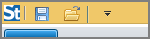
- Make any changes you want to the path or file name for the script file and the data file.
- Click the Run tab and adjust any of the following settings:
- To make a test run, type a number in the # Records box. Or click the arrow below the Run button and click Run Script and Retrieve Only 50 Records.
- To find out how big the run will be, click Number of Entries.
- To ensure that future runners provide a run reason, check the Require Run Reason box.
- To free up resources for other tasks to run on the SAP server, check the Run as SAP Background Process.
- To download many records without impacting performance on the SAP system, be sure that the Enable Adaptive Query Throttling box is checked.
- To control how Studio Query chunks the data, check the Data Chunks box and enter a value. The maximum allowed value is 450000.
Important: If you are downloading data to a text file (.txt), choose the Record Delimiter and Header Delimiter.
- Click Run.
- Provide values for any user-defined values, and then confirm the query criteria by clicking OK.
The data is downloaded to the Excel file.
Stopping a query run
If you inadvertently begin a large run, stop the query by clicking the Stop button.
You can stop a running query only if it has been created from tables. You cannot stop a query run that was created with InfoSets, SAP queries, or logical databases.