System requirements
Studio is available in English, French, German, and Spanish, all included in a single installation.
If you are already using a 10.x version Transaction, Query, or Direct, see Upgrading from Studio v10.x.
Studio v11.4.0 (Also apply to v11.2.12)
Component |
Minimum requirement |
| Desktop software | |
| Operating System | Windows 7/Windows 8.0 (32/64-bit)/Windows 8.1 (32/64-bit)/Windows 10 (32/64-bit) |
| .NET Framework | 4.5 or higher |
| Microsoft Excel or Access (Transaction and Query only) |
Office 2010 or Office 2013 (32/64-bit) or Office 2016 (32/64-bit) or Office 365 (with license type E3 or E5) For optimal performance, use 64-bit Office if you are on 64-bit Windows. |
| Browser (Required for Connect licensing) |
Internet Explorer 11 Edge Firefox: latest version Chrome: latest version |
| SAP version | ECC 4.7, ECC 6.0 NonERP, ECC6.0, EHP8 - 750, S/4HANA 1610 - 751 |
| SAP GUI | 730, 740, 740 for S/4HANA, 750,with minimum required patch or higher. See Which SAP GUI versions are supported by Winshuttle? for details. |
| WFM versions | See the Winshuttle Function Module compatibility matrix. |
| RFC Authorizations | See required SAP authorizations for FM and non-FM. |
| Network Ports |
Ports designated by the SAP Basis team for Dialog RFC communication must be enabled throughout the networking landscape to allow secured remote connectivity. RFC calls require ports 33xx to be open, where xx represents the SAP instance number (as configured in the SAP logon pad). |
| Desktop Hardware | |
| Memory | 4 GB |
| Storage |
4 GB |
Studio v11.3.0 (Also apply to v11.2.5)
Component |
Minimum requirement |
| Desktop software | |
| Operating System | Windows 7/Windows 8.0 (32/64-bit)/Windows 8.1 (32/64-bit)/Windows 10 (32/64-bit) |
| .NET Framework | 4.5 or higher |
| Microsoft Excel or Access (Transaction and Query only) |
Office 2010 or Office 2013 (32/64-bit) or Office 2016 (32/64-bit) or Office 365 (with license type E3 or E5) |
| Browser (Required for Connect licensing) |
Internet Explorer 11 Edge Firefox: latest version Chrome: latest version |
| SAP version | 470 or higher for Winshuttle Function Module (WFM) |
| SAP GUI | 730, 740, 740 for HANA with minimum required patch or higher. See Which SAP GUI versions are supported by Winshuttle? for details. |
| WFM versions | See the Winshuttle Function Module compatibility matrix. |
| RFC Authorizations | See required SAP authorizations for FM and non-FM. |
| Network Ports |
Ports designated by the SAP Basis team for Dialog RFC communication must be enabled throughout the networking landscape to allow secured remote connectivity. RFC calls require ports 33xx to be open, where xx represents the SAP instance number (as configured in the SAP logon pad). |
| Desktop Hardware | |
| Memory | 4 GB |
| Storage |
4 GB |
Studio v11.2.0
Component |
Minimum requirement |
| Desktop software | |
| Operating System | Windows 7/Windows 8.0 (32/64-bit)/Windows 8.1 (32/64-bit)/Windows 10 (32/64-bit) |
| .NET Framework | 4.5 |
| Microsoft Excel or Access (Transaction and Query only) |
Office 2010 or Office 2013 (32/64-bit) or Office 2016 (32/64-bit) or Office 365 (with license type E3 or E5) Install only one version of Microsoft Office when using Winshuttle desktop modules. |
| Browser (Required for Connect licensing) |
Internet Explorer 11 Edge Firefox: latest version Chrome: latest version |
| SAP version | 470 or higher for Winshuttle Function Module |
| SAP GUI | 740, 740 for HANA with minimum required patch or higher. See Which SAP GUI versions are supported by Winshuttle? for details. |
| WFM versions | See the Winshuttle Function Module compatibility matrix. |
| RFC Authorizations | See required SAP authorizations for FM and non-FM. |
| Network Ports |
Ports designated by the SAP Basis team for Dialog RFC communication must be enabled throughout the networking landscape to allow secured remote connectivity. RFC calls require ports 33xx to be open, where xx represents the SAP instance number (as configured in the SAP logon pad). |
| Desktop Hardware | |
| Memory | 4 GB |
| Storage | 4 GB |
Upgrading from Studio v10.x
You can run Studio v11 and Studio v10.x on the same computer, but scripts that are opened in v10.x will be set to run automatically.
To run Transaction v10.x scripts in Studio v11, you need to save the script as v11:
- Open the v10.x script in Studio v11.
- Click File, and then click Save.
- In the Save box, click the Version list, and then click Transaction v11.
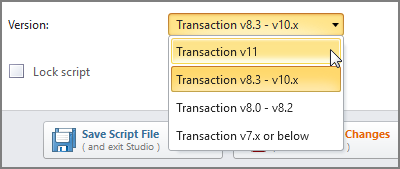
Also, the Excel Add-ins cannot be active at the same time. To inactivate the v10.x Excel Add-ins, do the following:
- Start Excel, and open a blank workbook.
- Click the File tab, and then click Options.
- Click Add-Ins.
- In the Manage list, click COM Add-ins, and then click Go.
- Uncheck the QUERY and TRANSACTION boxes, and then click OK.